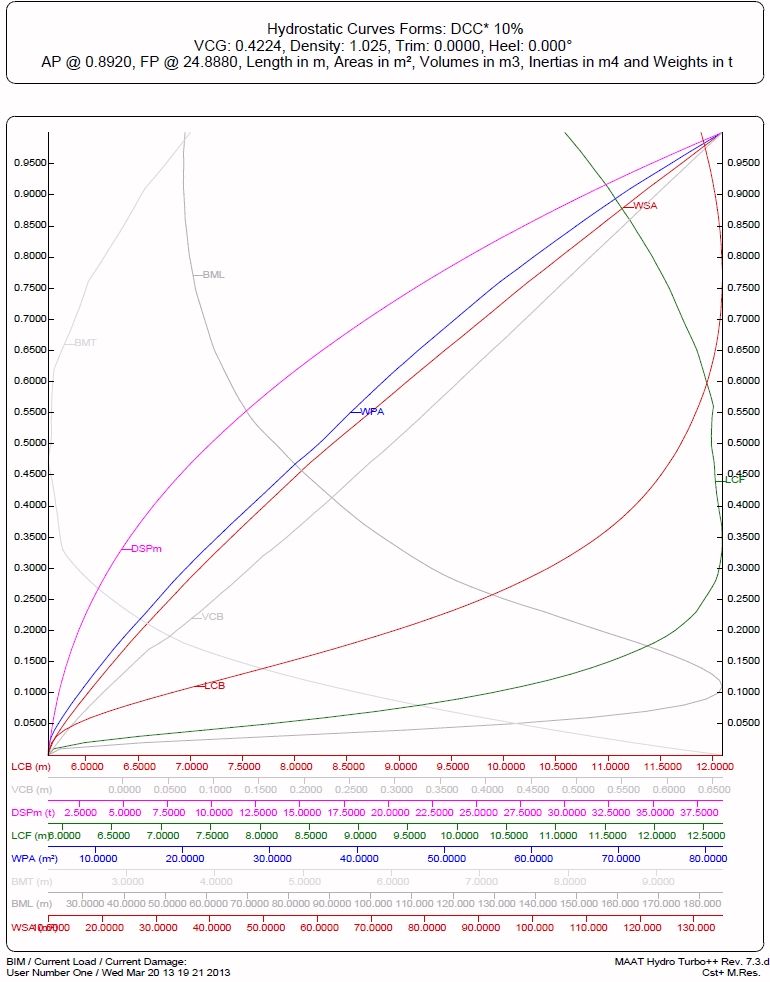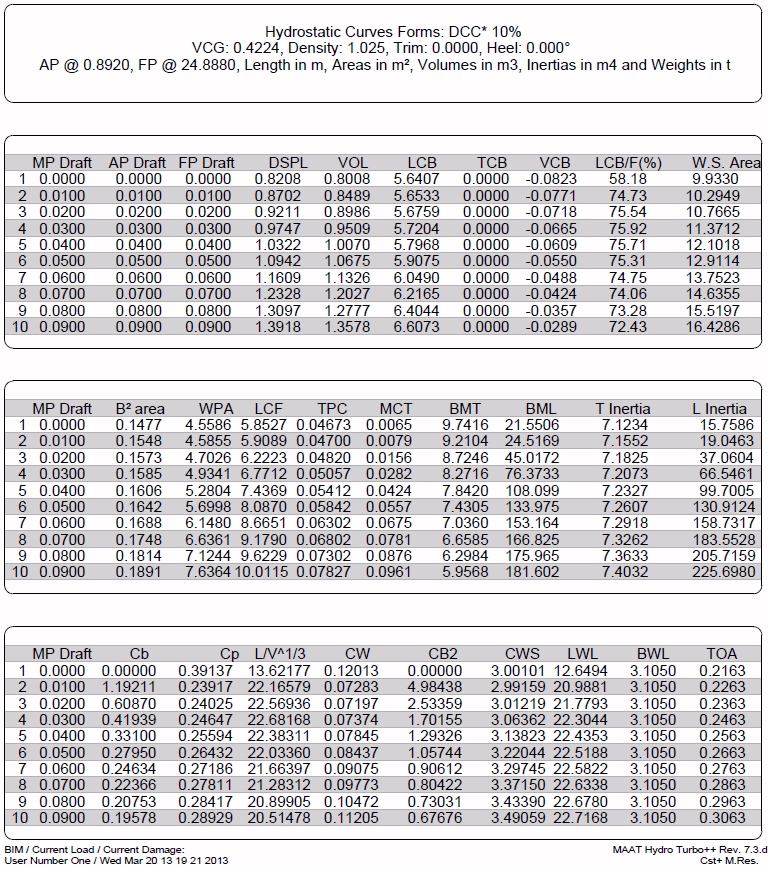Go to Help Summary Go to FAQ Summary
Menu bar/Tools/Hydrostatic Curves
____________________________________________________________________________________________________________________
Purpose:
Automatically calculates current ship’s Hydrostatic Curves and Tables for a given floatation range (heel, trim can be defined by user if necessary, as well as an optional sinusoidal swell).
Inputs:
The following dialog box pops up when the function is selected:
The ‘Min MP Immersion’ input field allows entering the minimum floatation’s height at middle perpendicular (MP).
The ‘Max MP Immersion’ input field allows entering the maximum floatation’s height at middle perpendicular (MP).
The ‘Immersion Step’ input field allows entering the floatation height increment at middle perpendicular (MP).
The ‘Trim’ input field allows entering floatation’s trim, in current length units, if not zero.
The ‘Heel (deg)’ input field allows entering floatation’s heel angle, in degrees, if not zero.
An optional sinusoidal swell can also be defined in the ‘Wave Data’ frame:
- The [Wave Data] button allows resetting the wave data to the ‘flat’ state.
- The ‘Amplitude’ field allows defining swell’s amplitude, which corresponds to the half-height (i.e. amplitude = 0.5 m when swell is 1 m high).
- The ‘Length’ field allows defining swell’s wave length (i.e. crest to crest distance).
- The ‘Crest @’ field allows defining swell’s phase (i.e. locating one of its crests in ship’s referential).
At last, when all these floatation data are set, the input field located in the ‘Document Name’ frame will allow naming the 2D folder in which the resulting reports will be created created in the 2D browser.
The [OK] button can be clicked for calculating the hydrostatic curves according to the current data.
The [Help] button allows displaying the online help (Internet access necessary).
The [Cancel] button allows cancelling the calculation.
Outputs:
After clicking on the [OK] button, a 2D folder is created, containing the hydrostatic curves and tables corresponding to the entered data and displayed in the [2D] tab.
The following reports are automatically created:
Limitations:
For obvious reasons, this function only operates when buoyant components are included in ship’s model.
Typical use:
Calculating ship’s Hydrostatic Curves and Tables.
Example:
Open the ‘Example Ship.m2a’ file and double click on ‘Damage 100% Supply’ in the 3D browser to select this virtual ship:
- Select '/Tools/Hydro Curves' in the menu bar.
- Set the ‘Min MP Immersion’ input field to 0.
- Click on the [OK] button to start the calculation.
- Notice that the first report (Hydrostatic Curves) is displayed in red in the 2D browser, which means that you can export its CSV content if necessary (a right click on its display menu provides CSV export options, but these options are not available for the other reports).