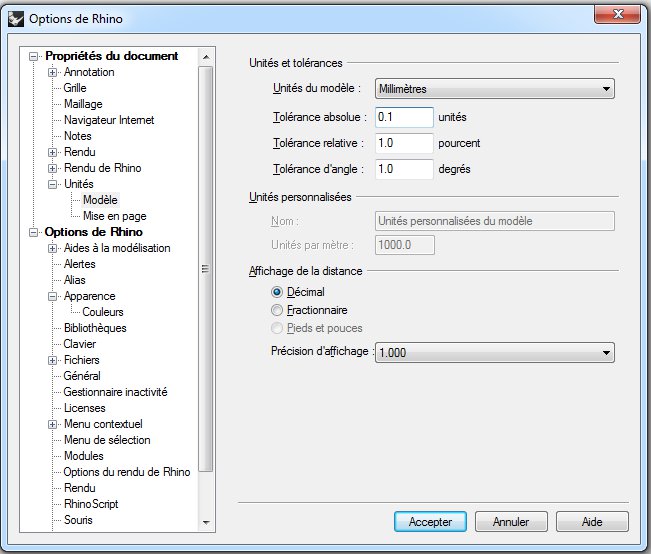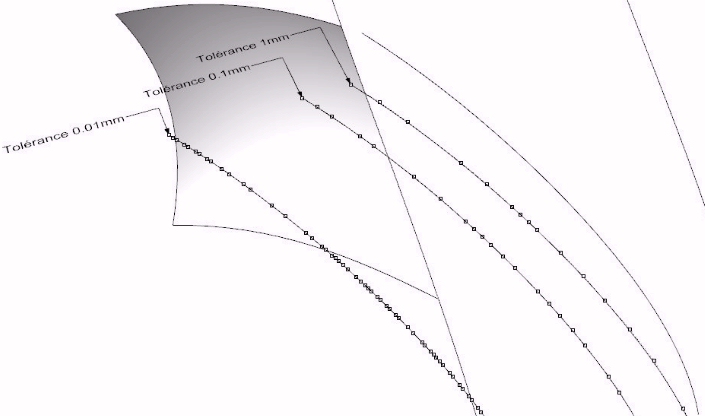| What does MAAT Hydro's Revision number mean ? |  |
|
|
MAAT Hydro is a growing software and its updates succeed fastly. You should therefore keep a watch on our downloading page in order to download the new revisions as soon as they are available. MAAT Hydro's revision is identified by a N.nx mnemonic inwhich :
|
||
 |
||
|
When the opened file contains a single folder, MAAT Hydro automatically activates it after loading.
But when the opened file contains more than one folder, MAAT Hydro cannot decide automatically which one must be activated, so that it must be selected manually, by double clicking on the item to activate in MAAT Hydro's 3D browser.
|
||
| Why MAAT Hydro sometimes doesn't display any hydrostatic data after having imported a file ? |  |
|
|
As a BREP solid based hydrostatic solver, MAAT Hydro only calculates the hydrostatic features of the BREP solids currently present in the model. When the imported model doesn't contain any BREP solid, no hydrostatic data can be calculated before the user has built one or more BREP solid(s) from the imported entities. Importing and displaying model's faces correctly is therefore not enough for calculating ship's hydrostatic features, these faces still having to be joined together in order to create the watertight BREP solid(s) which can be calculated. MAAT Hydro's Part II and Part IV manuals, which can be dowloaded from its 'Help' tab as well as from the resource page, explain how to create BREP solids from the imported faces. At last, a good setting of your 3D modeler's IGES export options often allows exporting directly BREP solids to MAAT Hydro, making the imported data immediately usable for hydrostatic calculations (by example, see What are Rhino's best IGES Export Settings for MAAT Hydro ? below).
|
||
| What are Rhino's best IGES Export Settings for MAAT Hydro ? |  |
|
|
MAAT Hydro can import IGES files complying with IGES 5.2 specifications, the following IGES entities being accepted: 100: Circular Arc 102: Composite Curve 108: Plane (bounded) 110: Line (segment) 120: Surface of Revolution 122: Tabulated Cylinder 124: Transformation Matrix 126: Rational B-Spline Curve 128: Rational B-Spline Surface 141: Boundary / Outline 142: Curve on Parametric Surface 143: Bounded (Parametric) Surface 144: Trimmed (Parametric) Surface 186: Manifold Solid B-Rep Object 504: Edge 508: Loop 510: Face 514: Shell Moreover, the following points must also be respected: - Lines must be exported as NURBS (avoid Splines). - Faces must unconditionally be exported as trimmed NURBS. - If possible, convert rational NURBS to non-rational ones. - If possible export BREP solid(s), in order to get directly MAAT Hydro’s native objects. The Rhino 5 IGES export options shown below provide an optimal tuning with MAAT Hydro:
At last, it is important to mention that, as Rhino 5 allows detecting model’s leaks easily (Analysis/Edge Tools/Show Edges/Free Edges), the ‘watertight’ / closed polysurfaces needed by MAAT Hydro can be created easily before their IGES Export. Selecting '/File/Open', in MAAT Hydro's menu bar and, then, selecting '*.igs' in the format selector for opening Rhino's IGES export file, will allow getting the corresponding MAAT Hydro model almost immediately (see details on IGES file opening) .
|
||
| Why are certain Rhino IGES imports so heavy and slow ? |  |
|
|
Although no obvious difference appears on the model views, unadapted unit and tolerance settings can cause huge IGES exports (dozens of Mb) and, accordingly, unusually poor response times in MAAT Hydro. By example, a rectangular shell face can be trimmed by a simple 4 knots NURBS with the appropriate precision settings but may require thousands of knots when the modeling precision is too high*, producing huge export files and overloading MAAT Hydro for nothing. In order to make the most compact Rhino model (IGES file size < 10-20 Mb), a special attention must therefore be paid to Rhino’s precision settings before modeling the ship (and not only before exporting it), as unnecessarily sharp Rhino tolerances may considerably increase MAAT Hydro's model size and slow down its calculations accordingly (sometimes more than 10 times), without any significant incidence on the accuracy of its hydrostatic data. By experience, it is therefore a good habit to use millimeters for modeling a ship (a 20 m ship will, therefore, be modeled as a 20 000 mm object). The other most important setting concerns the absolute tolerance: - A 0.001 mm tolerance is usually appropriate for modeling ship's parent hull and deck surfaces. - A 0.1mm tolerance is most often sufficient for trimming ship's faces (deck / superstructure intersections, compartment subdivision, etc..), as the hydrostatic calculations generally don't need a sharper geometric tolerance. Rhino allows setting these parameters by selecting 'Options / Units / Model' in the menu bar, the following settings usually providing excellent results with MAAT Hydro: In order to illustrate the incidence of this important Rhino setting on the amount of exported data, the following figure shows how the number of control points of NURBS x NURBS intersections grow according to the tolerance reduction: Moreover, when exporting complex models to MAAT Hydro (i.e. parent hull, compartments, bulkheads, remarkable lines, etc...) a step by step procedure is often more efficient, starting with parent hull's export and control, and ending by the import of the subdivision elements if necessary. At last, when the amount of imported data cannot be optimized at source (by example, when you receive the file from a third party), MAAT Hydro also provides several tools allowing to reduce model's size by approximation (see IGES Import Options), in particular 3D browser's 'Optimize' and 'Reduce' functions. Response times can also be optimized according to model's features (see FAQ item on this topic). As MAAT Hydro’s re-approximation functions may have a certain incidence on model's geometry, you can minimize this alteration by identifying the huge elements and only reducing them. In this case, the best strategy consists in identifying the ‘huge’ solids first: - Create an empty folder. - Double click on it to make it current - Switch to the rendered display mode and / or open the hydrostatic viewport.. - Drop / paste the ship compartments one by one in the new folder. - Identify the ‘huge’ solids by comparing individually their display / hydrostatic calculation times after dropping them in the new folder. When the ‘huge’ solids are identified, they can be directly ‘Reduced’ from the 3D browser or even more sharply optimized as follows: - Explode the ‘huge’ solid (/Solid/Explode). - Identify solid's ‘huge’ faces like you identified the ‘huge’ solids. - Reduce the identified ‘huge’ faces (select the faces in the 3D browser and right click to select ‘Reduce’ and/or 'Optimize'). - Re-build the solid from its optimized faces (/Solid/Join).
* As shown in the figure,the amount of data produced by Rhino's surface x surface intersection highly depends on its current modeling precision and is one of the most common causes of unnecessarily heavy IGES export files. |
||
| How to use Hydrostatic Viewport's shortcuts for real time simulation ? |  |
|
|
MAAT Hydro's real time simulator / hydrostatic viewport can be activated whenever necessary by clicking on the [Hydro] cell located at the bottom, (you can set the best speed / accuracy ratio by adjusing the 'Computation Accuracy' parameter on [Ship]/[Hydro] page). This real time simulator calculates and displays float's most current hydrostatic features (see symbol's meaning in 'Results' section), the current waterplane being adjustable thanks to different shortcuts, as soon as the hydrostatic viewport gains Windows' focus ([Hydro Data] title highlighted) :
Moreover, keeping certain keys pressed allow modifying incrementation key's effect :
At last :
|
||
Advanced design software for mastering ship geometry