Go to Help Summary Go to FAQ Summary
Menu bar/Tools/Show Damage Analysis
____________________________________________________________________________________________________________________
Purpose:
According to its exhaustive nature, a probabilistic stability calculation operates on a large number of damages, so that the damage system must be created automatically (see ‘Make Damage System’ function) and that its calculation results must be processed for providing an understandable synthesis (see ‘Calculate Damage System’ function).
Nevertheless, as checking probabilistic calculation details is often necessary, the ‘Show Damage Analysis’ function is provided to allow this sharp ‘post process’ control whenever necessary, without overloading the 2D section with all the potentially available reports.
The ‘Show Damage Analysis’ function therefore allows viewing, printing and exporting all the stability calculation details contained in the damage nodes as soon as they are calculated (i.e. have got a red – green color) without retaining them in the 2D section.
Inputs:
The following dialog box pops up when a preliminarily created and calculated damage system tree or branch has been selected in the 3D browser:
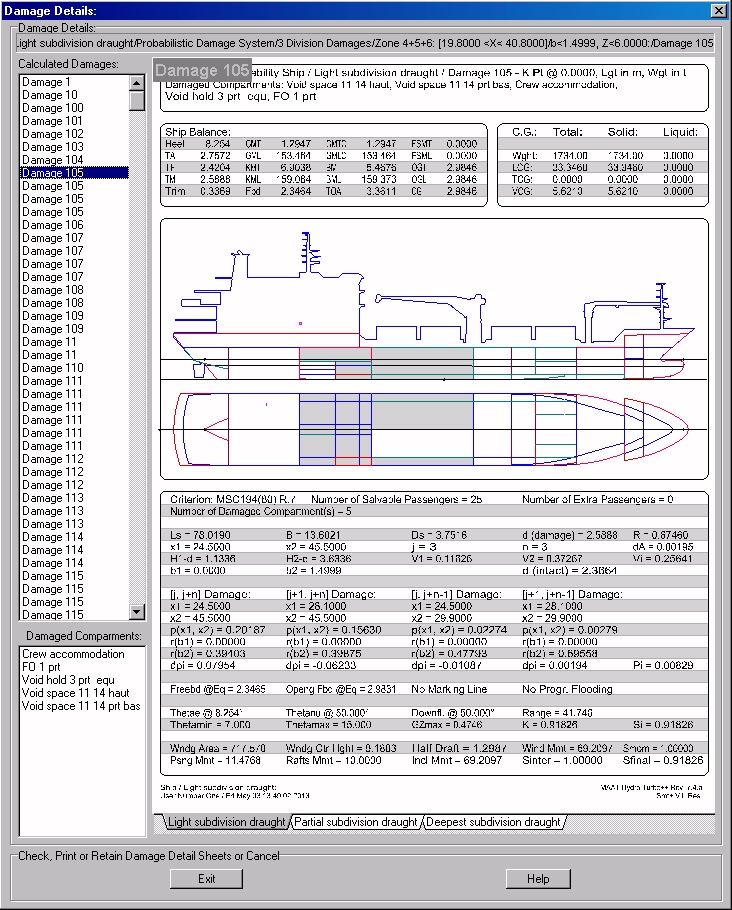
The ‘Damage Details’ box display’s the currently reported loading condition / damage condition combination.
The ‘Calculated Damages’ List contains all the calculated damages found in the selected damage system tree or branch, allowing to select the currently displayed one. As soon as a damage is selected, the corresponding damaged compartments are listed in the bottom list and the report corresponding to the currently selected load (see below) is displayed on the right (the data displayed in report’s lower frame are totally defined and controlled by the selected STC script) .
The tabs displayed at the bottom of the report allow selecting the load associated to the current damage.
Right clicking on report’s title box allows setting various display and export options, as well as printing it.
At last, it is important to recall that, as the same damage may result from different probabilistic breaches, therefore corresponding to different probabilistic coefficients, the same damage may appear more than once in the left upper damage list, the associated reports only differing by their pi.nuj calculations.
When the required calculation details are pll the probabilistic damage system generation data are set:
The [Exit] button allows ending the function.
The [Help] button allows displaying the online help (Internet access necessary).
Outputs:
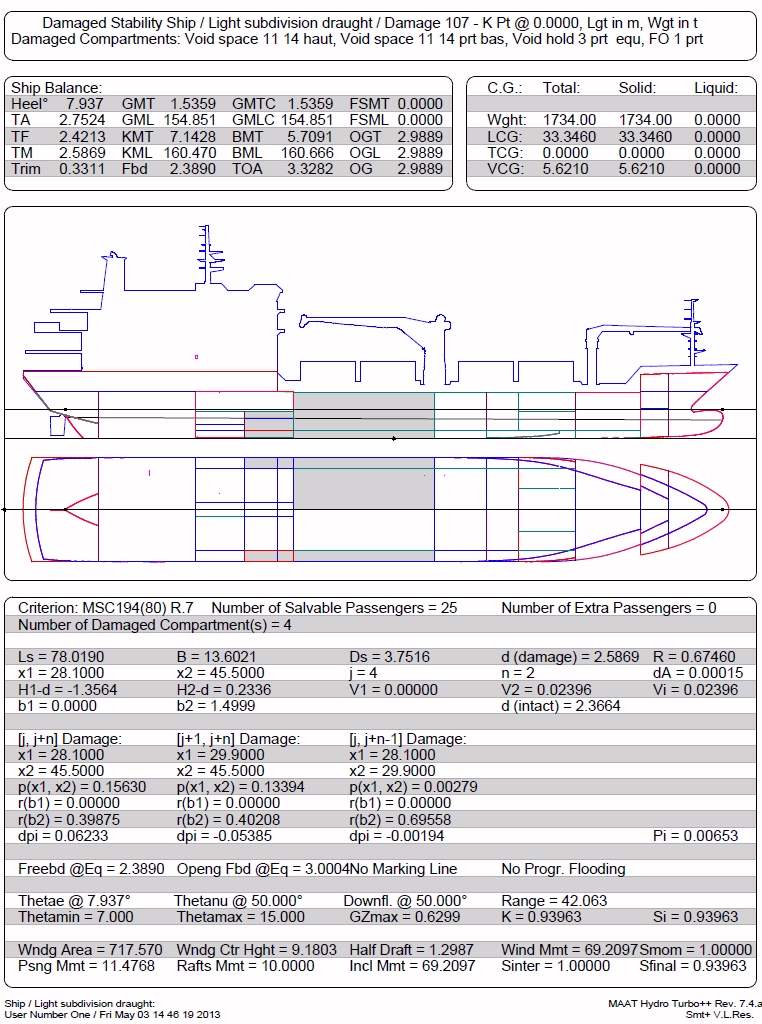 Limitations:
Limitations:
Limitations:
A damage system must be preliminarily created and the selected tree or branch must be preliminarily calculated.
Typical use:
Controlling calculation details sharply, in addition to the standard global results generated in the 2D section.
Example:
- Open a probabilistic project complying with the probabilistic calculation rules detailed in MAAT Hydro’s FAQ.
- Select '/Tools/Probabilistic Stability/Make Damage System' in the menu bar.
- Click directly on the [OK] button and check the obtained subdivision analysis reports on the [2D] page.
- Select an appropriate ‘Computation Accuracy’ on [Ship] tab’s [Hydro] page if not done yet.
- Select '/Tools/Probabilistic Stability/Calculate Damage System' in the menu bar and click on the root (or any branch) of the damage system tree in the 3D browser.
- Select the ‘Probabilistic SOLAS 2009 (MSC 194 (80) R7).stc’ criterion and enter the associated parameters.
- Enter a realistic heel range allowing to calculate the stability criterion for any damage / loading combination.
- Click on the [OK] button and select a tree or a simple branch of the damage system created in the 3D browser.
- Wait for the end of the calculation and return to the [3D] page.
- Select '/Tools/Probabilistic Stability/Show Damage Analysis' in the menu bar and select a calculated damage system branch in the 3D browser.
- Select various damage / loading combinations as explained above, print or export them and click on [Exit] when finished.
