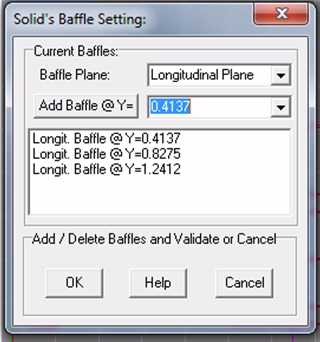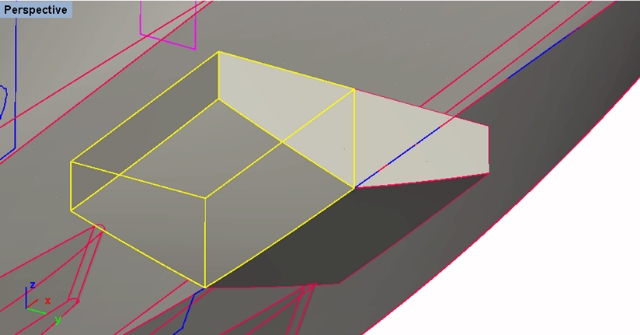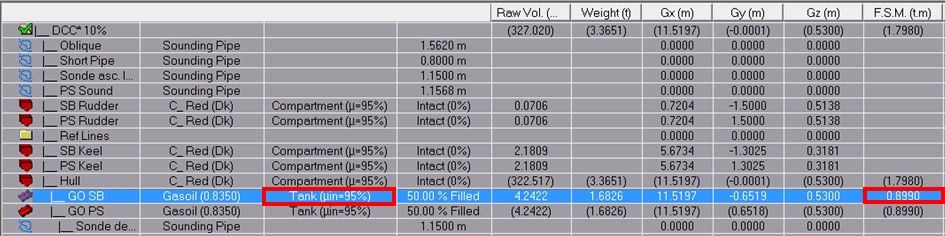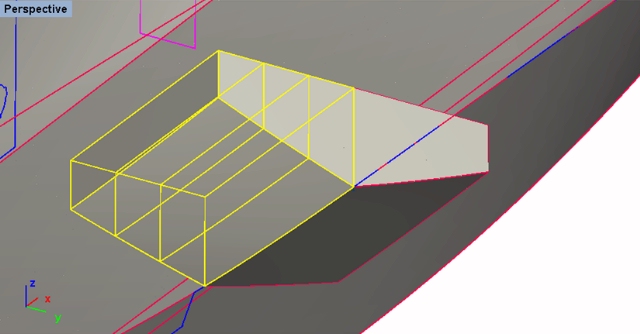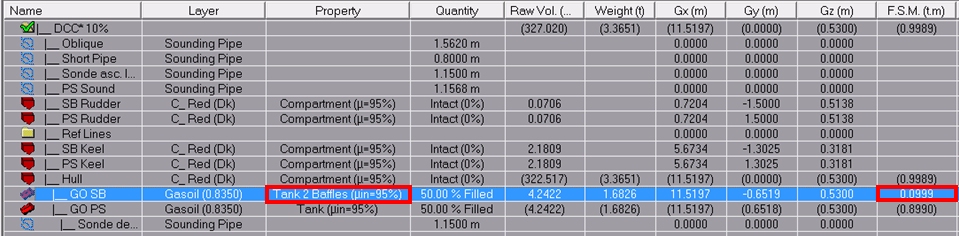3D Browser/Set Solid Baffles
____________________________________________________________________________________________________________________
Purpose:
This function allows setting tank baffles in order to reduce its free surface effect.
Inputs:
After selecting a tank in the 3D Browser and selecting 'Set Solid Baffles' in the popup menu, the following dialog box pops up, allowing to set tank's baffles:
The 'Baffle Plane' selector allows selecting baffle's plane (only canonic planes are available, default plane is longitudinal).
The lower list box displays the current tank baffle list. You can manage them as follows:
- Input a coordinate in the 'Add Baffle @' input fieldI and click on the corresponding button if you want to create a specific baffle (ignored if out of tank's limits or already existing).
- Select a stanndard baffle in the 'Add Baffle @' selector and click on the corresponding button to add the corresponding baffle to the list (ignored if already existing).
- Right click in the baffle list box and select a standard baffle in the popup menu.
- If necessary, select a baffle to delete in the baffle list box and right click to select 'Delete' in the popup menu.
The [OK] button allows validating the current baffle list (may be refused if any baffle is out of tank's limits or crosses a singular area).
The [Help] button allows displaying this online help page (Internet access necessary).
The [Cancel] button allows cancelling the operation.
Outputs:
Selected tank's baffles are updated, as shown on the following plates:
Initial tank / properties (no baffle):
Final tank / properties (2 baffles):
Limitations:
- Canonic planes can only be used for defining tank's baffles.
- Baffles must not cross tank's singularities.
Typical use:
Modeling tank's baffles in order to reduce its Free Surface Moment and, therefore, improve its KG correction.
Example:
- Open the ‘Example Ship Intact.m2a’ file.
- Display the [Data] page and watch the initial properties of the '/Intact 100% Supply/Hull/Starboard GO Tank' capacity ('Property' and 'FSM' fields).
- Select the '/Intact 100% Supply/Hull/Starboard GO Tank' capacity in the 3D browser to highlight it.
- Right click to select 'Set Solid Baffles' in browser's popup menu.
- Enter a valid Y coordinate in the 'Add Baffle @ Y' input field (-1.234 for example) and click on the ['Add Baffle @ Y] button to add this baffle to the list.
- Click on the baffle created in the list to select it and right click to select 'Delete' in the popup menu in order to remove it.
- Right click in dialog box's baffle list box and select 'Insert 1/3' in the popup menu: The corresponding baffle is added, to the list acording to tank's Y limits.
- Right click again in dialog box's baffle list box and select 'Insert 1/3' in the popup menu: The corresponding baffle is added to the list, acording to tank's Y limits.
- Click on the [OK] button to validate the current tank baffles and compare the obtained tank with the original one on the [Data] page as well as on the [3D] page.
- Select '/Tools/Tank Calibration' in the menu bar and control baffle's incidence on tank's reports.