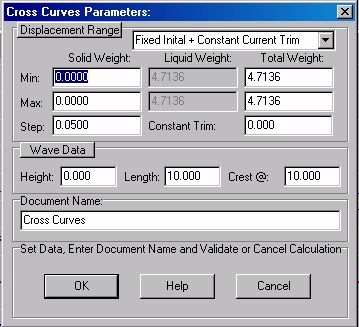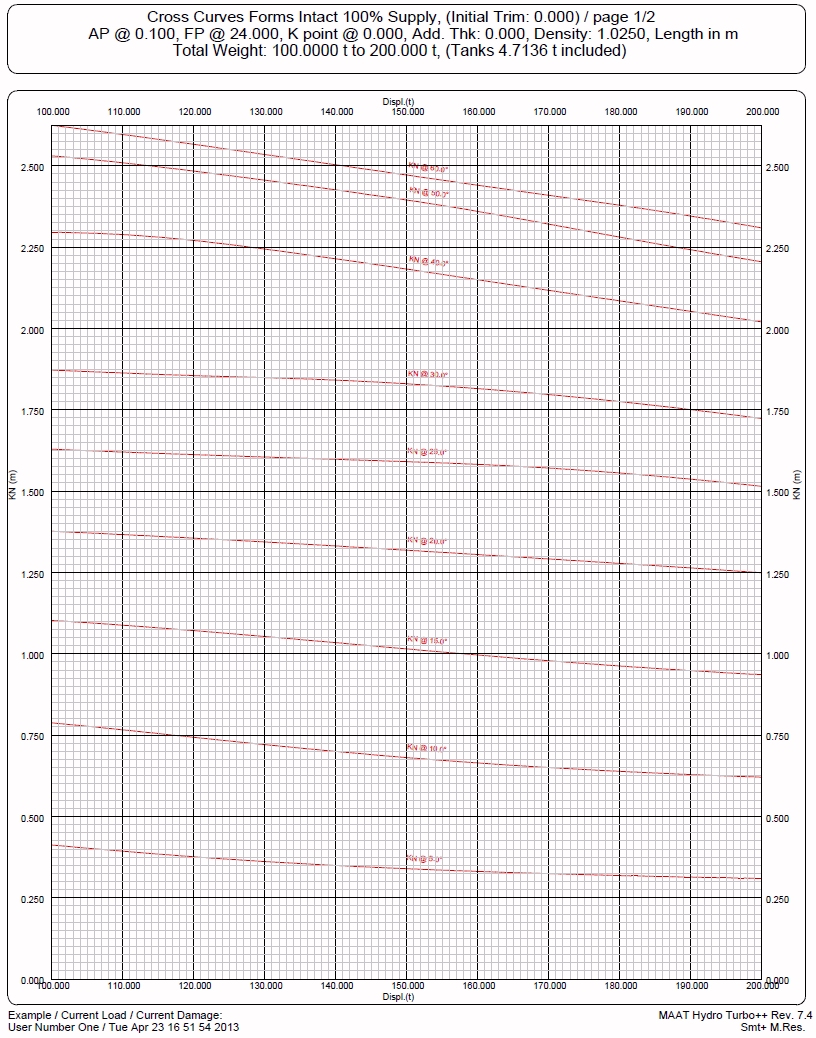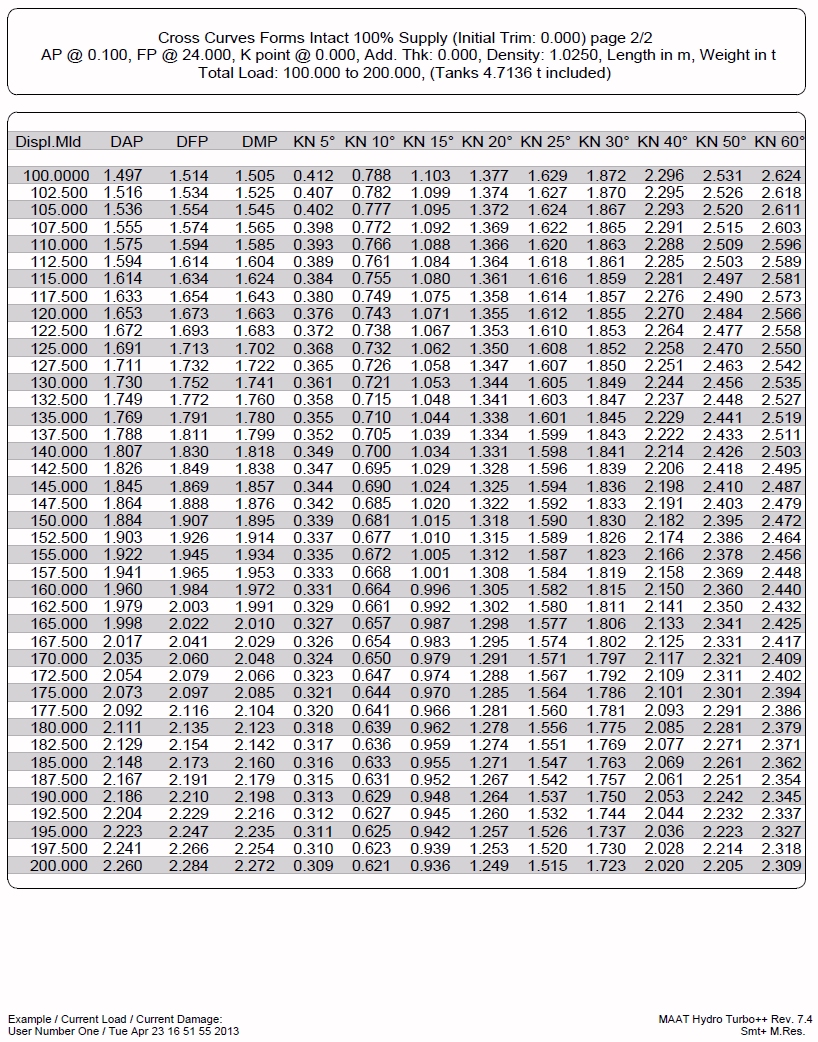Menu bar/Tools/Cross Curves
____________________________________________________________________________________________________________________
Purpose:
This function allows calculating ship’s cross curves according to current ship’s status and load, with a fixed or free trim.
Inputs:
The following dialog box pops up when the function is selected:
The [Displacement Range] button allows presetting the displacement range automatically, according to its current value.
The upper selector allows selecting the equilibrium calculation mode among the followings:
- ‘Fixed Initial + Constant Current Trim’: This option allows calculating fixed trim cross curves with a fixed initial trim, which means that the trim specified in the ‘Constant Trim’ input field will be conserved at any heel angle. In this case, Ship’s immersion is the only equilibrium parameter used for the cross curves calculations.
- ‘Fixed Initial + Free Current Trim’: This option allows calculating free trim cross curves with a fixed initial trim, which means that the current center of gravity will be assumed to be the center of buoyancy obtained for the current displacement and the trim specified in the ‘Initial Trim’ input field. In this case, Ship’s trim and immersion are the equilibrium parameters used for the cross curves calculations.
- ‘Free Initial + Free Current Trim’: This option allows calculating free trim cross curves with a free initial trim, which means that current load’s center of gravity will be assumed to be the calculation center of gravity for all the displacement range. In this case, Ship’s trim and immersion are the equilibrium parameters used for the cross curves calculations.
The ‘Min’, ‘Max’ and ‘Step’ input fields allow defining the displacement range, the minimum and maximum displacements being displayed with and without current tank’s weight.
The ‘Document Name’ input field allows naming the 2D folder in which the resulting reports will be created in the 2D browser.
Moreover, although generally unused, an optional sinusoidal swell can also be defined in the ‘Wave Data’ frame:
- The [Wave Data] button allows resetting the wave data to the ‘flat’ state.
- The ‘Amplitude’ field allows defining swell’s amplitude, which corresponds to the half-height (i.e. amplitude = 0.5 m when swell is 1 m high).
- The ‘Length’ field allows defining swell’s wave length (i.e. crest to crest distance).
- The ‘Crest @’ field allows defining swell’s phase (i.e. locating one of its crests in ship’s referential).
At last, when all the stability input data are set:
The [OK] button can be clicked for calculating ship’s data and creating the corresponding report.
The [Help] button allows displaying the online help (Internet access necessary).
The [Cancel] button allows cancelling the calculation.
Pressing the [Escape] key when calculation is started allows aborting it.
Outputs:
The Cross Curve outputs are the followings:
Limitations:
For layout reasons, heel range is fixed to 5°, 10°, 15°, 20°, 25°, 30°, 40°, 50°, 50°.
The displacement range must be realistic.
Typical use:
Calculating ship’s Cross Curves.
Example:
- Open the ‘Example Ship.m2a’ file and double click on ‘Damage 100% Supply’ in the 3D browser to select this virtual ship:
- Select '/Tools/Cross Curves' in the menu bar.
- Click on the [Displacement Range] button preset a default range.
- Select ' Constant Inital + Free Current Trim' in the calculation mode selector.
- Click on the [OK] button directly to validate the default settings and start the calculation.
- Check the obtained reports.