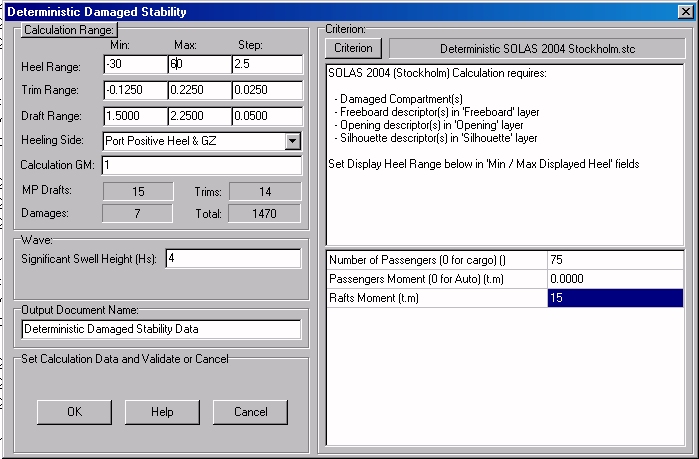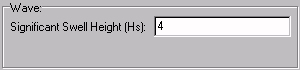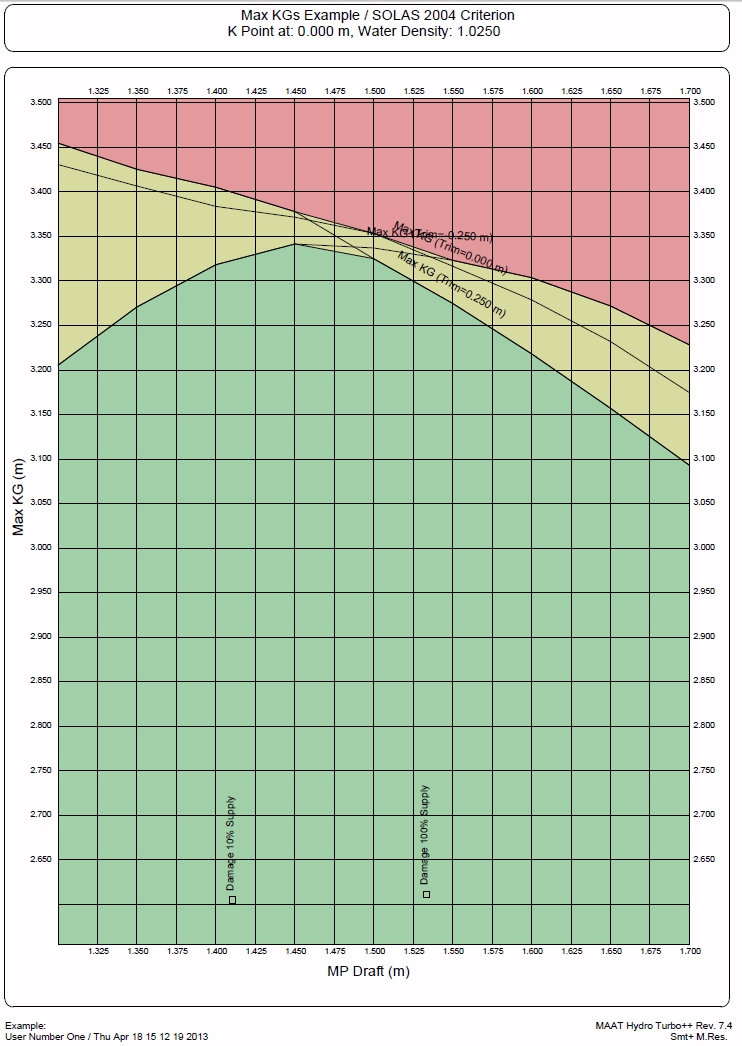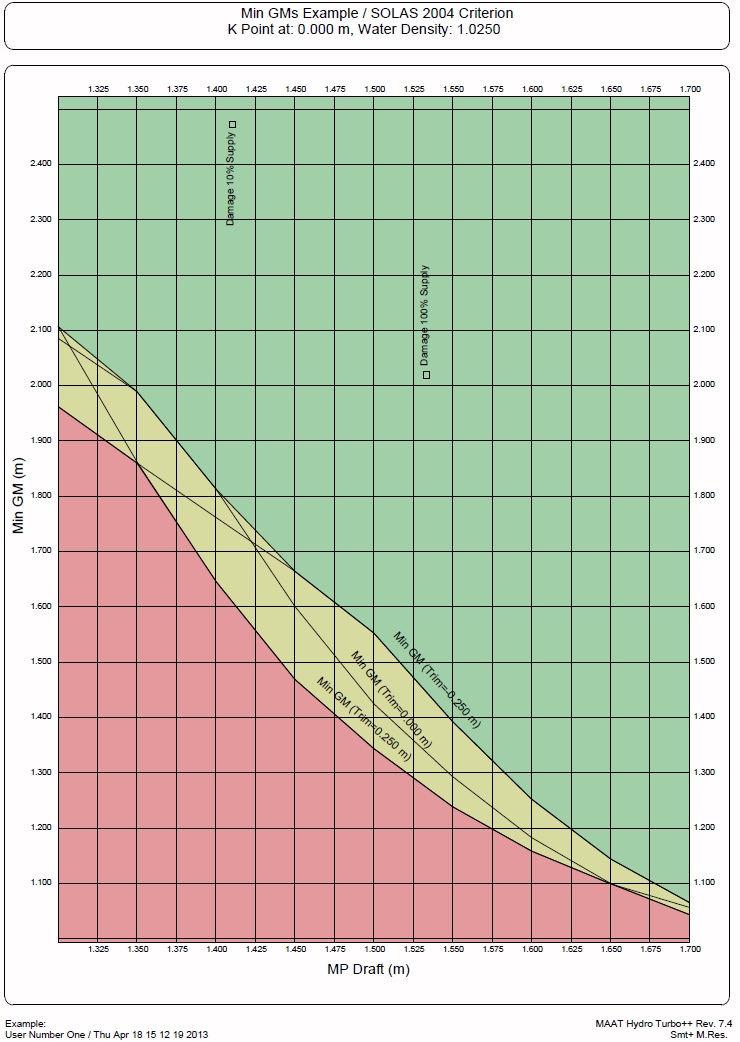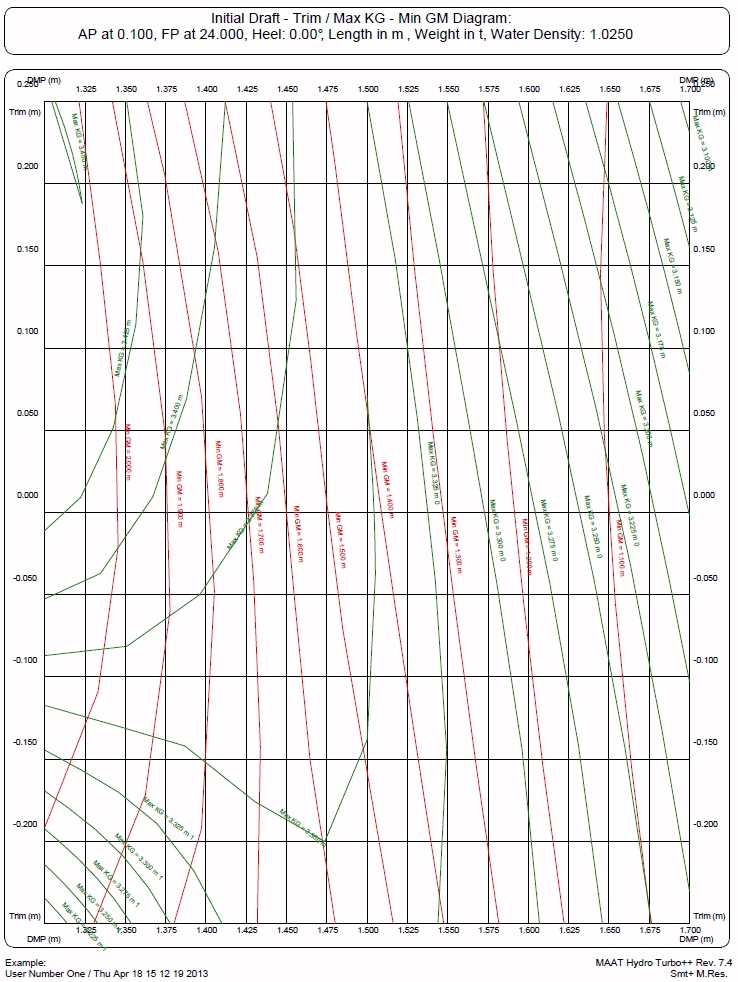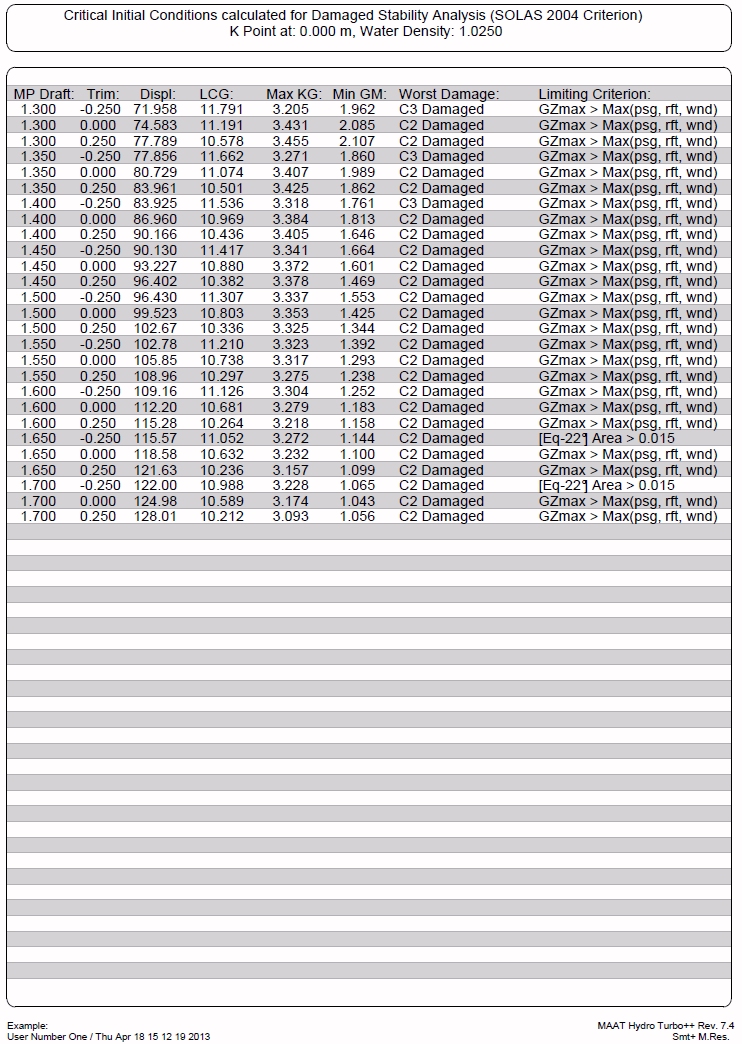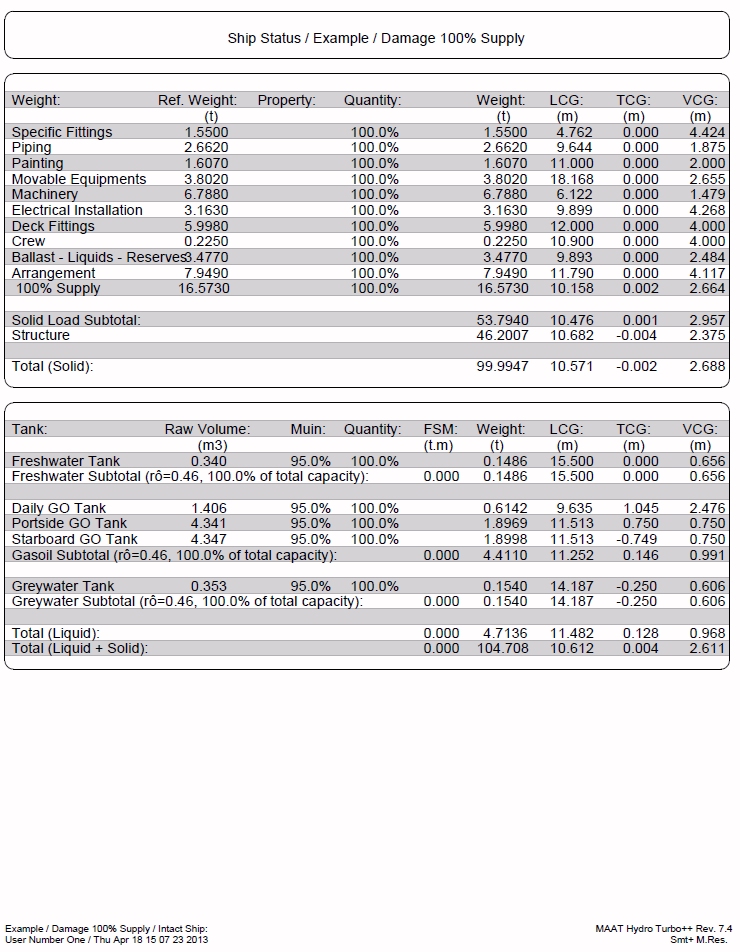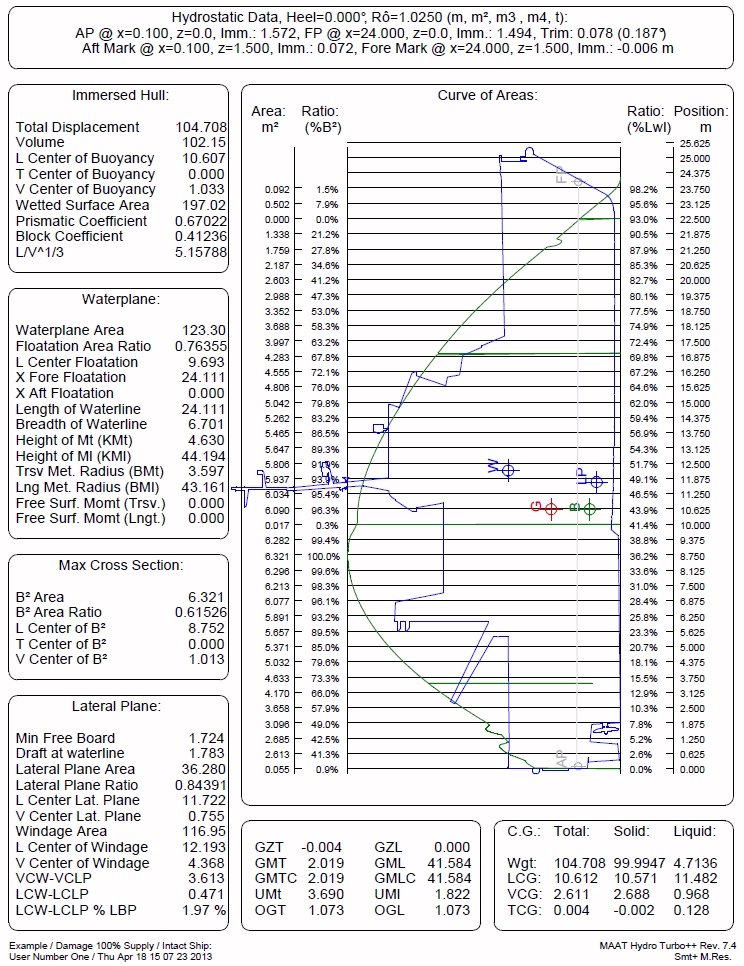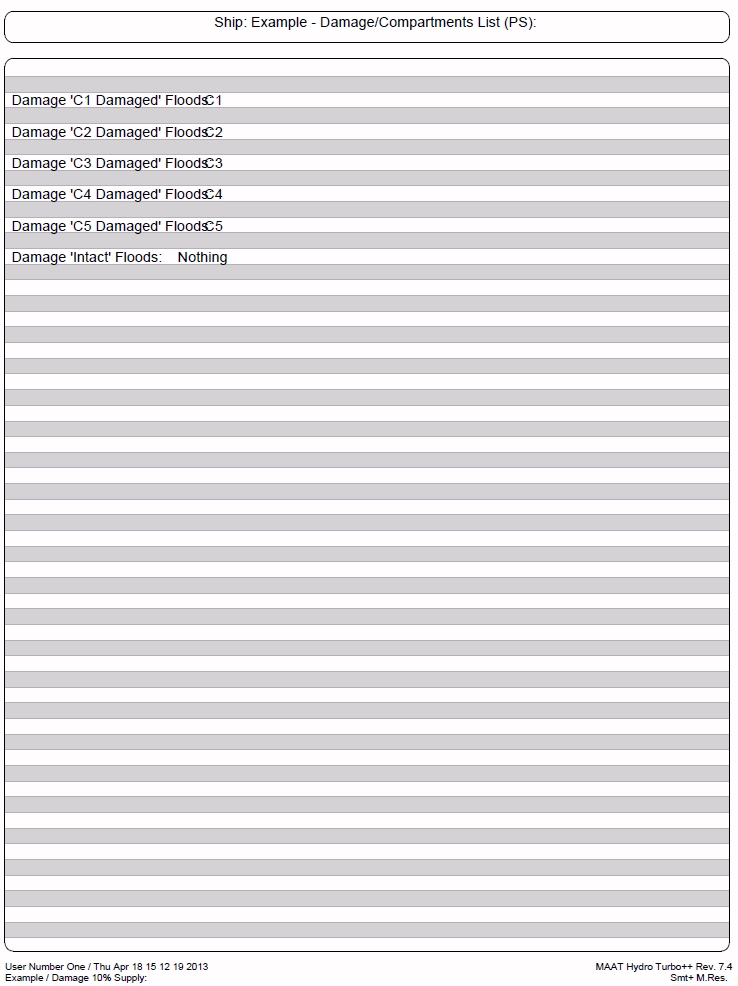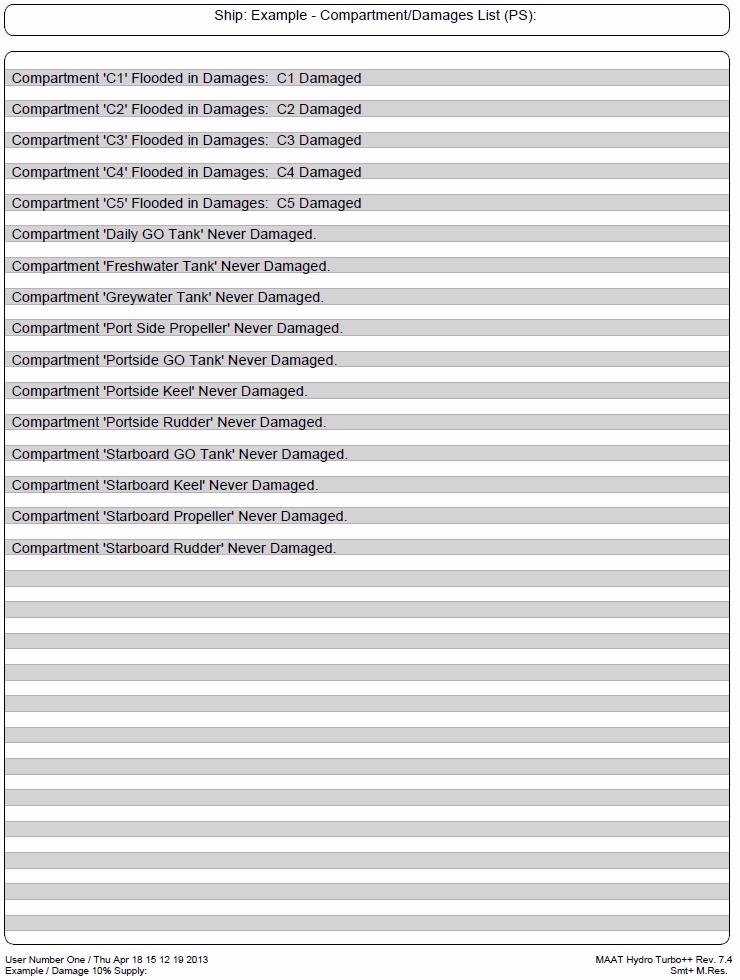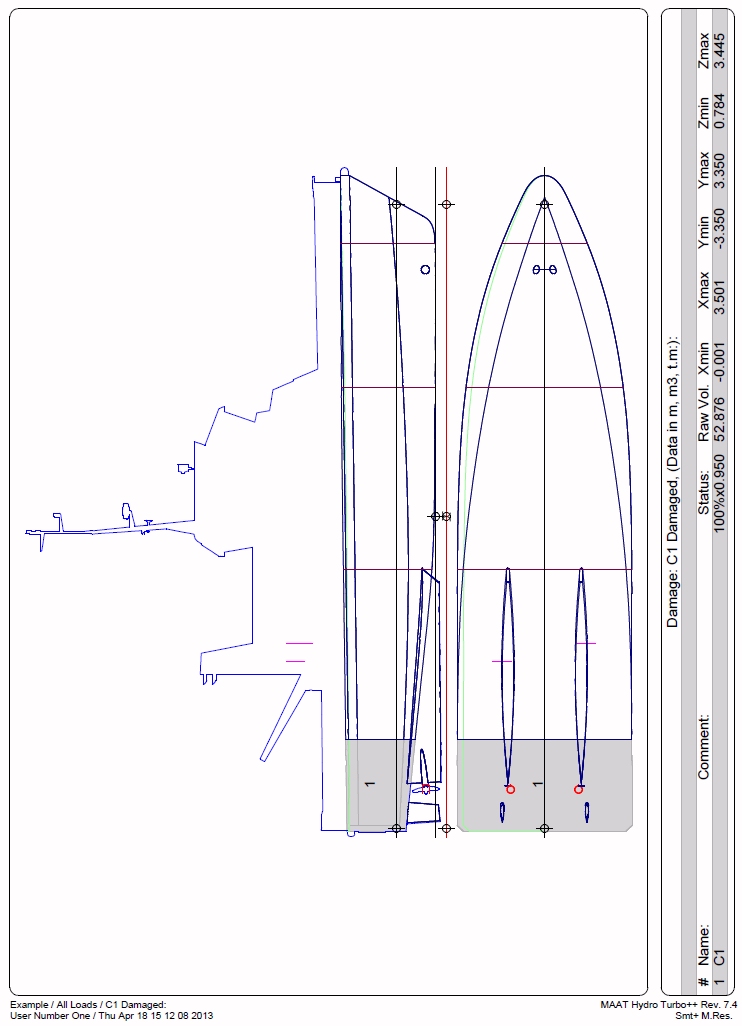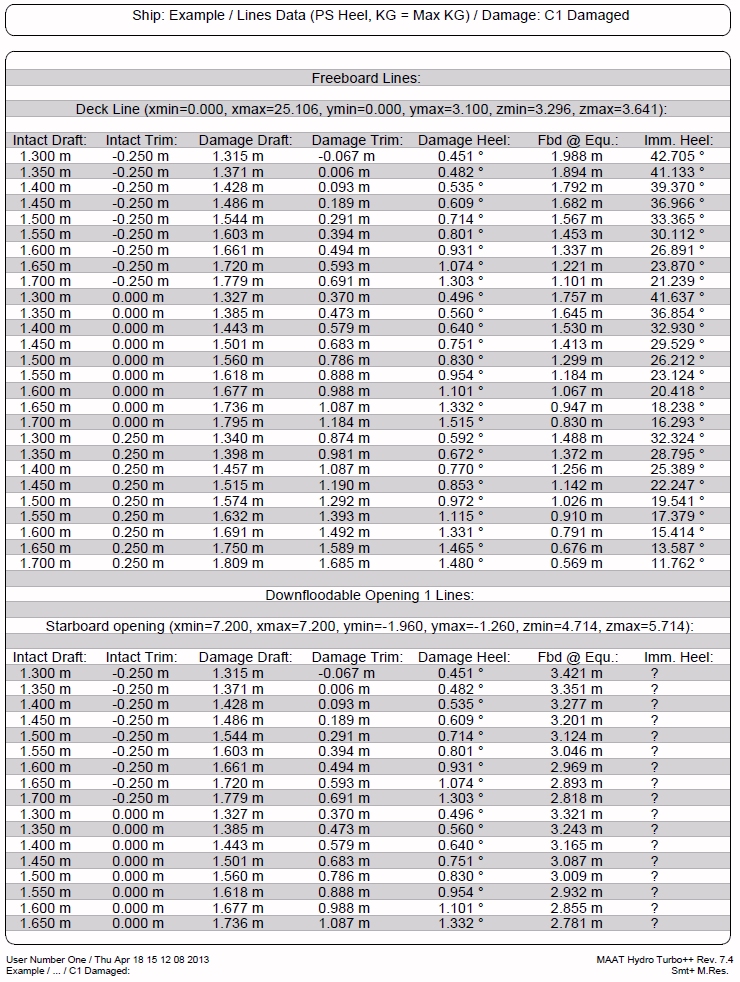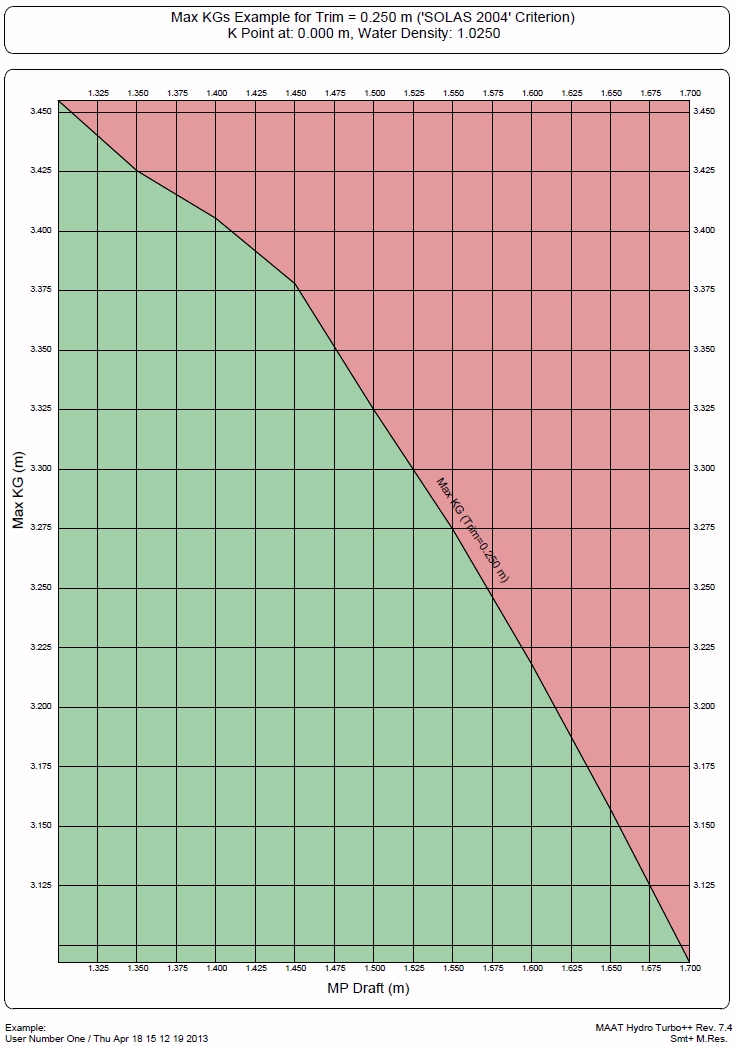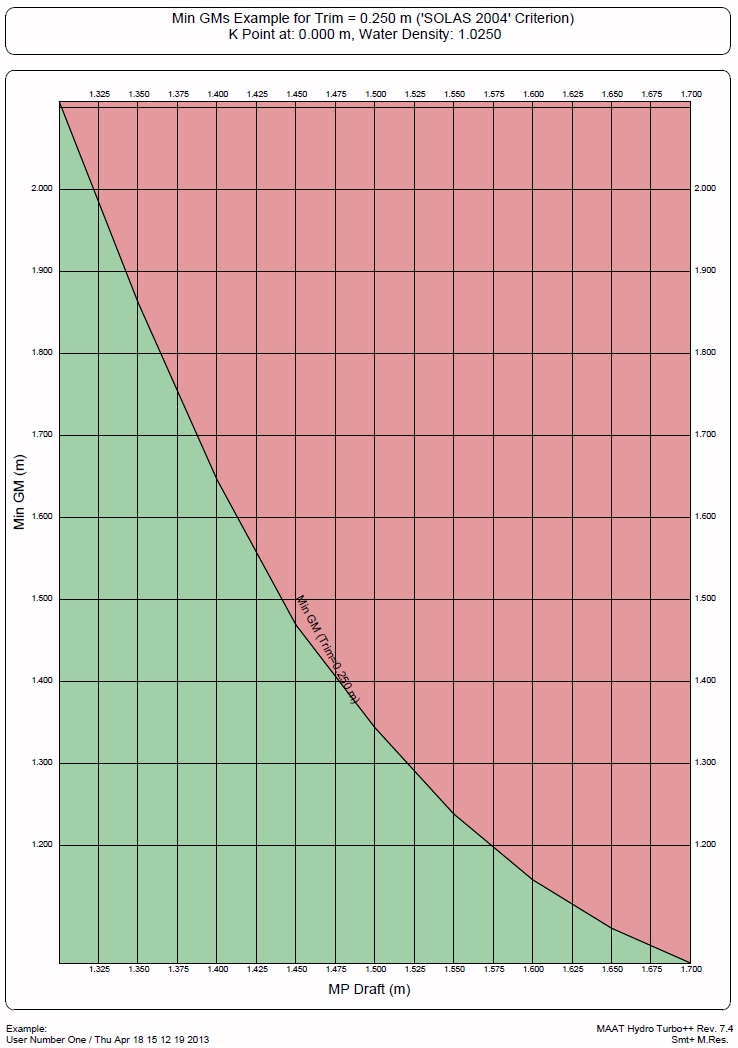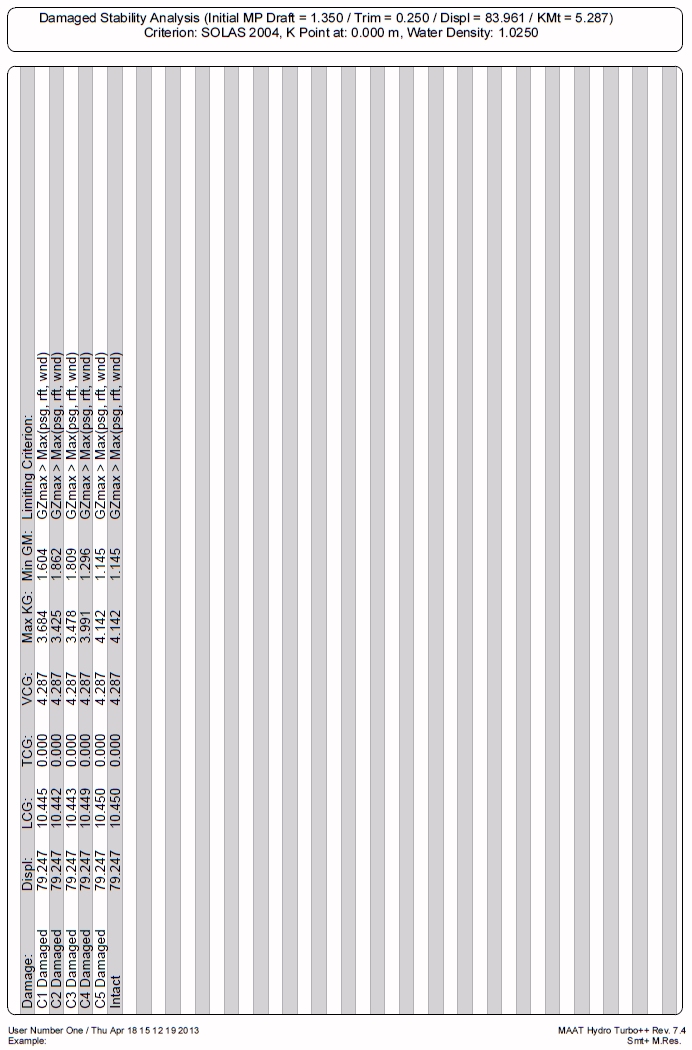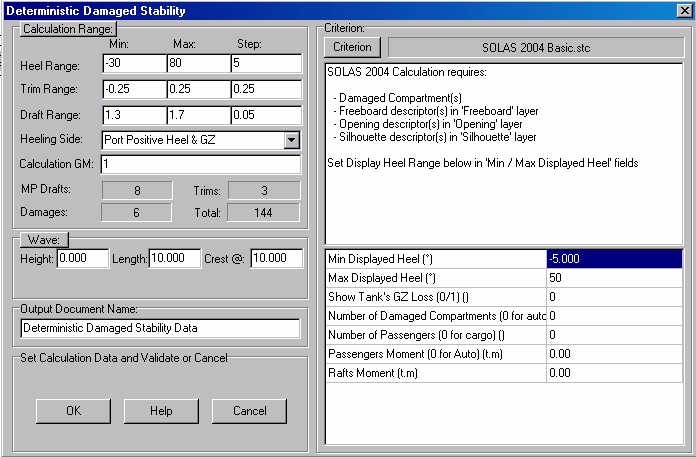Menu bar/Tools/Deterministic Stability
____________________________________________________________________________________________________________________
Purpose:
This function is intended to automate the deterministic damaged stability calculations in order to process them like the probabilistic ones. Like for a probabilistic calculation, this automation is made possible thanks to the preliminary definition of the concerned damages (see the FAQ for more details on damage definition) and loading conditions.
Trim and draft ranges must be defined, according ton which intact centers of buoyancy will be calculated in order to allow scanning the corresponding critical KGs for the selected criterion and all the present damages.
Among its numerous results, this function provides complete Max KG and Min GM tables for the entered trim and draft ranges, allowing to check immediately the safety of all the present loading conditions according to the selected criterion (see outputs below). The present loading conditions are, therefore, not directly used for the calculations, but they are simply located in the Max KGs / Min GM diagrams in order to make their safety obvious.
Depending on model’s weight, attention must be paid to the total amount of calculations when damage - trim – draft – heel combinations are numerous.
When the selected criterion refers uses water on deck (Stockholm Agreement), damage’s longitudinal extents must be preliminarily defined on the [Data] page, in their Xmin / Xmax fields (see FAQ).
See the FAQ for complementary information on Deterministic Stability.
Inputs:
The following dialog box pops up when the function is selected:
- The [Criterion] button allows selecting the deterministic stability criterion among the available STC scripts (the associated data must be set after this selection).
- The [Calculation Range] button allows resetting the heel, trim and draft ranges to their default values.
- The ‘Heel Range’ ‘Min’, ‘Max’ and ‘Step’ fields allow defining the stability heel range to calculate. This range must be thought in order to allow calculating the selected criterion for all the damage / trim / draft combinations.
- The ‘Trim Range’ ‘Min’, ‘Max’ and ‘Step’ fields allow defining the intact trim range in which the stability criterion will be calculated, in combination with the draft range (see below), for all the present damages. The smaller the step will be, the sharper will be the Max KG scanning, but the heavier will be the calculations and the amount of results. The 4 panes at the bottom of the ‘Calculation Range’ frame allow controlling in real-time the total amount of stability calculations resulting from the current ranges and damages.
- The ‘Draft Range’ ‘Min’, ‘Max’ and ‘Step’ fields allow defining the intact draft range in which the stability criterion will be calculated, in combination with the trim range (see above), for all the present damages. The smaller the step will be, the sharper will be the Max KG scanning, but the heavier will be the calculations and the amount of results. The 4 panes at the bottom of the ‘Calculation Range’ frame allow controlling in real-time the total amount of stability calculations resulting from the current ranges and damages.
- The ‘Heeling Side’ selector allows defining on which side the stability has to be calculated.
- The ‘Calculation GM’ input field allows initializing the VCG before scanning its critical value. The closer this initial value is from the critical one, the faster the Max KG calculation is. Moreover, when the criterion uses Water on Deck, a realistic initial GM value provides more accurate Max KGs (as water on deck causes displacement variations during the stability calculations, Max KG can only be approximated in this case and a realistic initial GM provides better results).
- The ‘Damaged Tank Run-off (% of full load)’ input field allows taking damaged tank's run-off according to their layer and this percentage of their full load. [Ship] tab's [Hydro] page allows selecting 3 different run-off layers ('Run-off Layer 1', 'Run-off Layer 2', 'Run-off Layer 3' so that damaged tank's run off is automatically accounted when it is in one of these layers. By example, setting 'Run-off Layer 1' to 'Sea water' and keeping the default 98.5% ratio will automatically consider tank's run-off as 98.5% of the capacity of the 'Sea Water' damaged tanks (damaged ballasts by example) and ignore the run-off of the other damaged tanks. Taking into account the run-off of constant level tanks (ballast, cargo,...) has an important impact on ship's Max KGs and might be allowed under certain conditions. Setting this ratio to 0 allows ignoring tank's run-off.
- The content of the ‘Wave’ frame depends on the selected criterion:
- If the criterion contains Water on Deck calculations (Stockholm Agreement, …), a ‘Significant Swell Height (Hs)’ field is displayed, allowing to input this data:
- In all the other cases, the classical swell parameter fields are displayed (generally useless):
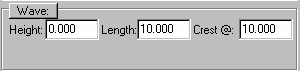
The ‘Output Document Name’ input field allows naming the 2D folder in which the resulting reports will be created in the 2D browser.
At last, when all the stability input data are set:
The [OK] button can be clicked for calculating ship’s data and creating the corresponding report. Nevertheless, as this calculation may be time consuming, a confirmation box recalls the number of stability calculations before starting.
The [Help] button allows displaying the online help (Internet access necessary).
The [Cancel] button allows cancelling the calculation.
Pressing the [Escape] key when calculation is started allows aborting it.
Outputs:
After clicking on the [OK] button, a 2D folder is created in the 2D browser, containing:
- A ‘General’ subfolder containing the general data (Max KGs diagram, Min GMs diagram, initial ship status and hydrostatic features for each intact floatation, damage / compartment list, compartment / damage list, line features and damage description for each damage, …).
- One subfolder for each trim of the entered range, containing trim’s detailed data (Max KGs diagram, Min GMs diagram, detailed data table for each draft, …).
The following reports are automatically created in the ‘General’ subfolder:
Max KGs:
Min GMs:
Max KGs / Min GMs Diagram:
Max KG / Min GM Report:
Loading Condition Report:
Associated Intact Hydrostatic Analysis:
Damage / Compartment List:
Compartment / Damage List:
Damage Presentation:
Damage’s Associated Line Data:
The following reports are automatically created in the individual trim subfolders:
Individual Trim’s Max KGs:
Individual Trim’s Min GMs:
Individual Trim’s Max KGs / Min GMs:
Limitations:
The calculated model must be realistic in terms of weight and buoyancy and it may be interesting to calculate first several transverse stabilities individually in order to determine the best calculation parameters before starting this automated calculation.
The calculation range must be thought according to the calculated damages in order to maintain positive buoyancy in any case (i.e. intact displacement associated to current draft and trim must never exceed damaged ship’s buoyancy).
Depending on model’s complexity, and on the amount of damages to process, heavy draft, trim and heel ranges may cause long calculations.
Typical use:
Calculating ship’s deterministic damaged stability and global Max KGs automatically.
Example:
- Open the ‘Example Ship.m2a’ file and double click on ‘Damage 100% Supply’ in the 3D browser to select this virtual ship:
- Select '/Tools/Deterministic Stability' in the menu bar.
- Set the following parameters in the Deterministic Stability dialog box, validate them on the [OK] button and confirm the resulting 144 stability calculations:
- Check the obtained reports.