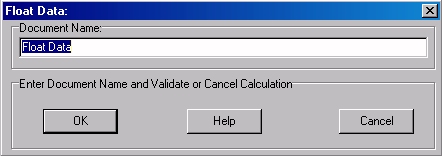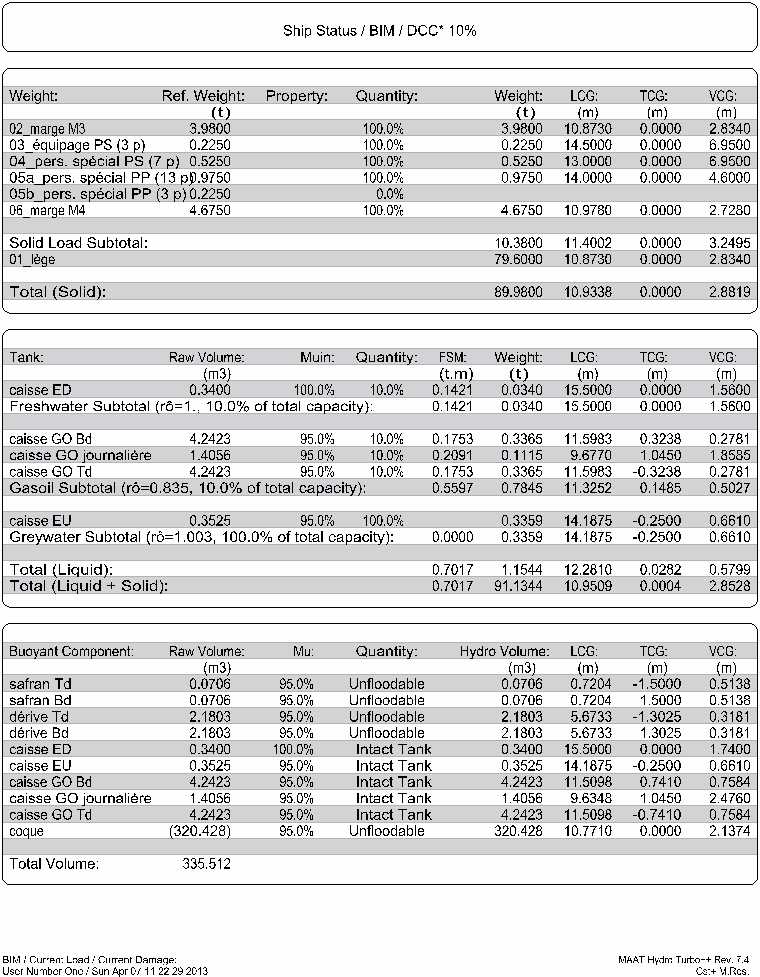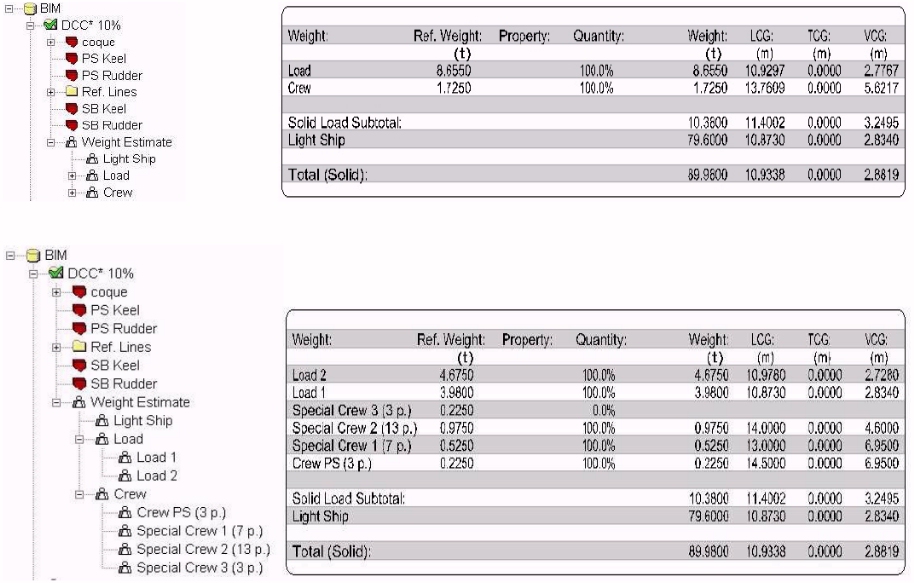Menu bar/Tools/Float Analysis
____________________________________________________________________________________________________________________
Purpose:
Creates a set of reports listing virtual ship’s component status and features:
- Masses
- Tanks
- Compartments
When masses are sorted in a tree, the listed tree branches will correspond to 3D browser’s tree branches (see examples below).
Moreover, it is important to notice that the heaviest mass is considered as the ‘Light Ship’ and listed apart.
Inputs:
The following dialog box pops up when the function is selected:
The ‘Document Name’ input field allows naming the created report among the data listed in the 2D browser.
The [OK] button can be clicked creating the ‘Float Analysis’ report.
The [Help] button allows displaying the online help (Internet access necessary).
The [Cancel] button allows cancelling the function.
Outputs:
After having entered report’s name, a set of reports analyzing virtual ship’s components status is created and displayed in the [2D] tab:
Limitations:
When the masses are sorted in a tree, 3D browser’s tree status must be set according to the details to list in the weight report.
Moreover, it is important to notice that the heaviest mass encountered is considered as the Light Ship and listed apart:
Typical use:
Presenting the calculated ship’ components (weight estimate, tanks and compartments), and their current status.
Example:
- Open the ‘Example Ship.m2a’ file and double click on ‘Damage 100% Supply’ in the 3D browser to select this virtual ship:
- Select "/Tools/Float Analysis" in the menu bar to create the ‘Float Analysis’ reports and display them among the 2D data.
You can exit the 2D display page by clicking the [Ship], [3D] or [Data] tab.