Menu bar/Tools/Floatation Analysis/Fix Load
____________________________________________________________________________________________________________________
Purpose:
Calculates current ship’s hydrostatic features (SAC, main hydrostatic data, etc…) for a given load (i.e. displacement and centre of gravity), equilibrium’s immersion, trim and heel being automatically obtained (but keep in mind that no equilibrium can be found when transverse / longitudinal GM is negative or displacement exceeds ship’s buoyancy):
Inputs:
The following dialog box pops up when the function is selected:
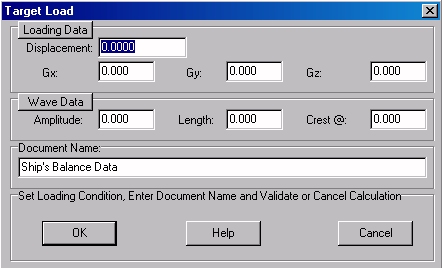
The upper [Loading Data] button allows resetting the displacement and CG coordinates to their current values, corresponding to the present masses and /or liquids in the tanks (.
The target displacement can also be specified in the ‘Displacement’ field and C.G.’s coordinates in the ‘Gx’, ‘Gy’, ‘Gz’ fields.
An optional sinusoidal swell can also be defined in the ‘Wave Data’ frame:
- The [Wave Data] button allows resetting the wave data to the ‘flat’ state.
- The ‘Amplitude’ field allows defining swell’s amplitude, which corresponds to the half-height (i.e. amplitude = 0.5 m when swell is 1 m high).
- The ‘Length’ field allows defining swell’s wave length (i.e. crest to crest distance).
- The ‘Crest @’ field allows defining swell’s phase (i.e. locating one of its crests in ship’s referential).
At last, when all these floatation data are set, the input field located in the ‘Document Name’ frame will allow naming the created hydrostatic report among the 2D data listed in the 2D browser if necessary and, finally:
The [OK] button can be clicked for calculating ship’s data and creating the corresponding report.
The [Help] button allows displaying the online help (Internet access necessary).
The [Cancel] button allows cancelling the calculation.
Outputs:
After clicking on the [OK] button, an hydrostatic report corresponding to the entered data is created and displayed in the [2D] tab:
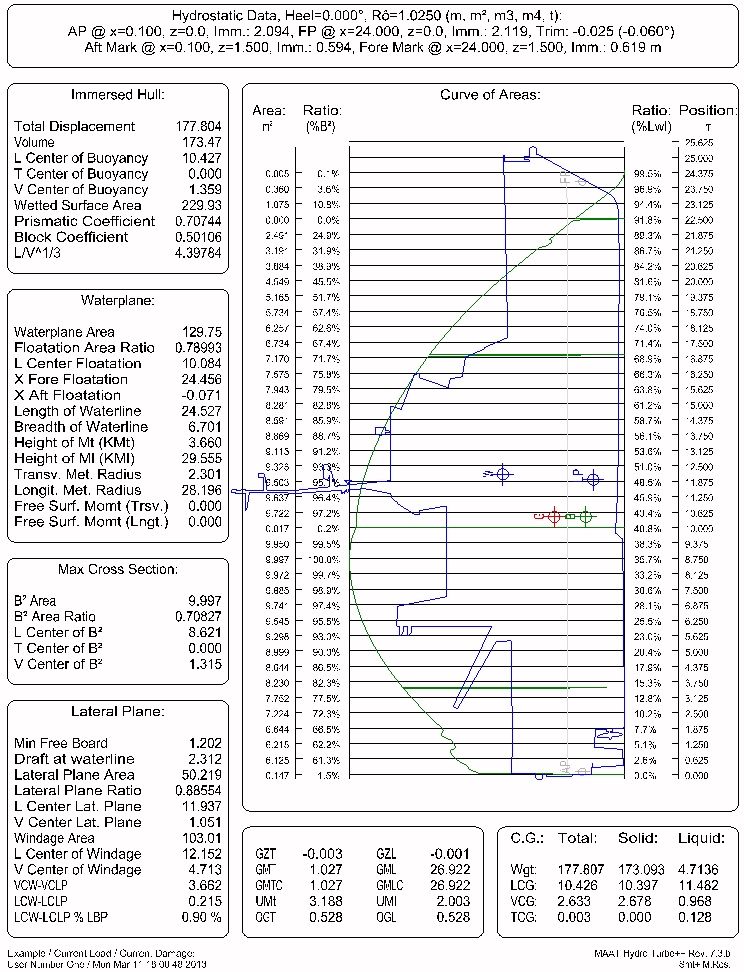
Limitations:
The data obtained in the report depend on the entities available in the virtual ship:
- At least one solid must be present to allow any buoyancy calculation.
- Current ship’s load (i.e. masses and tanks load) must be correlated to its buoyancy, otherwise no equilibrium can be found.
- Faces whose outline is in the ‘Wetted Surface Layer’ must be present to allow wetted surface calculation (see MAAT Hydro’s FAQ/Results/Why is the wetted surface value erroneous?’ for more details).
- Stations or lines must be present in the midship area to allow an calculating Bwl and the depending coefficients accurately (see ‘MAAT Hydro’s FAQ/Results/Why may the Bwl value be erroneous ?’ for more details).
- At least one silhouette outline (i.e. in the ‘Silhouette Layer’) is necessary to allow windage and lateral plane area calculation.
- At least one freeboard line (i.e. in the ‘Freeboard Layer’) is necessary to calculate the freeboard.
- At least one mass is necessary to define the center of gravity allowing to calculate G, GZ, GM, etc…
- Displacement must not exceed ship’s buoyancy and induce a negative GMs.
- When child openings are affiliated to compartments, a special attention must be paid to the possible effect of the corresponding buoyancy losses (the virtual ship may suddenly sink).
Typical use:
Calculating ship’s hydrostatic data, in its current status, for the floatation corresponding to a given loading condition (i.e. masses and tanks load). Calculating ship’s hydrostatic data, in its current status, for the floatation corresponding to a given displacement, trim and heel angle.
Example:
Open the ‘Example Ship.m2a’ file and double click on ‘Damage 100% Supply’ in the 3D browser to select this virtual ship:
- Select "/Tools/Floatation Analysis/Fix imm + trim + heel" in the menu bar.
- Select "/Tools/Floatation Analysis/Fix Displ. + Trim + Heel" in the menu bar.
- Click on the [Loading Data] button to reset the floatation to Dwl.
- Click on the [OK] button directly to calculate ship’s floatation and hydrostatic data: The corresponding report will be created and displayed among the 2D data. You can exit the 2D display page by clicking the [Ship], [3D] or [Data] tab.
