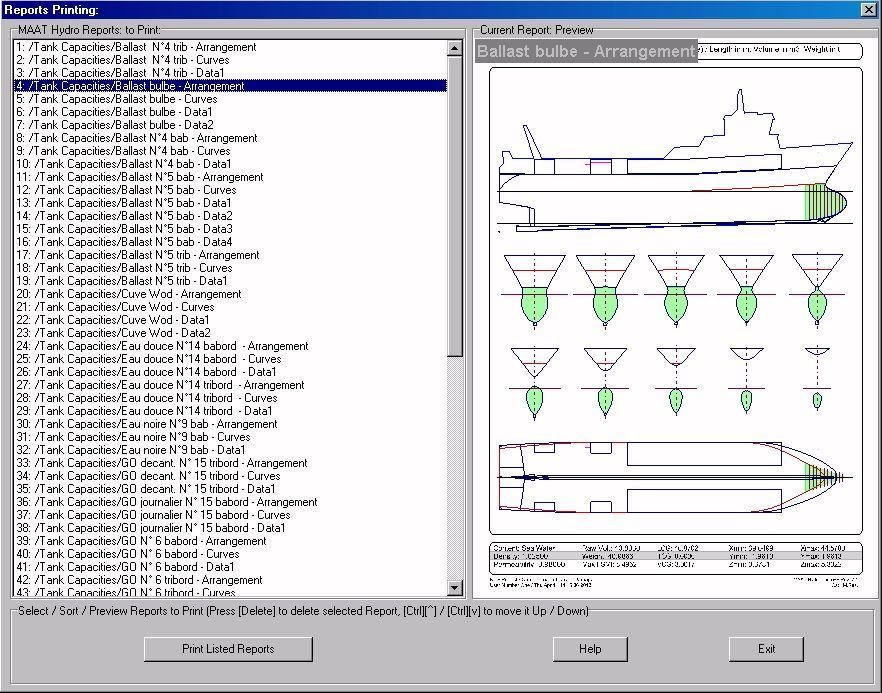2D Browser/Print
____________________________________________________________________________________________________________________
Purpose:
This function allows sorting and printing directly a selection of MAAT Hydro reports in a single global operation, instead of printing them one by one or group by group with 2D viewport's 'Print' or 'Print All' functions.
Inputs:
After having selected the data to print in the 2D Browser, the following dialog box pops up when the 'Print' function is selected:
All the reports found in the 2D browser selection are listed in the left listbox and the currently selected report is displayed in the right viewport.
If necessary, the reports can be sorted before being printed (simply select an item in the left list and press [Delete] to remove it, [Ctrl][^] to move it up or [Ctrl][v] to move it down).
When the listed reports are sorted in the order you want them to be printed, click on the [Print Listed Reports] button to start printing them .
The [Help] button allows displaying this online help page (Internet access necessary).
The [Exit] button allows ending the operation.
Outputs:
After clicking on the [Print Listed Reports], the listed reports are printed on the selected printer.
Limitations:
At least one report must be selected in the 2D browser to make this function available.
At least one physical or virtual printer must be installed and available in the printer selector.
Typical use:
Printing copious MAAT Hydro results in a single global operation.
Example:
- Open the ‘Example Ship.m2a’ file and double click on ‘Damage 100% Supply’ in the 3D browser to select this virtual ship:
- Select '/Tools/Tank Calibration' in the menu bar.
- Click on the [OK] button directly to start the tank calibration.
- When the calculation is finished and the results listed in the 2D browser, select the folder(s) you want to print (you can select 'Tank Capacities' for printing all the reports or expand it for only selecting certain children).
- Right click when the reports to print are selected and select 'Print' in the popup menu.
- Control the obtained printing list in the dialog box by pressing the [up] / [down] arrow keys, select one of the reports to delete it by pressing the [Delete] key (notice that the deleted items cannot be recovered without exitting the dialog box).
- If you want to move a report in the printing list, keep the [Ctrl] key pressed and alternatively press the [up] / [down] arrow keys to move the selected report to its new position.
- Click on the [Print Listed Reportd] button and select a printer to print all the reports currently listed and/or on the [Exit] button to exit.