Go to Help Summary Go to FAQ Summary
/3D Browser/Set Solid Faces
____________________________________________________________________________________________________________________
Purpose:
Allows controlling and modifying selected solid's face attributes (face's orientation and layer).
Inputs:
When the solid is selected in the 3D browser and the function selected in right click's popup menu, the following dialog box appears:
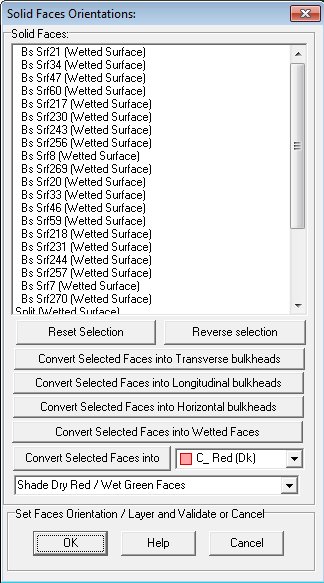
3D viewport's display mode automatically switches between the rendering mode and the orientation mode, depending on the selected operations.
The items selected in the list are automatically highlighted in the 3D viewports ([Shift] and [Ctrl] keys for multi-selection) and a double click immediately reverses clicked face's orientation.
Moreover, the following controls are available:
[Solid Faces] list box displays face names / layers and allows selecting the items to modify.
[Reset Selection] button allows restoring the attributes of the selected items to their initial values.
[Reverse Selection] button allows reversing the orientation of the selected faces.
[Convert Selected Faces into Transverse bulkheads] button allows setting the layer of the selected items to the Transverse Bulkhead layer.
[Convert Selected Faces into Longitudinal bulkheads] button allows setting the layer of the selected items to the Longitudinal Bulkhead layer.
[Convert Selected Faces into Horizontal bulkheads] button allows setting the layer of the selected items to the Horizontal Bulkhead layer.
[Convert Selected Faces into Wetted Faces] button allows setting the layer of the selected items to the Wetted Surface layer.
[Convert Selected Faces into] button allows setting the layer of the selected items into the target layer selected on the right.
The lower right layer selector allows selecting the target layer used by the previous [Convert Selected Faces into] button.
Although viewport's display mode is managed automatically, you can toggle it manually thanks to the lower display mode selector.
The [OK] button allows validating the face modifications
The [Help] button allows displaying this help page (Internet access necessary).
The [Cancel] button allows cancelling the function.
Outputs:
When validated, solid faces orientations and layers are updated according to user's modifications.
Limitations:
Viewport's framing remains frozen during these face modifications, so that you must set it before starting the function.
Typical use:
Correcting solid's face orientation errors which may cause erroneous integration.
Modifying solid's bulkead faces, especially for probabilistic stability.
Example:
Open a project and select a solid in the 3D browser.
Right click and select 'Set Solid Faces' in the popup menu.
Select various faces in the list and see them highlighted in the 3D viewports.
Double click on faces and see that clicked face's. orientation is reversed (red / dry side toggles with green / wet side).
Keep the [Shift] or [Ctrl] key pressed while selecting faces in the list to select multiple items
Press various buttons and see their effect on the model in the 3D viewports.
Toggle the display mode manually with the lower mode selector.
