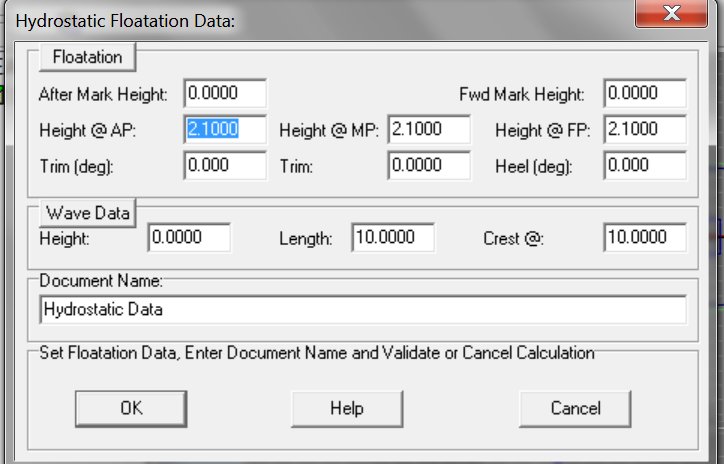Menu bar/Tools/Floatation Analysis/Fix Imm. + Trim + Heel
____________________________________________________________________________________________________________________
Purpose:
Calculates current ship’s features (Sectional Area Curve, main hydrostatic data, etc…) for a given floatation defined as follows:
Inputs:
The following dialog box pops up when the function is selected:
The upper [Floatation] button allows resetting the floatation data to the Dwl ones, declared on [Ship] tab’s [Hydro] page.
The heights defining specific floatation’s trim can be entered as follows (current Hydro Viewport’s data are displayed by default):
- In absolute coordinates (i.e. by reference to designer’s Z origin or K point. Don’t forget that the resulting trim also depends on AP an FP’s position on [Ship] tab’s [Hydro] page), in the ‘Height @ AP’ / ‘Height @ FP’ fields. This mode is the usual one for designers who need entering design offsets.
- In relative coordinates (i.e. by reference to the Aft and Forward marks located on [Ship] tab’s [Hydro] page) in the ‘After Mark Height’ / Fwd Mark Height’ fields. This input mode is only useful when the heights are directly measured at sea, provided that the AP and FP marks are accurately located.
The floatation can also be defined by entering its height at Middle Perpendicular in the ‘Height @ MP’ field and its trim in the ‘Trim (deg)’ or ‘Trim’ fields.
Setting these data will automatically update the associated fields in real time.
Moreover, floatation’s heel can be specified in the ‘Heel (deg)’ field and an optional sinusoidal swell can also be defined in the ‘Wave Data’ frame:
- The [Wave Data] button allows resetting the wave data to the ‘flat’ state.
- The ‘Amplitude’ field allows defining swell’s amplitude, which corresponds to the half-height (i.e. amplitude = 0.5 m when swell is 1 m high).
- The ‘Length’ field allows defining swell’s wave length (i.e. crest to crest distance).
- The ‘Crest @’ field allows defining swell’s phase (i.e. locating one of its crests in ship’s referential).
At last, when all these floatation data are set, the input field located in the ‘Document Name’ frame will allow naming the created hydrostatic report among the 2D data listed in the 2D browser if necessary and, finally:
The [OK] button can be clicked for calculating ship’s data and creating the corresponding report.
The [Help] button allows displaying the online help (Internet access necessary).
The [Cancel] button allows cancelling the calculation.
Outputs:
After clicking on the [OK] button, an hydrostatic report corresponding to the entered data is created and displayed in the [2D] tab:
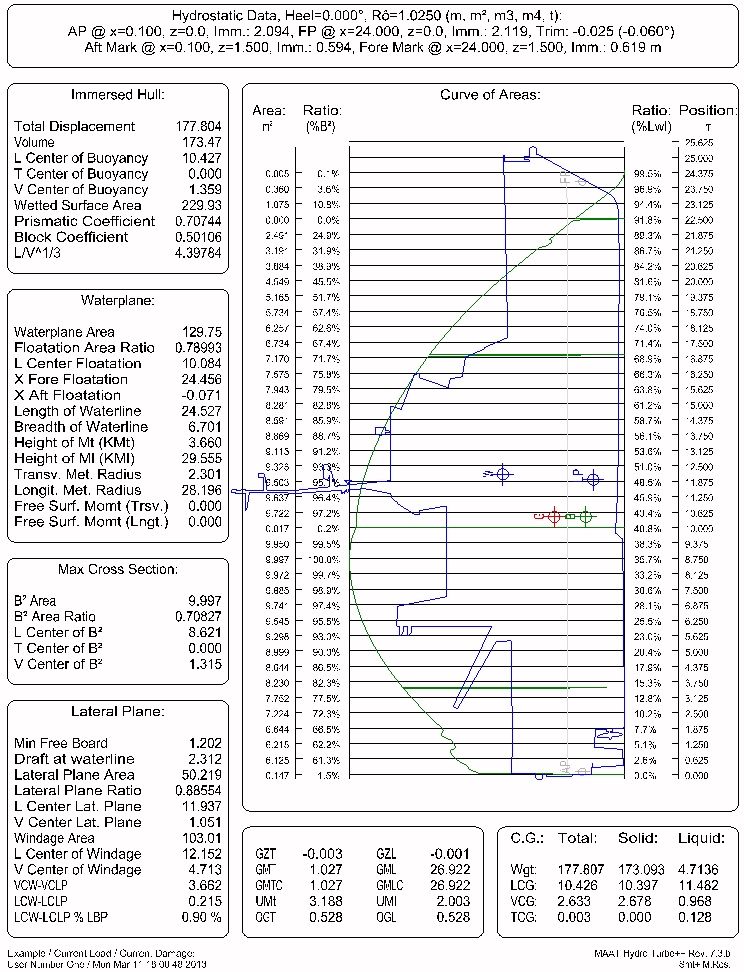
Limitations:
The data obtained in the report depend on the entities available in the virtual ship:
- At least one solid must be present to allow any buoyancy calculation.
- Faces whose outline is in the ‘Wetted Surface Layer’ must be present to allow wetted surface calculation (see MAAT Hydro’s FAQ for more details).
- Stations or lines must be present in the midship area to allow an calculating Bwl and the depending coefficients accurately (see MAAT Hydro’s FAQ for more details).
- At least one silhouette outline (i.e. in the ‘Silhouette Layer’) is necessary to allow windage and lateral plane area calculation.
- At least one freeboard line (i.e. in the ‘Freeboard Layer’) is necessary to calculate the freeboard.
- At least one mass is necessary to define the center of gravity allowing to calculate G, GZ, GM, etc…
Typical use:
Calculating ship’s upright or specific hydrostatic data corresponding to current ship’s status.
Example:
Open the ‘Example Ship.m2a’ file and double click on ‘Damage 100% Supply’ in the 3D browser to select this virtual ship:
- Select "/Tools/Floatation Analysis/Fix imm + trim + heel" in the menu bar.
- Click on the [Floatation] button to reset the floatation to Dwl.
- Click on the [OK] button directly to calculate ship’s hydrostatic data for its default floatation: The corresponding report will be crated and displayed among the 2D data. You can exit the 2D display page by clicking the [Ship], [3D] or [Data] tab.