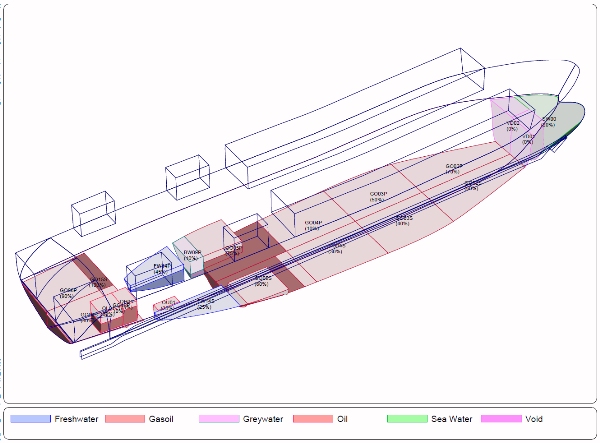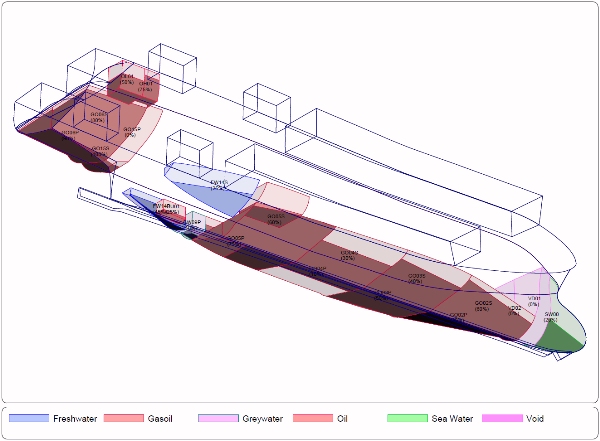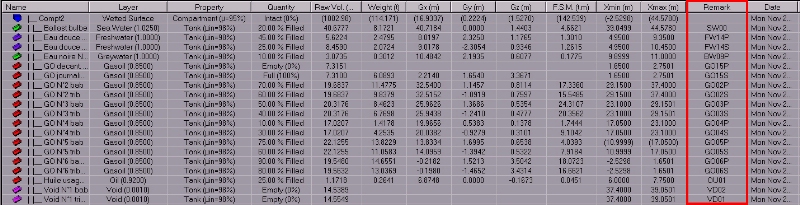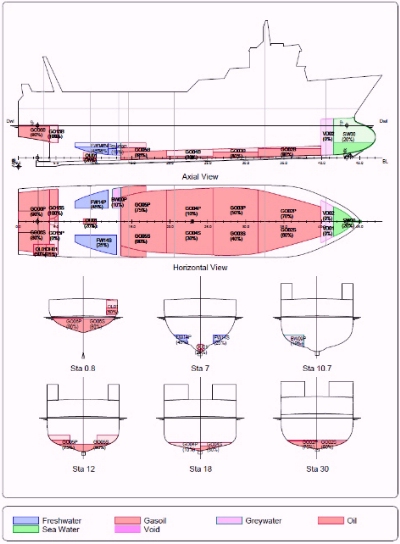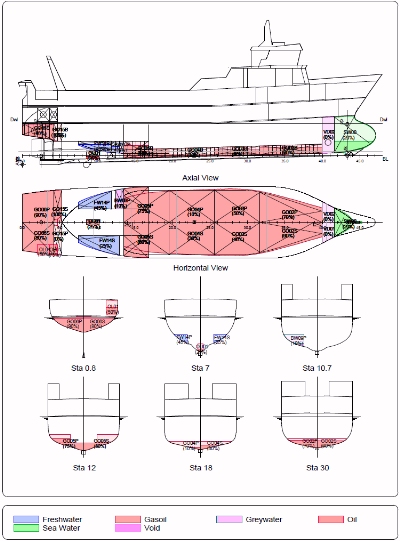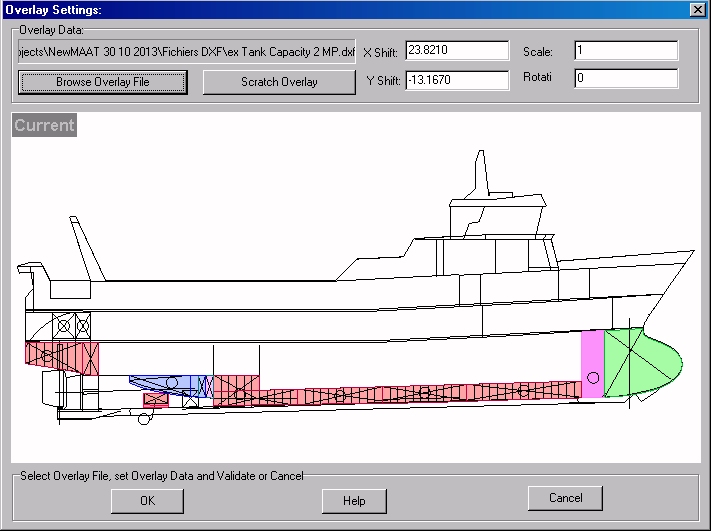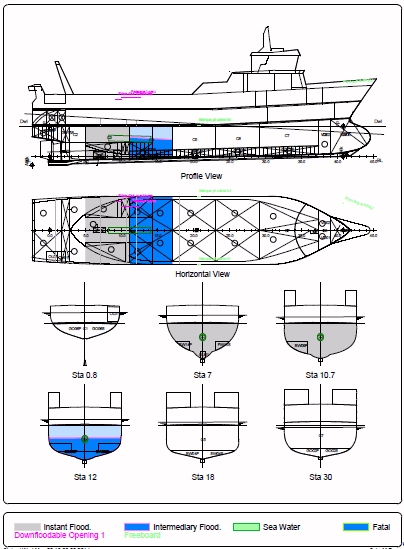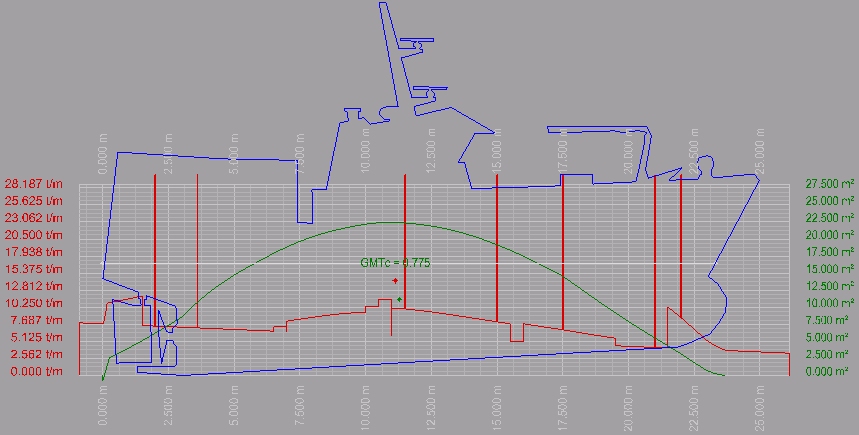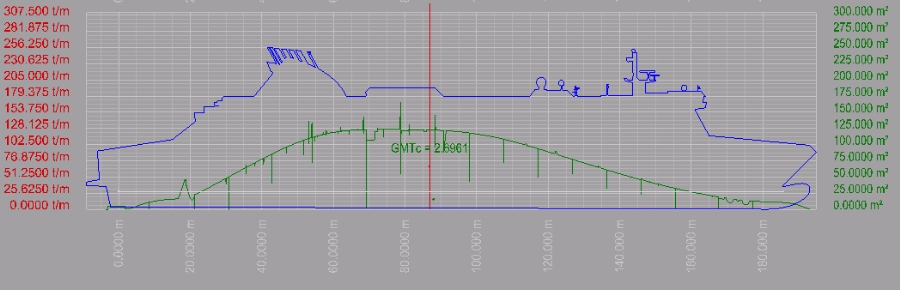| Why is the lightship mass sometimes not correctly identified in the Load Analysis outputs ? |  |
|
|
In order yo avoid identifying the lightship mass manually before Load Analysis, MAAT Hydro automatically assumes that it is the heaviest mass found in the active folder. Nevertheless, additional loads can sometimes exceed lightship's weight, causing an erroneous lightship identification in the "Load Analysis" outputs. To solve this display problem, these excessive loads must simply be splitted into smaller sub-masses, whose weight won't exceed lightship's weight. |
||
| How to display certain important hydrostatic data (free-boards, metacenters, floatation, waterlines, longitudinal strength…) in real time ? |  |
|
|
In addition to the hydrostatic parameters displayed in the real-time hydrostatic window, several high level options allow a visual complementary control. These display options are available in the contextual menu that appear by a right click on the “Hydro Data” window title. They are often very useful, but don’t forget that they may significantly slow down MAAT Hydro’s response time:
Moreover, the “Copy” function allows transferring current hydrostatic display to other applications like “MS Word”, thanks to Windows clipboard. At last, the "CSV Export" function allows ewporting the current data to EXCEL thanks to the CSV format. |
||
| How to Customize Capacity Plan's Layout ? | ||
|
Since MAAT Hydro Rev. 7.6, capacity plan's layout can be customized thanks to [Ship] tab's new 'Capacity Layout' page, in order to allow integrating a tank capacity plan automatically in the ‘Tank Calibration’ results and providing a quick view of ship tank's fillings in the 'Ship Status' reports: As capacity plan's layout is initially undefined, MAAT Hydro only includes a tank presentation perspective in the concerned reports by default:. As perspective's point of view is the one used in [3D] page's 'Perspective' viewport, it is a good habit to control it first in order to optimize tank's rendering and overlapping in this report (as MAAT Hydro's reports are vectorial entities, such renderings can only be 'flat' vectorial approximations of corresponding raster renderings ):
Tank's identification can be controlled by filling its ‘Remark’ field in (or not) on the [Data] tab: Defining a customized capacity layout allows MAAT Hydro to: - Automatically insert the corresponding capacity plan the ‘Tank Calibration’ results. - Use this layout to display tank's fillings in the ‘Float Status’ results as well as in the différent stability reports when ‘Ship Status’ option is ticked. This customization can be done by selecting the ‘Capacity Layout’ page at the bottom of [Ship] tab's browser: A right click in the associated page allows defining the views which will be displayed in the capacity plan (select ‘New Capacity View’ in the popup menu), provided that the listed views will be displayed and centered from top to bottom and from left to right, according to their definition order, a new page being automatically created as soon as the current page is full: Each line of this page contain the parameters of the corresponding view: - ‘Name’: Title displayed under the current view. - ‘Plane’ : View's definition plane (horizontal, transversal or longitudinal). - ‘Position’ : Position of the previously defined plane (see above): - When ‘Min Offset’ and ‘Max Offset’ remain set to 0, compartment's intersections and tank intersections will only be displayed in the view. hen ‘Min Offset’ and / or ‘Max Offset’ are different of 0, compartment intersections and the projection of the tank faces strictly located in the Min Offset / Max Offset range will be displayed in the view (se'e above). It is recalled that float's intersection with certain remarkable planes can be erroneous when they correspond to a model singularity. In particular, it is generally the case of ship's axial / lateral plane, which must usually be slightly shifted in order to get a clear float intersections. Any bulkhead or singular plane must also be processed similarly for obvious reasons. For these reasons, non-zero offsets are often an interesting alternative (see below) . - ‘Min Offset’ / ‘Max Offset’: These offsets allow defining a range inwhich tank's faces must be located for being displayed (i.e.only faces strictly located between 'position' + 'min offset' and 'position' + 'max offset' are displayed). Tank's intersections with the current plane are therefore no longer calculated. - ‘Overlay’: A 2D drawing can be optionally imported in the DXF format (version 13 only) for 'dressing' MAAT Hydro's 'raw' result: Default 'raw' layout (i.e. without any DXF overlay): Layout using DXF 'overlays' (imported DXF v13 lines) for profile / horizontal views: . The features of this option are detailed in overlay setiing dialog box's help file:
|
||
| How to Customize Compartment / Damage Plan's Layout ? | ||
|
Since MAAT Hydro Rev. 7.9, compartment / damage plan's layout can be customized thanks to [Ship] tab's new 'Damage Layout' page, in order to allow replacing the default compartment / damage plan by a user-defined one in the concerned reports: As compartments are identified by their short name, ‘Remark’ field ust e filled i the [Data] page: Defining a customized compartment / damageUMtc layout allows MAAT Hydro to use it or displaying ship's subdivision and damage status in the concerned reports (‘Compartments List', 'Transverse Stability', 'Progressive Flooding',...). This customization can be done by selecting the ‘ Layout’ page at the bottom of [Ship] tab's browser: A right click in the associated page allows defining the views which will be displayed in the ccompartment / damage plan (select ‘New View’ in the popup menu), provided that the listed views will be displayed and centered from top to bottom and from left to right, according to their definition order, a new page being automatically created as soon as the current page is full: Each line of this page contain the parameters of the corresponding view: - ‘Name’: Title displayed under the current view. - ‘Plane’ : View's definition plane (horizontal, transversal or longitudinal). - ‘Position’ : Position of the previously defined plane (see above): - When ‘Min Offset’ and ‘Max Offset’ remain set to 0, compartment's intersections and tank intersections will only be displayed in the view. hen ‘Min Offset’ and / or ‘Max Offset’ are different of 0, compartment intersections and the projection of the tank faces strictly located in the Min Offset / Max Offset range will be displayed in the view (se'e above). It is recalled that float's intersection with certain remarkable planes can be erroneous when they correspond to a model singularity. In particular, it is generally the case of ship's axial / lateral plane, which must usually be slightly shifted in order to get a clear float intersections. Any bulkhead or singular plane must also be processed similarly for obvious reasons. For these reasons, non-zero offsets are often an interesting alternative (see below) . - ‘Min Offset’ / ‘Max Offset’: These offsets allow defining a range inwhich tank's faces must be located for being displayed (i.e.only faces strictly located between 'position' + 'min offset' and 'position' + 'max offset' are displayed). Tank's intersections with the current plane are therefore no longer calculated. - ‘Overlay’: A 2D drawing can be optionally imported in the DXF format (version 13 only) for 'dressing' MAAT Hydro's 'raw' result: Default 'raw' layout (i.e. without any DXF overlay): Layout using DXF 'overlays' (imported DXF v13 lines) for profile / horizontal views: The features of this option are detailed in overlay setiing dialog box's help file:
|
||
| How to Animate MAAT Hydro Viewports ? | ||
|
MAAT Hydro's real-time display management allows various animations: - Uniform Rotation around Target Point: This is the easiest way to animate viewport's display. To do it, just keep [Alt][Ctrl] keys pressed while moving the mouse in the viewport with right button pressed. The last viewpoint increment, will remain in memory and the corresponding rotation around target point will start / stop by pressing the [Alt] key alternativemly. Notice that [Alt][Ctrl][f] allows speeding up, [Alt][Ctrl][s] allows slowing down and [Alt][Ctrl][r] reversing animation. - Looped Camera 'Travelling' along a preliminarily defined path: A closed line defining the camera path must be created first . As soon as this line is selected by a left click, a right click on viewport's title will allow selecting 'Travelling' in the menu. The camera will then start moving along the selected path while keeping pointed towards viewport's target point. Like previously, camera's motion will start / stop by pressing the [Alt] key alternativemly, [Alt][Ctrl][f] will allow speeding up, [Alt][Ctrl][s] will allow slowing down and [Alt][Ctrl][r] reversing animation. - Ship's motion on sine swell (quasi-static): When ship's balance can be found on current swell, MAAT Hydro will be able to calculate ship's motions on the complete wave. To do it, the [Hydro] viewport must be opened, a non zero swell amplitude must be entered in the right WVA field and a realistic wave length in the WVL field. After having checked that ship's balance can be found for the corresponding swell, just right click on [Hydro] viewport's title and select 'Start Swell Motion ([Shift] for free heel)' to start the calculation, which will be done with a free heel if [Shift] key is pressed, and a fixed heel otherwise. Animation will start looping as soon as all the intermediary balances will be calculated. Like previously, you can press [Alt][Ctrl][r] to reverse swell's motion, or [Esc] to exit (you can also select 'End Swell Motion' in the menu. |
||
| What do the probabilistic stability report short messages mean ? |  |
|
|
The short messages appearing in the probabilistic stability results are controlled by the STC criterion script thanks to the 'SetDamageProperty' command, in order to provide a short information about ship's status for the current damage / loading combination. These messages are selected by the script according to the current stability results. They can be selected by their internal code (code 0 means no message): S=0 (int.) / Code 12: Thee Sint. value is null (intermediate flooding). S=0 (f.mt) / Code 11: The Sfinal . Smom product is null. S=0 (sink) / Code 10: Damage's residuary buoyancy is not sufficient for current load. S=0 (fatl) / Code 9: A compartment identified as 'fatal' by its layer is damaged. S=0 (cpsz) / Code 8: Ship has no positive stability and no equilibrium can be found. S=0 (unwt) / Code 7: A line identified as 'Unwettable' by its layer is submerged. The submersion test is unconditional when the unwettable line is not affiliated to a compartment (i.e. line's submersion is always tested at equilibrium). The test becomes conditional when the line is affiliated to a compartment (i.e. line's submersion is only tested when its parent compartment is flooded). In this case, submersion is tested with compartment's free surface when its layer is the intermediate flooding layer (added water process), or the equilibrium floatation for other layers (buoyancy loss process). S=0 (mkln) / Code 6: A line located in the 'Marking Line' layer is submerged. S=0 (prfl) / Code 5: A line located in the 'Overflow' layer is submerged. The submersion test is unconditional when the line is not affiliated to a compartment (i.e. test is always done with reference to the equilibrium floatation), or conditionally (i.e. test is only done when line's parent compartment is damaged)). In this case, like previously, submersion is tested with compartment's free surface when its layer is the intermediate flooding layer (added water process), or the equilibrium floatation for other layers (buoyancy loss process). S=0 (opg3) / Code 4: A line located in the 'Opening 3' layer is submerged. S=0 (opg2) / Code 3: A line located in the 'Opening 2' layer is submerged. S=0 (opg1) / Code 2: A line located in the 'Opening 1'' layer is submerged. S=0 (frbd) / Code 1: A line located in the 'Freeboard'' layer is submerged. Blank space / Code 0: No message is displayed on the report (stability is OK, nothing to mention) |
||
| What do the Hydrostatic Viewport Symbols mean? |  |
|
|
Several of these parameters can be directly entered from the keyboard (Heel°, Trim, Trim°, TM, TA, TF in the left grid and WVL, WVA, WVP in the right grid.
The meaning of these hydrostatic symbols is the following:
Heel°: Angle of heel in degrees
Trim: Trim in current length units
Trim°: Trim in degrees
DMP: Midship draft
DAP: After draft
DFP: Fore draft
FBMin: Min freeboard
LWL: Length of waterline
LIM: Max immersed length
BWL: Breadth of waterline
TOA: Draft overall
WPA: Waterplane's area
LCF: Longitudinal position of center of floatation
CW: Floatation area's ratio
ALP: Lateral plane's area
LCL: Longitudinal position of ceter of lateral plane
B²: Max sectional area
CP: Prismatic coefficient
CB: Block coefficient
PHI: Global slenderness coefficient
WSA: Wetted surface area
The right grid symbols are the followings:
DSPL: Displacement
VOL: Hull volume
TCB: Transverse center of buoyancy's coordinate
VCB: Vertical center of buoyancy's coordinate
LCB: Longitudinal center of buoyancy's coordinate
GZT: Transverse righting arm
UMtc: Unitary transverse moment
GMT: Transverse metacentric hight
GMTC: Transverse Metacentric height (corrected)
BMT: Transverse metacentric radius
FSMT: Transverse free surface moment
KN: KN
GZL: Longitudinal righting arm
GML: Longitudinal Metacentric height
GMLC: Longitudinal Metacentric height (corrected)
BML: Longitudinal metacentric radius
OG: Center of gravity's height above floatation
WVL: Swell's wave length
WVA: Swell's amplitude
WVP: Swell's phase (crest's longitudinal position)
WVD: Swell's direction (unused)
|
||
| How to Expand / collapse the branches of a weight estimate ('Float Analysis' and 'Weight Data' functions)? |  |
|
|
MAAT Hydro allows encapsulating a complete weight estimate in a single 'Mass' object by affiliating child masses. This feature allows structuring complex mass distributions in order to modelize as many details as necessary, center of gravity / weight curve's management being automatically processed in real time. When such a weight estimate reaches a high level of details and becomes copious, expanding / collapsing certain tree branches usually appears necessary, in order to optimize the layout of the 'Float Analysis' / "Weight Analysis' weight estimates. It is then important to know that 3D browser item's expanded / collapsed state is replicated in weight estimate's layout. Then, if you want to collapse a weight estimate branch, you simply have to do it in the 3D browser before running 'Float Analysis' / 'Weight Analysis' and, conversely, if you want to expand certain weight estimate branches in order to display more details, just do it as well in the 3D browser before running the function. |
||
| Why is the GZ Area curve sometimes completely offset in the transverse stability diagram ? |  |
|
|
As GZ Area curve's origin corresponds to ship's equilibrium, this offset means that ship's equilibrium has not been correctly calculated, which generally has one of these causes:
|
||
| Why is the Max GZ value sometimes slightly smaller than the greatest listed GZ ? | ||
|
The Max GZ angle calculation is based on a parabolic regression around the greatest calculated GZ values. Once this parabolic arc is obtained, the GZmax angle is considered to be the parabolic one (parabola's slope is a linear function of its abscissa, so that this angle can be obtained immediately). Once this Max GZ angle is obtained, the corresponding righting arm is calculated by linear interpolation between the calculated values, so that when heel increments are too large and/or GZ variations are too high in the Max GZ area, a more or less significant gap may appear between the parabolic GZ value and the linear GZ value (parabolic arc / chord gap). When this Max GZ gap is considered as too high, simply restart the calculation with a smaller heel increment to reduce or remove it. |
||
| Why are certain values missing in the 'Max KGs' results ? | ||
|
When the transverse stability calculation or criteria evaluation fails, the corresponding Max KG cannot be obtained and the Max KGs curve is void at such points. This situation may have various causes, among which the most common ones are the followings:
At last, when such a situation occurs, you will easily identify its cause by calculating several 'Transverse Stability' curves individually for the problematic loads, heel range and criteria. |
||
| Why may the Bwl value be erroneous ? |  |
|
|
Like for Lwl calculation, Bwl is calculated by intersecting the current floatation with the current model lines. An erroneous Bwl value therfore usually results from the absence of a realistic midship section line in the current model (similar to ship silhouette for Lwl calculation). |
||
| Why does the displayed draft sometimes look erroneous? |  |
|
|
As the draft value is calculated by reference to the K point, an erroneous K position is generally the cause of this problem. To solve it, you just have to correct [Ship] tab’s “Hydro” page “Keel Point Height” field. |
||
| How to export calculated results in a spreadsheet ? |  |
|
|
For obvious reasons, CSV exports (and others) are not available in MAAT Hydro Demo. Nevertheless, in MAAT Hydro + and MAAT Hydro ++, a “CSV Export” selection is proposed in 2D viewport menus, allowing the export of CSV data associated with the concerned document when available It is important to mention that only certain documents contain CSV data. For example, only the first diagram page contains CSV data in a stability output, in order to avoid their duplication. |
||
| Why is the wetted surface value erroneous? |  |
|
|
The wetted surface calculated by MAAT Hydro is the immersed area of faces whose outlines are located in the current “Wetted surface layer”, which can be selected with [Ship] tab’s “Hydro” page "Wetted Surface Layer" field. The wetted surface therefore remains null as long as no immersed outline belongs to this wetted surface layer. In such cases, you generally have to select an appropriate wetted surface layer on [Ship] tab’s “Hydro” page. Alternatively, you can also force all solid face’s layer to the current one (displayed in the layer selector located at the bottom of MAAT Window) with 3D browser’s "Force to Current Layer/Solid Faces" function. Finally, for an individual layer setting, you can also explode the solid, modify faces outline layer on the [Data] page and rebuild the solid by selecting “/Solid/Join” in the menu. MAAT Hydro’s wetted surface calculation is therefore very close, any solid face being easily includable or excludable of the integration (immersed transom, bulkheads, …) |
||
| Why do singularities sometimes appear on weight and sectional area curves ? | ||
|
The weight curve and / or the SAC displayed in the hydrostatic viewport may sometimes show singularities, although it doesn’t denote any problem. These singularities have different causes, depending of the curve where it appears: - Weight Curve: As the (red) weight curve ordinate represents a load per unit length according to the x abscissa, any mass whose longitudinal extent conserves its default zero value will have an infinite load per unit length, causing a spike on the weight curve. To avoid such singularities, mass’s longitudinal extent can be defined in the ‘Xmin’ and ‘Xmax’ columns of [Data] tab’s table. Nevertheless, as this extent definition is only necessary for calculating ship’s longitudinal strength, mass’s extension is usually only specified when these calculations must be carried out, requiring a realistic weight distribution in addition to ship’s center of gravity. The weight curve will therefore show ‘spikes’ in addition to tank’s distributed loads in all the other cases, although it doesn't denote any weight problem: At last, when mass’s longitudinal extents are specified in the ‘Xmin’ / ‘Xmax’ columns, it is important to recall that the resulting weight distribution will be linear, so that the corresponding C.G. abscissa CGx will have to remain confined in the [xmin+(xmax-xmin)/3, xmax-(xmax-xmin)/3] interval in order to avoid negative load per length unit at extremities (see FAQ). If necessary, such area singularities can beremoved by setting small gaps between the compartments, for example by removing a 1 mm ‘slice’ between them in order to avoid such a side effect. |
||
| Why do aberrations sometimes appear on the SAC? |  |
|
|
The most common cause of SAC aberrations is the presence of reversed faces in the model. In such cases, 3D browser’s "Set Solid Faces" function allow the correction of this kind of aberration. Nevertheless, MAAT Hydro’s hydrostatic engine being solid based, float’s hydrostatic feature are calculated directly on face descriptors, without needing any station. MAAT Hydro’s displayed SAC is therefore not the starting point of the hydrostatic process but, on the contrary, a superadded process only intended to provide more user-friendly and easier to understand results. The ideal SAC calculation should be based on station integration but, as MAAT Hydro doesn’t need stations to get float’s hydrostatic features, calculating stations only for displaying the SAC would be a huge waste of time. Sistre has therefore developed an optimized algorithm allowing calculating in real time a good SAC approximation without any section According to MAAT Hydro’s speed priority, this SAC approximation may sometimes present “side effects”, especially when contiguous compartment limits are not perfectly contiguous or when compartment limits are oblique. It is therefore important to stress that such SAC aberrations have no incidence on hydrostatic data’s validity. |
||
| Why is the plate thickness correction ignored ? |  |
|
|
Two causes are possible:
|
||
| Why can negative densities appear on a Weight Curve ? |  |
|
|
MAAT Hydro calculates the weight curve by stacking individual mass distributions in the calculated folder.
The [Data] page shows that each mass is defined, longitudinally, by the Gx position of its center of gravity and by the Xmin / Xmax positions of its extremities, the load density being supposed to vary linearly between these extremities, depending on Gx's relative location:
When Gx is out of this interval, its nearest extremity's density becomes as negative as it moves away.
It is therefore a good habit to confine Gx between Xmin + (Xmax-Xmin)/3 and Xmax - (Xmax-Xmin)/3. if you wish to avoid such negative load densities.
When such a situation cannot be avoided, just replace the singular mass by a few equivalent sub-masses whose induividually linear distribution will allow defining a more realistic polygonal distribution without any negative density.
Negative masses can also be used for representing forces like stay tension, but must be used with care.
|
||