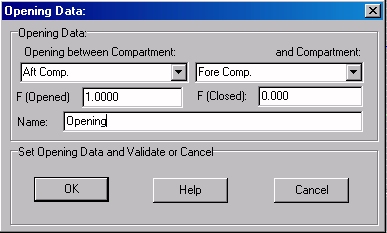Go to Help Summary Go to FAQ Summary
3D Browser/Convert Line to Opening (a closed line must be selected)
3D Browser/Set Opening Data (an opening must be selected)
____________________________________________________________________________________________________________________
Purpose:
In addition to the 'Pipe' objects, MAAT Hydro's 'Opening' objects allow defining how intact spaces may be progressively flooded by a damaged space or the external water:
- Spaces may be progressively flooded when certain openings are more ore less immersed.
- Bulkheads and openings may often not be fully watertight and cause progressive flooding.
- Etc...
MAAT Hydro's 'Opening' objects are, therefore, intended for defining such flooding connexions, potentially able to extend the damage by flooding the connected spaces progressively, in order to allow automating the corresponding intermediate flooding stages management (thanks to the Toricelli equation, MAAT Hydro uses these 'Opening' objects to calculate the inflow speed according to its immersed area).
MAAT Hydro's associated functions are the followings:
- 'Convert Line to Opening' allows converting the selected closed line into an opening by specifying its associated flooding parameters (inverse function of 'Convert Opening to Line').
- 'Set Opening Data' allows setting selected opening's flooding data.
- 'Convert Opening to Line' allows converting the selected opening into its original line (inverse function of 'Convert Line to Opening').
'Opening's attributes are the followings:
- 'Name': Identifies the 'Opening', like any MAAT Hydro object.
- 'Property': The 'Fop' field represents the discharge coefficient F to use when the 'Opening' is opened (1 by default, must remain between 0 and 1 ) and tThe 'Fcl' field represents the discharge coefficient F to use when the 'Opening' is closed and closed (0 by default, must remain between 0 and 1)
- 'Quantity': Allows setting 'Opening's status between 'Opened' and 'Closed', in order to make it active or not ('Opening and its icon are green when opened and red when closed. The discharge coefficient F used for calculating the inflow).
- 'Remark': This field recalls the spaces connected by the Opening (2 spaces can be connected, as well as a single one with the 'outboard' water).
Like for 'Pipes', 'Openings' allow adding the corresponding intermediary flooding stages automatically when generating a probabilistic damage system (see '/Probabilistic Stability/Make Damage System').
Inputs:
The following dialog box pops up when the function is selected:
The 'Opening beween Compartment' selector allow selecting the first space connected by the 'Opening' among the available spaces, including an 'Outboard' choice when the space is directly opened outboard.
The 'and Compartment' selector allow selecting the second space connected by the 'Opening' among the available spaces, including an 'Outboard' choice when the space is directly opened outboard (for obvious reasons, the 'Outboard <-> Outboard connexion cannot be accepted).
The 'Secondary Compartment' selector allow selecting the first space connected by the current pipe among the cuurent compartments and tanks (for obvious reasons, the primary and secondary spaces cannot be identical).
The ‘F (Opened)’ input field allows setting Opening's discharge coefficient F when opened, in order to allow calculating its inflow speed in this situation, according to the Toricelli relation.
The ‘F (Closed)’ input field allows setting Opening's discharge coefficient F when closed, in order to allow calculating its inflow speed in this situation, according to the Toricelli relation.
The ‘Name’ input field allows naming / renaming the cross-flooding pipe.
The [OK] button allows creating / modifying the 'Cross-Flooding Pipe' with the current data.
The [Help] button allows displaying this online help page (Internet access necessary).
The [Cancel] button allows cancelling the operation.
Outputs:
The 'Opening' object is created / modified according to the validated data
Limitations:
- For obvious reasons, the selected spaces must not be identical..
- Once the 'Opening' is created, the pathname of the connected spaces must no longer change, otherwise MAAT Hydro won't be able to manage the connexion (select '/Tools/Check Model' to scan model's broken links).
Typical use:
Defining potential flooding connexions between ship's spaces in order to:
- Allow the '/Tools/Progressive Flooding' function to scan the intermediate flooding stages incrementally according to a time step and range.
- Allow adding automatically the corresponding intermediate flooding stages while generating a probabilistic damage system.
Example:
- Open the ‘Example Ship Damaged.m2a’ file.
- Select '/Curve/Rectangle/Corner to Corner' in the menu bar.
- Type '17,-0.4,0.6' [Return] to enter first rectangle's corner.
- Type '17,0.4,2.5' [Return] to enter second rectangle's corner.
- Select the create rectangle (name 'rectangle corner + corner') in the 3D browser.
- Right Click and select 'Convert Line to Opening' in the popup menu.
- Select compartment 'C3' as first compartment and compartment 'C4' as second compartment in order to link them by this opening.
- Set the opened and closed discharge coefficients: Fopened=0.9 / Fclosed=0
- Set opening's name to 'Opening' and click on the [OK] button to validate these data: Notice that the initial line icon has been replaced by a green 'Opening' icon in the 3D browser.
- Select '/Tools/Progressive Flooding' in the menu bar and notice that the calculation is refused, as no progressive inflow can occur as long as none of the linked compartments is flooded (but it would have been accepted if the opening was opened 'outboard' or at least 1 compartment was damaged and set in the 'Intermediary Flooding' layer ) .
- Select the opening again in the 3D browser, right.click and select Set Opening Data' in the popup menu in order to chack / modify its data if necessary.
- Select compartment 'C3' in the 3D browser, right click and select 'Damage Selected Item(s)' in the popup menu, in order to make the inflow of C4 through 'Opening' possible.
- Select '/Tools/Progressive Flooding' again and notice that the dialog box now appears, as progressive inflow is now possible, as long as the opening is immersed .
- Enter 1 (second) in the 'Time Step' input field and select the 'SOLAS 2004' criterion before clicking [OK] to start the incremental flooding.
- Control the obtained reports.
- Return to the [Data] page and set the opening to the 'Closed' status in the 'Quantity' columw.
- Select '/Tools/Progressive Flooding' again and notice that the calculation is now refused.
- Select the opening in the 3D browser, right.click and select 'Convert Opening to Line' in the popup menu in order to revert back to the initial line.