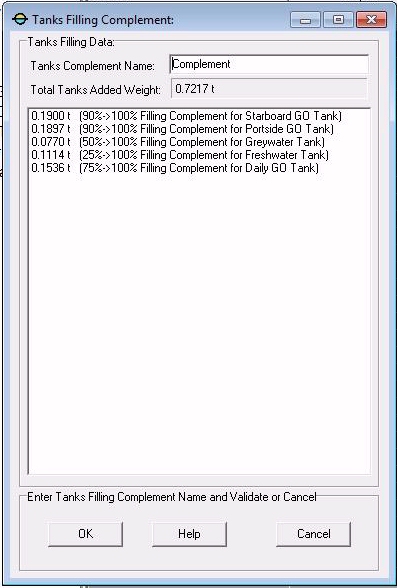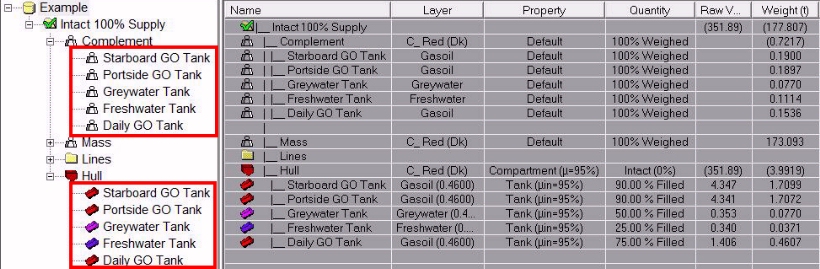Go to Help Summary Go to FAQ Summary
Menu bar/Mass/Tanks Filling
____________________________________________________________________________________________________________________
Purpose:
As certain regulations require combining full tank's load with an additional free surface effect, this function allows adding automatically the masses which must be added to each tank in order to simulate its full load although its current FSM will be taken into account.
These masses, whose features are calculated by subtracting tank's current load to its full load (full tanks will, therefore, be ignored), are grouped in a parent mass in order to be easily located.
Inputs:
The following dialog box pops up when the function is selected:
The ‘Tanks Complement Name’ input field allows naming the created mass containing the created ones.
The 'Total Tanks Added Weight' field displays the total weight of the filling complement masses and the listbox displays their detailed list.
The [OK] button allows creating the listed masses.
The [Help] button allows displaying this online help (Internet access necessary).
The [Cancel] button allows cancelling the function.
Outputs:
The masses listed in the dialog box are created in a parent mass located in the current workspace.
Limitations:
Tanks must be present in the ship model and, for obvious reasons, full tanks are ignored.
Typical use:
Combining tank's full load with a non zero free surface effect.
Example:
- Open the ‘Example Ship.m2a’ file and double click on ‘Damage 100% Supply’ in the 3D browser to select this virtual ship.
- Display MAAT Hydro's [Data] page by clicking on the corresponding tab.
- Set tank's fillings as shown on the previous figure.
- Select "/Mass/Tanks Filling" in the menu bar.
- Type 'Complement' (or any valid name) in the ‘Tanks Complement Name’ input field.
- Click on the [OK] button to validate and control the obtained masses.