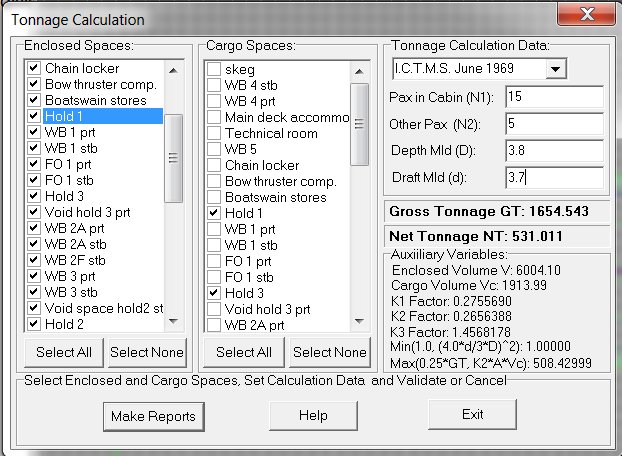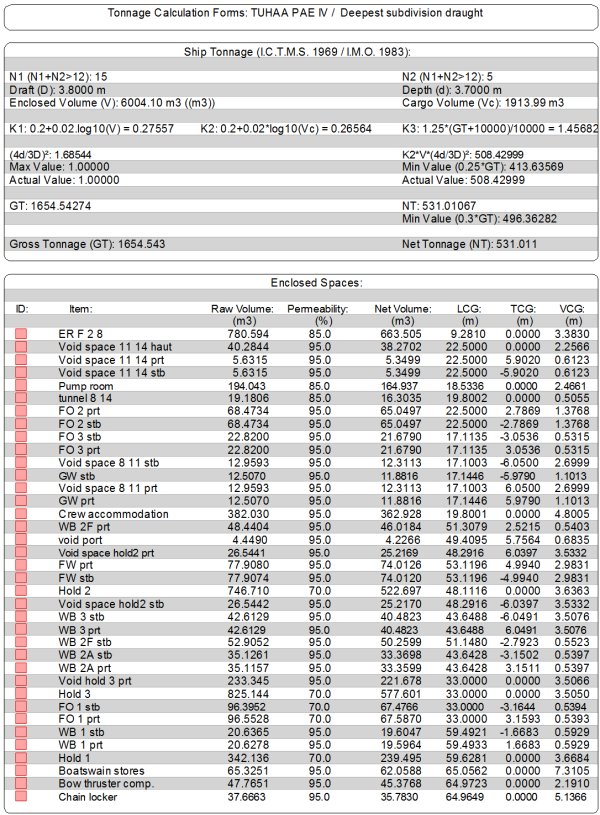Go to Help Summary Go to FAQ Summary
Menu bar/Tools/Tonnage
____________________________________________________________________________________________________________________
Purpose:
Ship's gross and net tonnage are probably among its most basic featurtes, which can be calculated by MAAT Hydro once its enclosed and cargo spaces are geometrically defined.
This calculation is currently based on the International Convention on Tonnage Measurement of Ships (ICTMS).
Inputs:
The following dialog box pops up when the function is selected:
The left 'Enclosed Spaces" area lists all the spaces found in the current model and allows selecting the enclosed spaces to use in the tonnage calculation by checking or unchecking them in the listbox. If necessary:
- The [Select All] button allows selecting all the listed spaces directly.
- The [Select None] button allows deselecting all the listed spaces directly.
Similarly, the center 'Cargo Spaces" area lists all the spaces found in the current model and allows selecting the cargo spaces to use in the tonnage calculation by checking or unchecking them in the listbox. If necessary:
- The [Select All] button allows selecting all the listed spaces directly.
- The [Select None] button allows deselecting all the listed spaces directly.
The upper right area allows entering the following calculation Data:
- The upper selector allows selecting the tonnage calculation method (currently, only ICTMS calculation is the only one available).
- The 'Pax in Cabin (N1)' input field allows entering the number N1 of passengers in cabin (see ICTMS specifications).
- The 'Other Pax (N2)' input field allows entering the number N2 of other passengers (see ICTMS specifications).
- The 'Depth Mld (D)' input field allows entering ship's moulded depth D (see ICTMS specifications).
- The 'Draft Mld (d)' input field allows entering ship's moulded draught d (see ICTMS specifications).
The gross and net tonnages corresponding to the current input data and the auxiliary variables are displayed in real time in the right lower frames
The [Make Repoprts] button can be clicked for creating the ship tonnage reports corresponding to the current data in the [2D] page.
The [Help] button allows displaying the online help (Internet access necessary).
The [Cancel] button allows exitting the tonnage calculation.
Outputs:
When the [Make Reports] button is clicked, the following tonnage calculation reports are created in the [2D] pages:
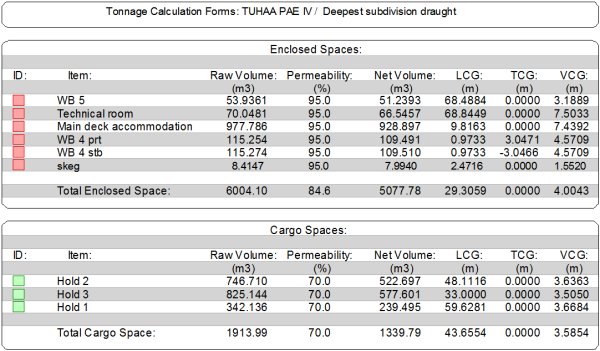
Limitations:
- Realistic enclosed and cargo compartments must be defined.
- The selected spaces and input data must be realistic.
- Only the ICTMS calculation (the most common) is currently processed.
..
Typical use:
Calculating or estimating ship's gross and net tonnage.
Example:
- Open the ‘Example Ship Damaged.m2a’ file.
- Select '/Tools/Tonnage' in the menu bar.
- Click on Enclosed Space's [Select All] button to select all the compartments and check the changes in the lower right frames.
- Check compartment 'C3' in the 'Cargo Space' list to consider it as a cargo space and check the changes in the lower right frames.
- Enter '5' in the 'N1' input field and check the changes in the lower right frames.
- Enter '4' in the 'N1' input field and check the changes in the lower right frames.
- Enter '1.5' in the 'Depth Mld (D)' input field and check the changes in the lower right frames.
- Enter '1.4' in the 'Draft Mld (d)' input field and check the changes in the lower right frames.
- Click on the [Make Reports] button to get the curent tonnage calculation report created in the [2D] pages.