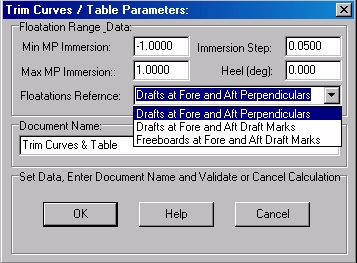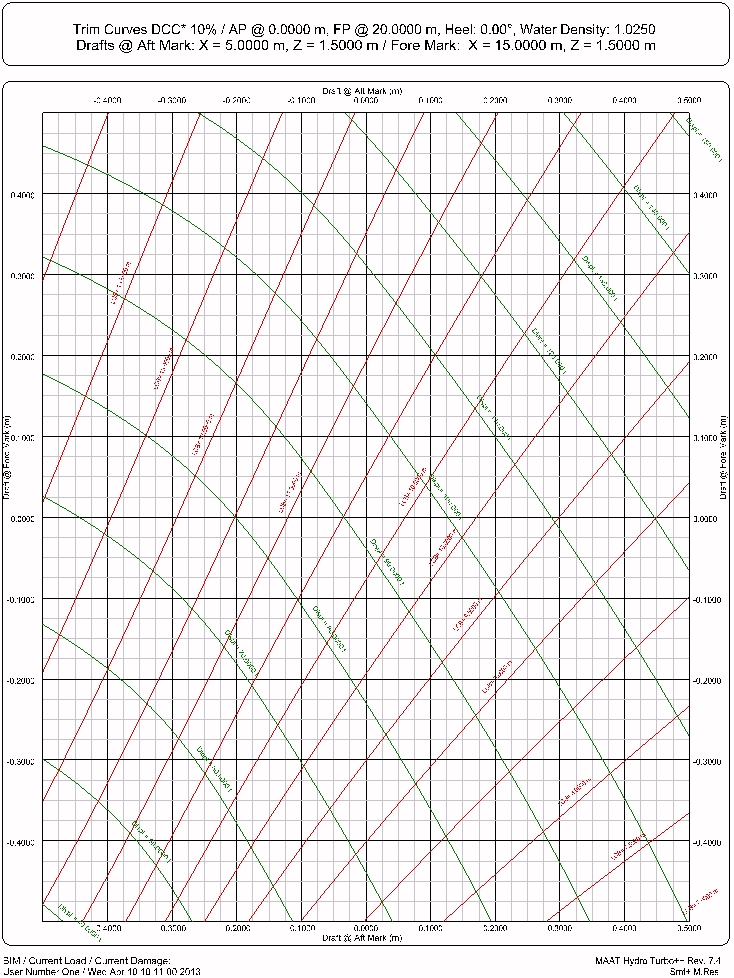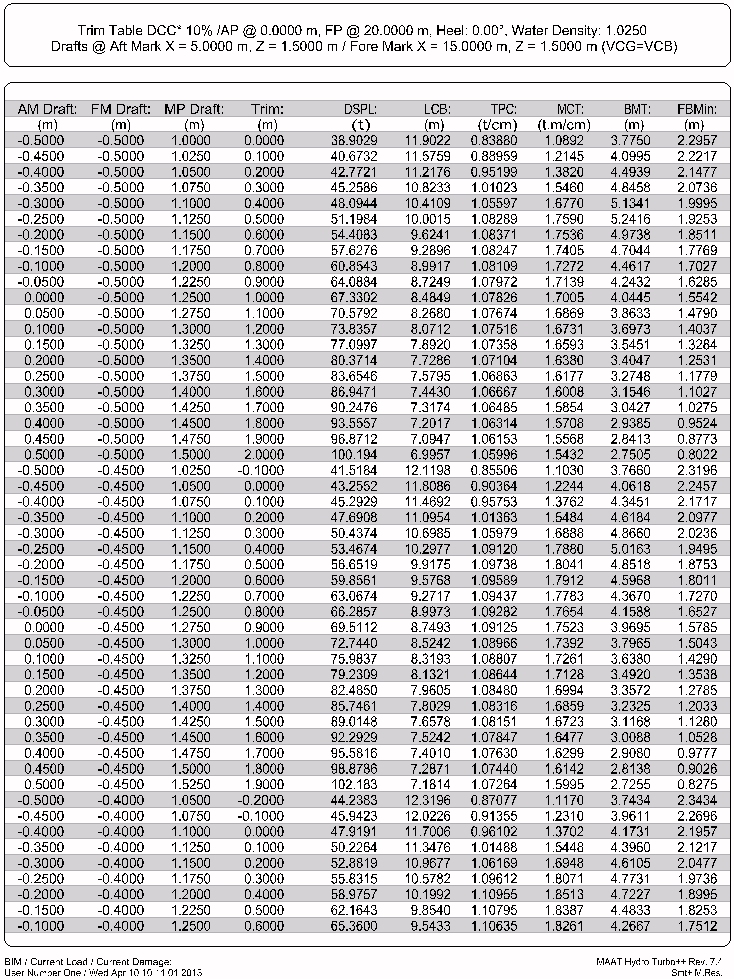Go to Help Summary Go to FAQ Summary
Menu bar/Tools/Trim Curves / Tables
____________________________________________________________________________________________________________________
Purpose:
Automatically calculates current ship’s Trim Curves and Tables for a given immersion / trim range (trim range results from the immersion range at perpendiculars / draft marks).
Inputs:
The following dialog box pops up when the function is selected:
The ‘Min MP Immersion’ input field allows entering the minimum floatation’s height at middle perpendicular (MP).
The ‘Max MP Immersion’ input field allows entering the maximum floatation’s height at middle perpendicular (MP).
The ‘Immersion Step’ input field allows entering the floatation height increment at middle perpendicular (MP).
The ‘Heel (deg)’ input field allows entering floatation’s heel angle, in degrees, if not zero.
The ‘Floatations Reference’ selector allows selecting to which references the floatation range will refer:
- ‘Drafts at Fore and Aft Perpendiculars’ allows fixing the calculated floatations according to designer’s perpendiculars and Dwl. The corresponding reports are therefore rather intended for the designer.
- ‘Drafts at Fore and Aft Draft Marks’ allows fixing the calculated floatations according to the draft marks (whose coordinates can be fixed on [Ship] tab’s [Hydro] page), assuming that drafts are positive when marks are submerged. The corresponding reports are therefore rather intended for the crew.
- ‘Freeboards at Fore and Aft Draft Marks’ allows fixing the calculated floatations according to the draft marks (whose coordinates can be fixed on [Ship] tab’s [Hydro] page), assuming that freeboards are positive when marks are emerged. The corresponding reports are therefore rather intended for the crew.
At last, when all these floatation data are set, the input field located in the ‘Document Name’ frame will allow naming the 2D folder in which the resulting reports will be created created in the 2D browser.
The [OK] button can be clicked for calculating the hydrostatic curves according to the current data.
The [Help] button allows displaying the online help (Internet access necessary).
The [Cancel] button allows cancelling the calculation.
Outputs:
After clicking on the [OK] button, a 2D folder is created, containing the trim curves and tables corresponding to the entered data and displayed in the [2D] tab.
The following reports are automatically created:
Limitations:
Depending on the selected option, perpendiculars or draft marks must be previously fixed on [DShip] tab’s [Hydro] page.
Immersion step must be large enough to avoid too copious results.
Heel angle is generally 0°
Typical use:
Calculating a trim table immediately providing ship’s displacement and LCB according to its drafts or freeboards.
Example:
Open the ‘Example Ship.m2a’ file and double click on ‘Damage 100% Supply’ in the 3D browser to select this virtual ship:
- Select '/Tools/Trim Curves / Tables' in the menu bar.
- Set the ‘Min MP Immersion’ input field to 1.
- Set the ‘Max MP Immersion’ input field to 2.
- Click on the [OK] button to start the calculation.
- Notice that the first report (‘Trim Curves & Table 1’) is displayed in red in the 2D browser, which means that you can export its CSV content if necessary (a right click on its display menu provides CSV export options, but these options are not available for the other reports).