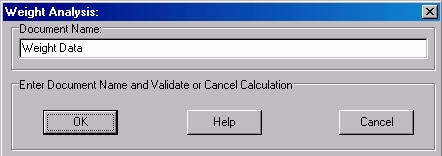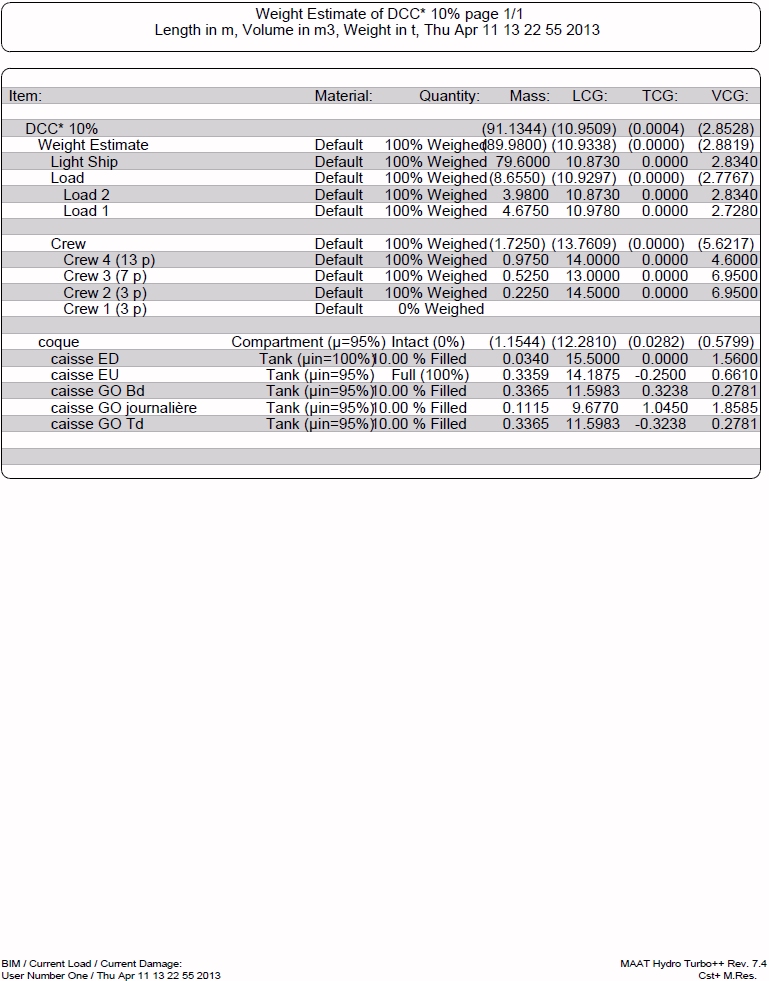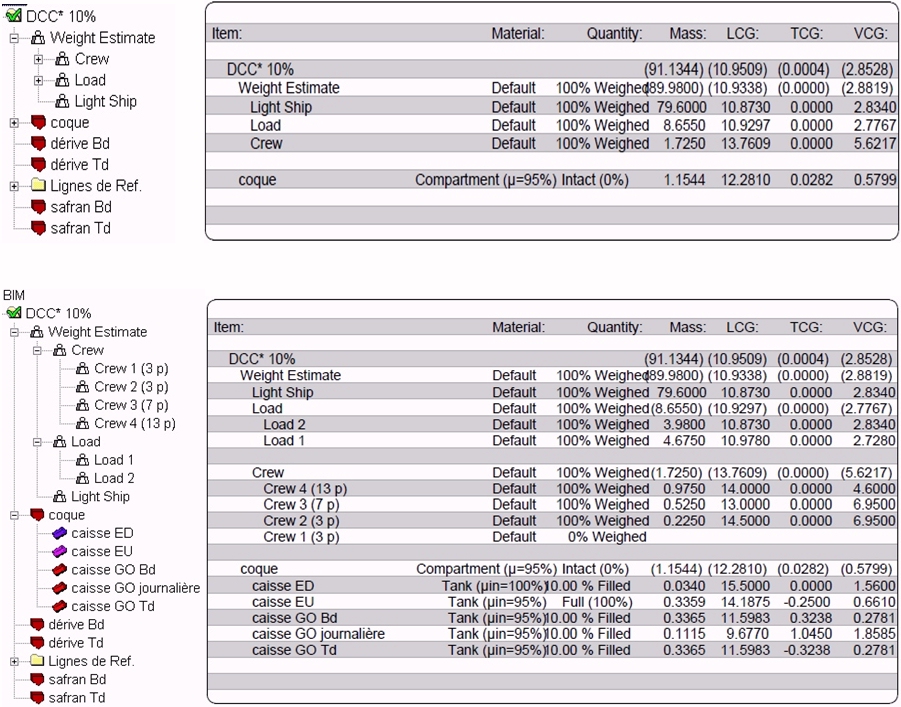Go to Help Summary Go to FAQ Summary
Menu bar/Tools/Weight Analysis
____________________________________________________________________________________________________________________
Purpose:
Reports current virtual ship’s weight estimate (masses + tanks):
When masses are sorted in a tree, the listed tree branches will correspond to 3D browser’s tree branches (see examples below).
Similarly, when tanks are affiliated to parent compartments, they must be expanded in the 3D browser in order to allow detailing their weight data in the report (collapsed parent compartment contents won’t be detailed).
Inputs:
The following dialog box pops up when the function is selected:
The ‘Document Name’ input field allows naming the created report among the data listed in the 2D browser.
The [OK] button can be clicked creating the ‘Weight Analysis’ report.
The [Help] button allows displaying the online help (Internet access necessary).
The [Cancel] button allows cancelling the function.
Outputs:
After having entered report’s name, virtual ship’s component weights are reported and displayed in the [2D] tab, according to 3D browser’s model status:
Limitations:
When the masses are sorted in a tree, 3D browser’s tree status must be set according to the details to list in the weight report.
Similarly, when tanks are affiliated to parent compartments, they must also be expanded in the 3D browser in order to allow detailing their weight data in the report (collapsed parent compartment contents won’t be detailed):
Typical use:
Presenting ship’s weight estimate corresponding to a given loading condition.
Example:
- Open the ‘Example Ship.m2a’ file and double click on ‘Damage 100% Supply’ in the 3D browser to select this virtual ship:
- Select "/Tools/Weight Analysis" in the menu bar to create the ‘Weight Analysis’ report and display it among the 2D data.
You can exit the 2D display page by clicking the [Ship], [3D] or [Data] tab.