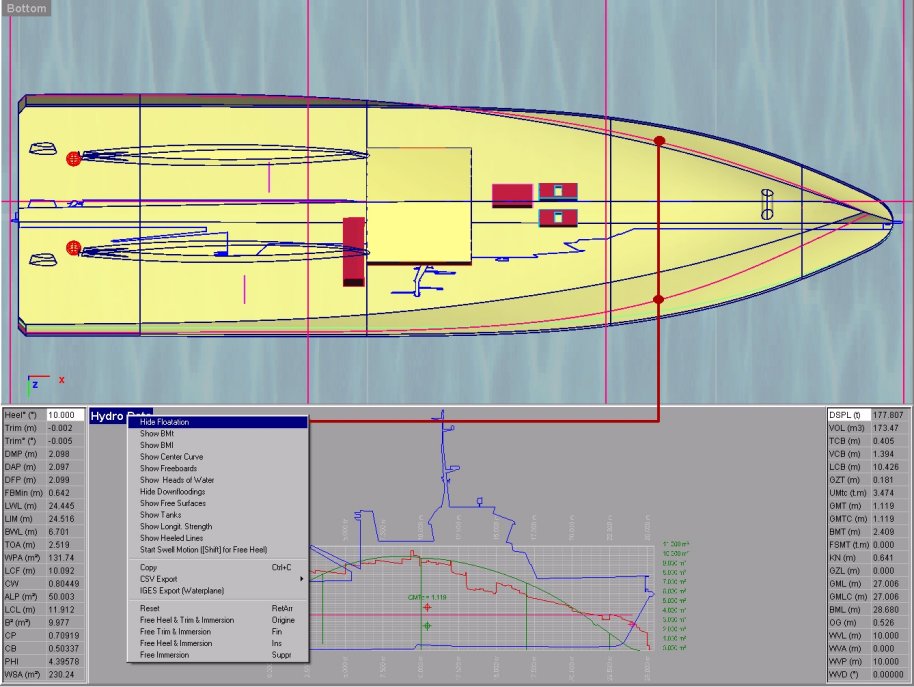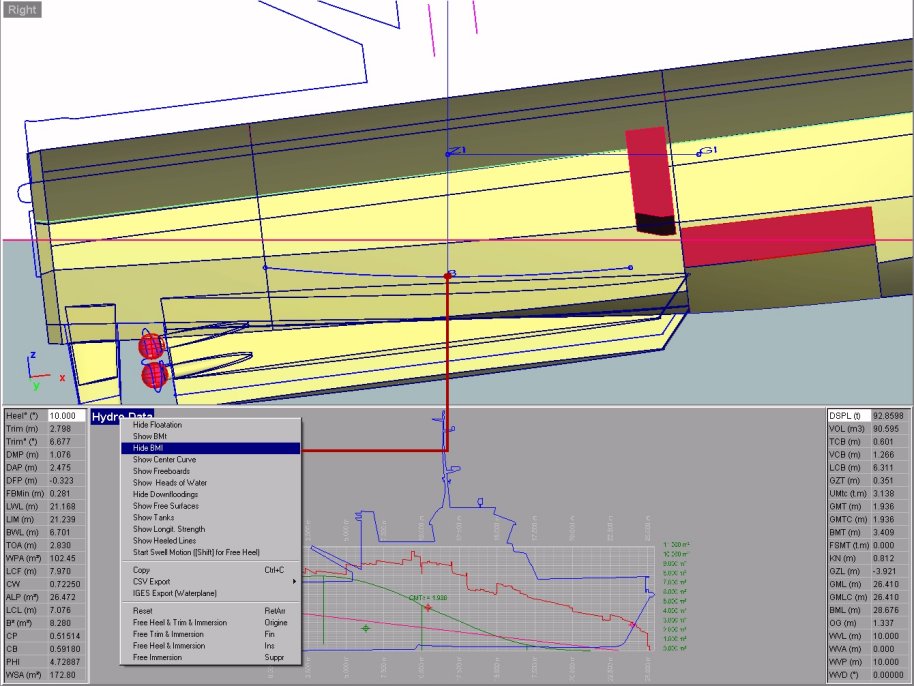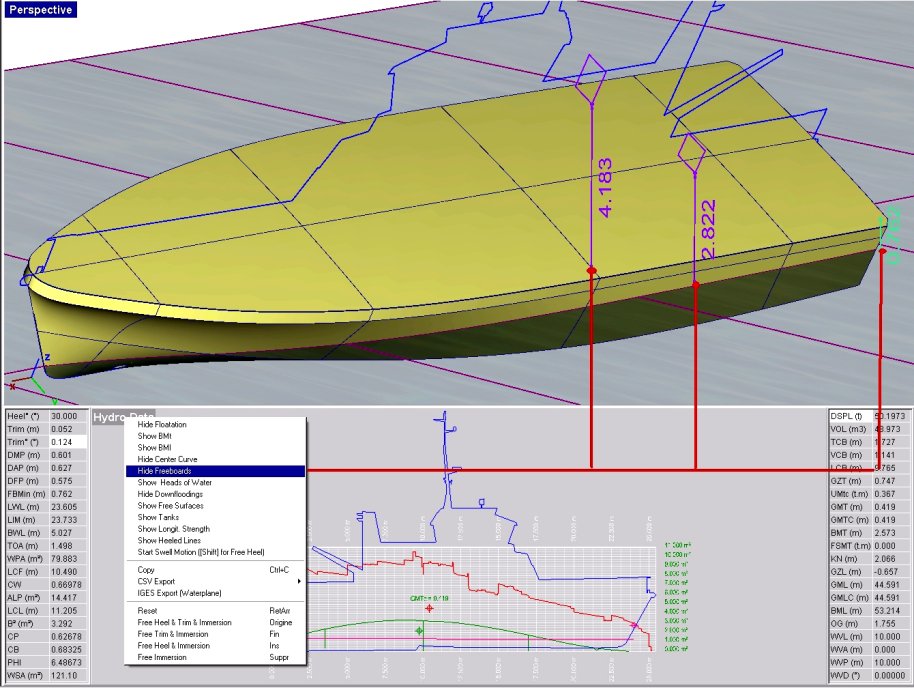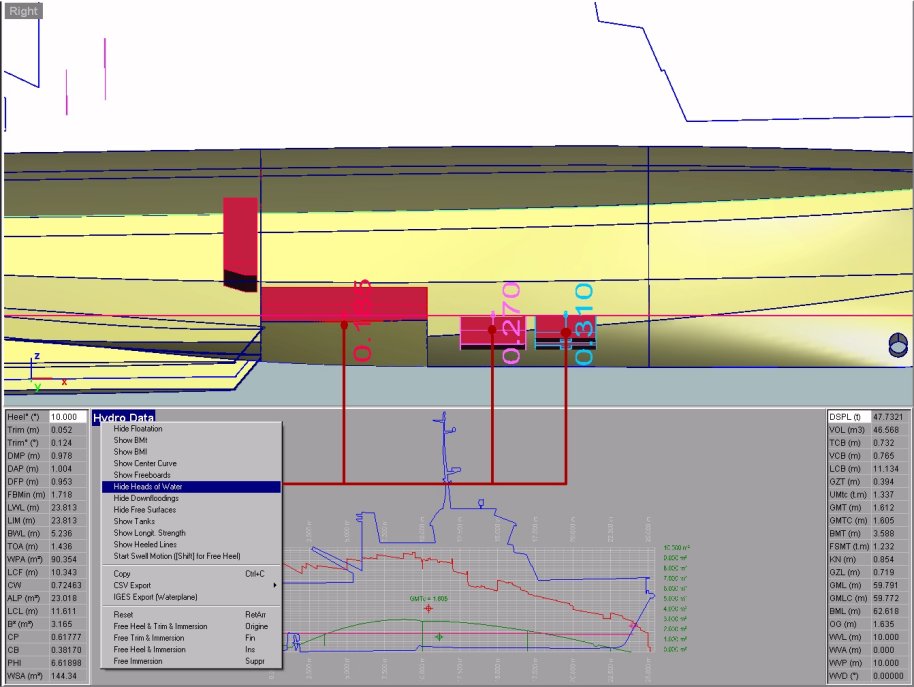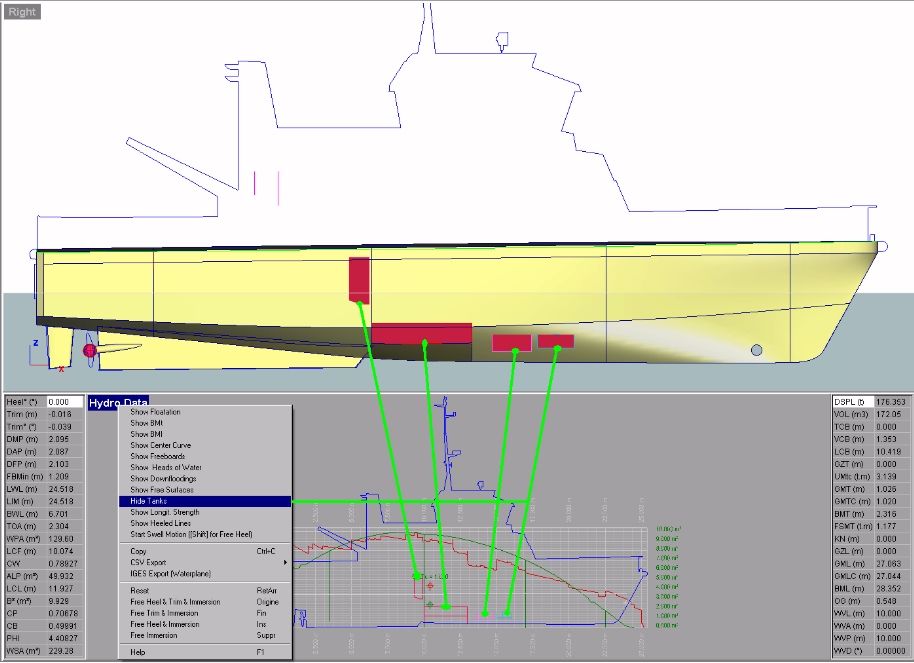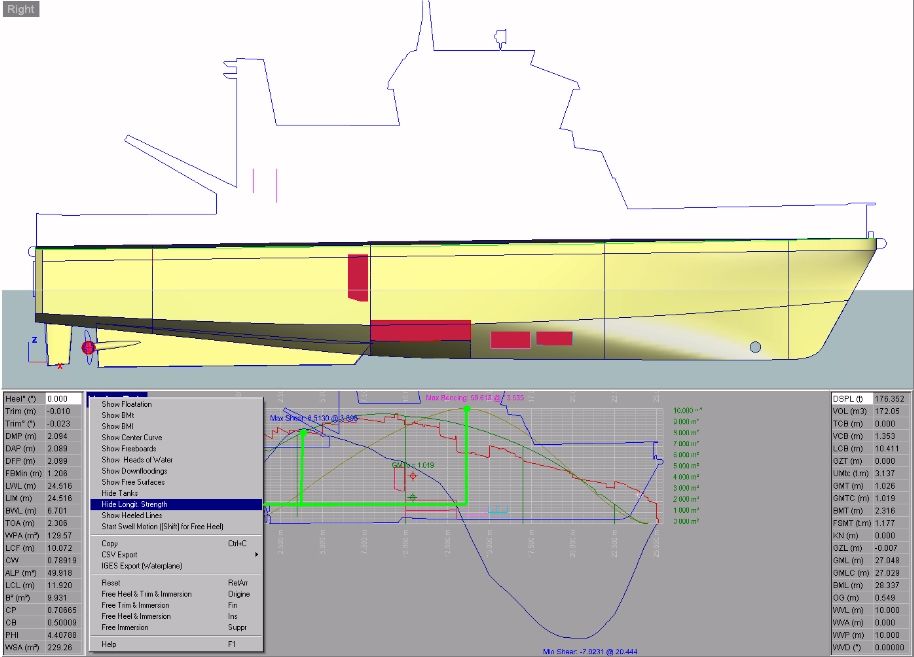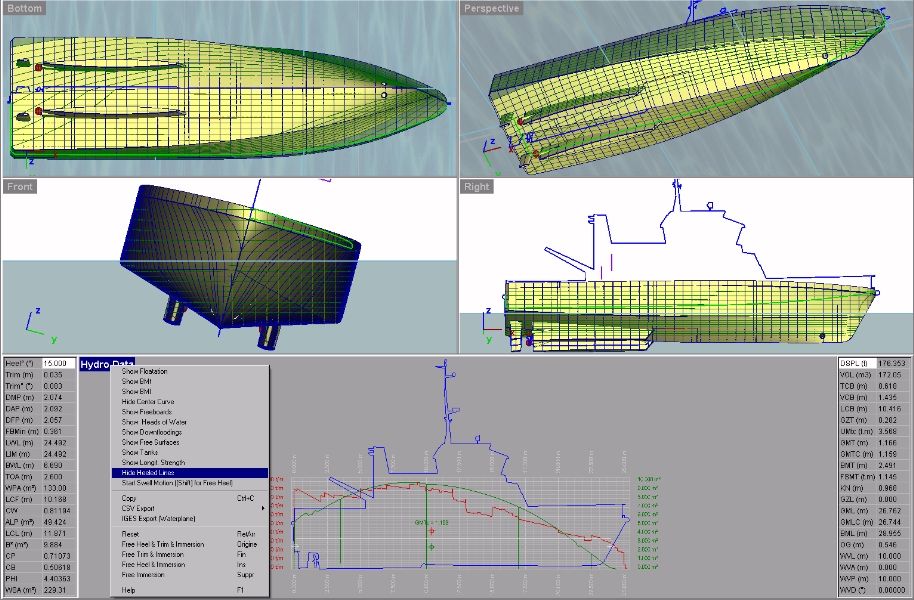Go to Help Summary Go to FAQ Summary
Hydrostatic Viewport/Hydro Data Menu
____________________________________________________________________________________________________________________
Purpose:
As soon as the virtual ship has been created and selected by double clicking on its folder, clicking on the [Hydro] pane located at the status bar (bottom of the window) opens the hydrostatic viewport:
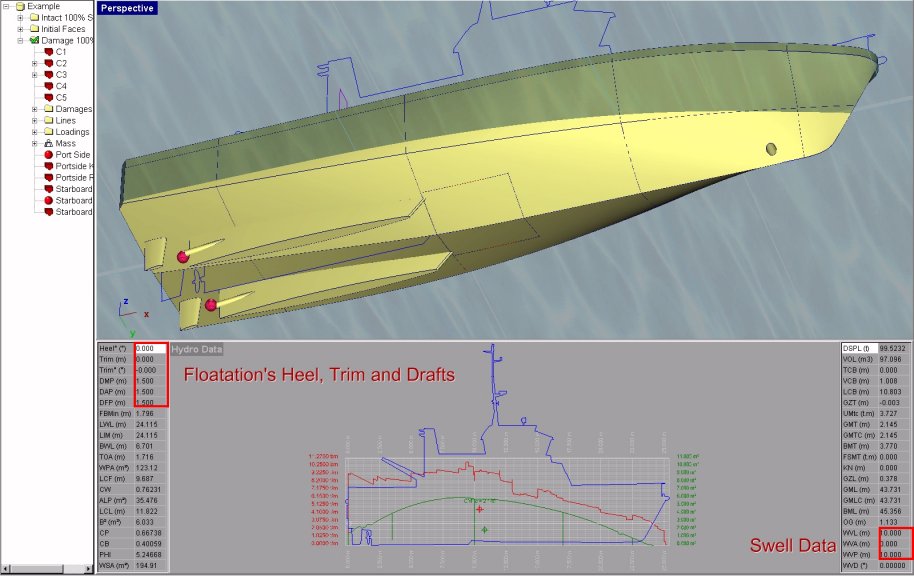
This viewport displays the main hydrostatic data corresponding to the current floatation defined by the following inputs, framed in red above:
Inputs :
- [Heel (°)]: Allows displaying and entering floatation’s heel angle.
- [Trim (m)]: Allows displaying and entering floatation’s trim in current length unit.
- [Trim (°)]: Allows displaying and entering floatation’s trim angle in degrees.
- [DMP]: Allows displaying and entering floatation’s draft at MP in current length unit.
- [DAP]: Allows displaying and entering floatation’s draft at AP in current length unit.
- [DFP]: Allows displaying and entering floatation’s draft at FP in current length unit.
You can enter different values in these fields and notice that ship’s SAC, hydrostatic data and 3D display are reacting in real-time, as well as tank’s weight and C.G.on the [Data] page.
Moreover, an optional sinusoidal swell can also be added to this mean floatation plane by specifying its definition data:
- [WVL]: Allows displaying and entering swell’s wave length in current length unit.
- [WVA]: Allows displaying and entering swell’s height in current length unit (It is important to stress that this height corresponds to swell’s total height:.1 m height = 0.5 m amplitude)
- [WVP]: Allows displaying and entering swell’s phase (location of swell's crest) in current length unit.
- [WVD]: Allows displaying swell’s direction (0°)
The meaning of all the Hydrostatic Viewport mnemonics is listed here.
Shortcuts :
Additionally, several useful shortcuts also allow calculating ship’s balance data whenever necessary, provided that the hydrostatic viewport has the focus (in this case, its upper left title is highlighted; just click in the viewport if not) and that ship’s weight and buoyancy are realistic:
- [↑]: Increases Draft at MP (keep [Shift] key simultaneously pressed for larger increments or [Ctrl] key for smaller increments).
- [↓]: Decreases Draft at MP (keep [Shift] key simultaneously pressed for larger increments or [Ctrl] key for smaller increments).
- [→]: Increases Trim (keep [Shift] key simultaneously pressed for larger increments, [Ctrl] key for smaller increments, [Alt] key for keeping displacement unchanged).
- [←]: Decreases Trim (keep [Shift] key simultaneously pressed for larger increments, [Ctrl] key for smaller increments, [Alt] key for keeping displacement unchanged).
- [Page Up]: Increases Heel angle (keep [Shift] key simultaneously pressed for larger increments, [Ctrl] key for smaller increments, [Alt] key for keeping displacement unchanged).
- [Page Down]: Decreases Heel angle (keep [Shift] key simultaneously pressed for larger increments, [Ctrl] key for smaller increments, [Alt] key for keeping displacement unchanged).
- [BackSpace]: Resets the waterplane to the reference Dwl (heel = trim = 0°).
- [Home]: Calculate ship’s balance by freeing its immersion, trim and heel (if possible).
- [End]: Calculate ship’s balance by freeing its immersion and trim for current heel (if possible).
- [Insert]: Calculate ship’s balance by freeing its immersion and heel (if possible).
- [Delete]: Calculate ship’s balance by freeing its immersion for current heel and trims (if possible).
The effect of these shortcuts is replicated in hydrostatic viewport’s menu (right click in the upper left “Hydro Data” title to display it), which also provides several useful high level display options (but don’t forget that they may significantly slow down MAAT Hydro’s response time):
Options :
- Show Floatation / Hide Floatation: Allows displaying / hiding float’s intersection with current floatation (best when combined with "Show Center Curve" option).
- Show BMT / Hide BMT: Allows displaying / hiding the transverse Metacentric radius, centers of Buoyancy and Gravity, transverse righting arm and local CB arc (may be hidden when rendered in the “opaque” mode.
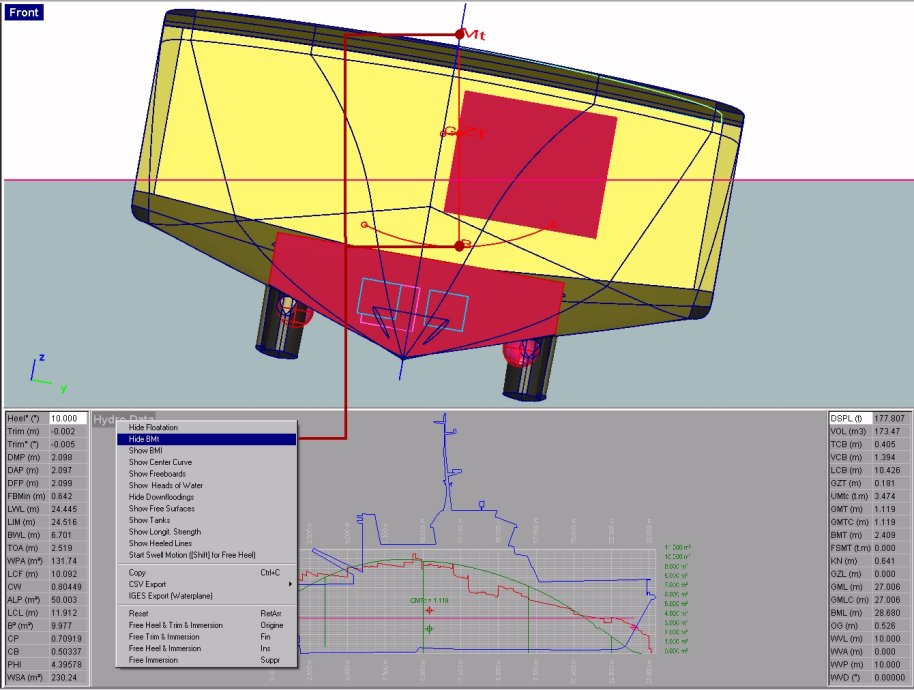
- Show BML / Hide BML: Allows displaying / hiding the longitudinal Metacentric radius, centers of Buoyancy and Gravity, longitudinal righting arm and local CB arc (may be hidden when rendered in the “opaque” mode.
- Show Center Curve / Hide Center Curve: Allows displaying / hiding the center curve (i.e. curve joining centers of immersed stations). This option is best when combined with “Show Floatation” or “Show Heeled Lines”.
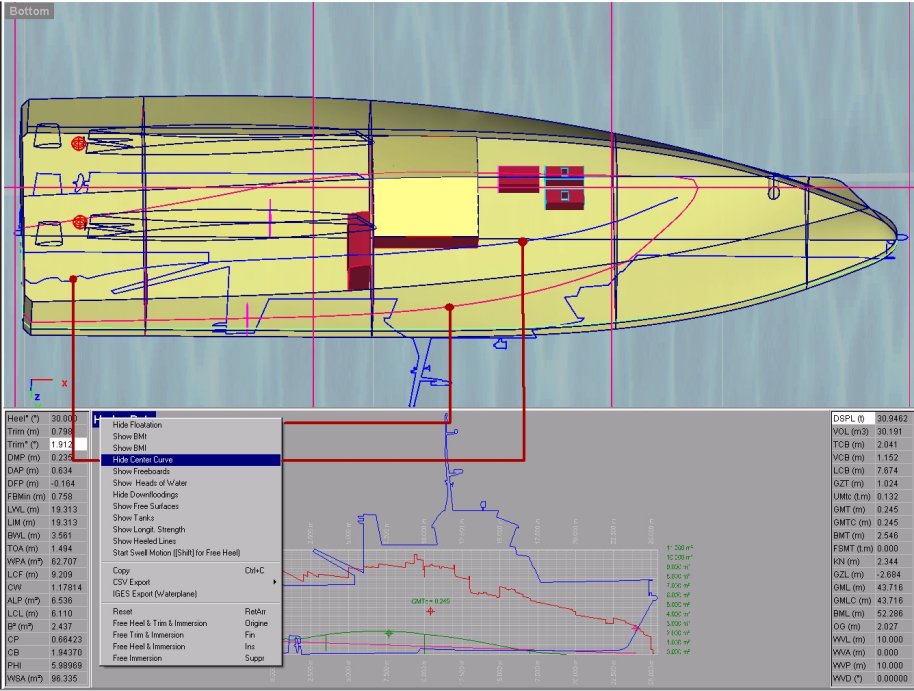
- Show Freeboards / Hide Freeboards: Allows displaying / hiding the minimum freeboard of all the freeboard and opening lines according to current floatation.
- Show Heads of Water / Hide Heads of Water: Allows displaying / hiding tank’s heads of water (i.e. depth of their free surface according to the current floatation). This option is best when combined with “Show Free Surfaces”.
- Show Downfloodings / Hide downfloodings: Allows highlighting the immersed freeboard lines, openings and downflooded compartments (i.e. compartments whose opening is immersed).
- Show Free Surfaces / Hide Free surfaces: Allows displaying / hiding current tank’s free surface.
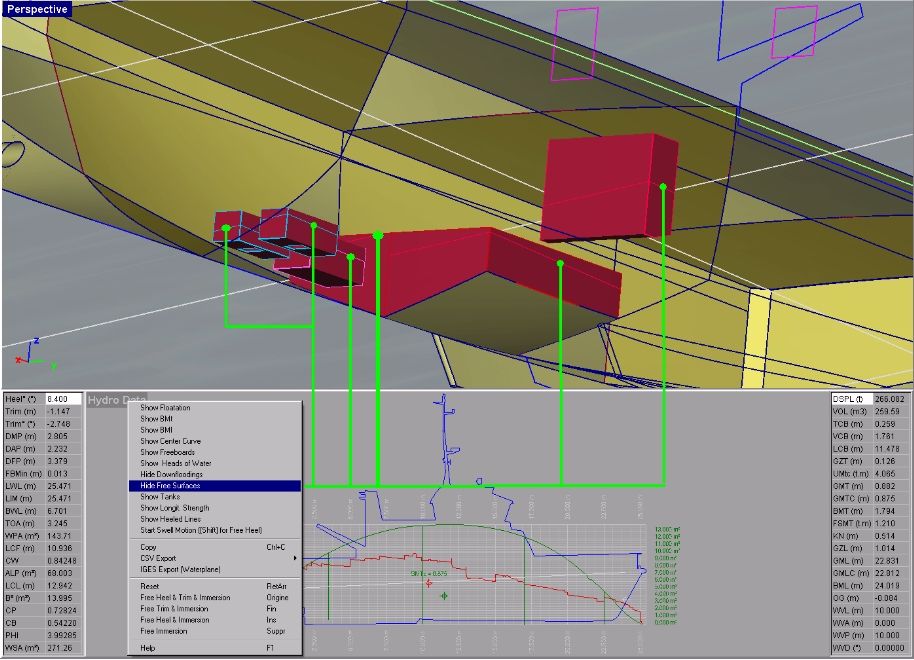
- Show Tanks / Hide Tanks: Allows showing / hiding tank’s silhouettes in the hydrostatic window.
- Show Longitudinal Strength / Hide Longitudinal Strength: Allows displaying / hiding the current longitudinal strength in the ship beam. This option is meaningless when no realistic mass distribution is available and / or when ship’s floatation doesn’t correspond to a longitudinal balance. It is therfore necessary to calculate ship's balance by pressing [End] key after setting this display mode.
- Show Heeled Lines / Hide Heeled Lines: Allows displaying / hiding the heeled and trimmed ship lines (best when combined with "Show Center Curve" option). Depending on model's complexity, this display option may significantly slow down the respons time.
- Start Swell Motions / Stop Swell Motions: Allows calculating and displaying quasi-static ship’s motions on a sinusoidal swell corresponding to the current wavelength and amplitude (only reacts for non-zero amplitudes and wave lengths). Longitudinal strengths are also animated when displayed.
Moreover, various export functions are also available in this menu:
- Copy: Allows transferring current hydrostatic display to other applications like “MS Word”, thanks to Windows clipboard.
- CSV Export: Allows exporting the current data to EXCEL thanks to the CSV format.
- IGES Export (waterplane): Allows exporting the current floatation’s geometry in an IGES file whenever needed by your 3D modeler.