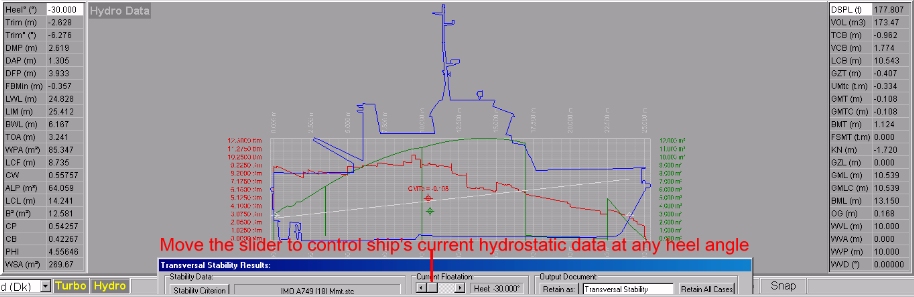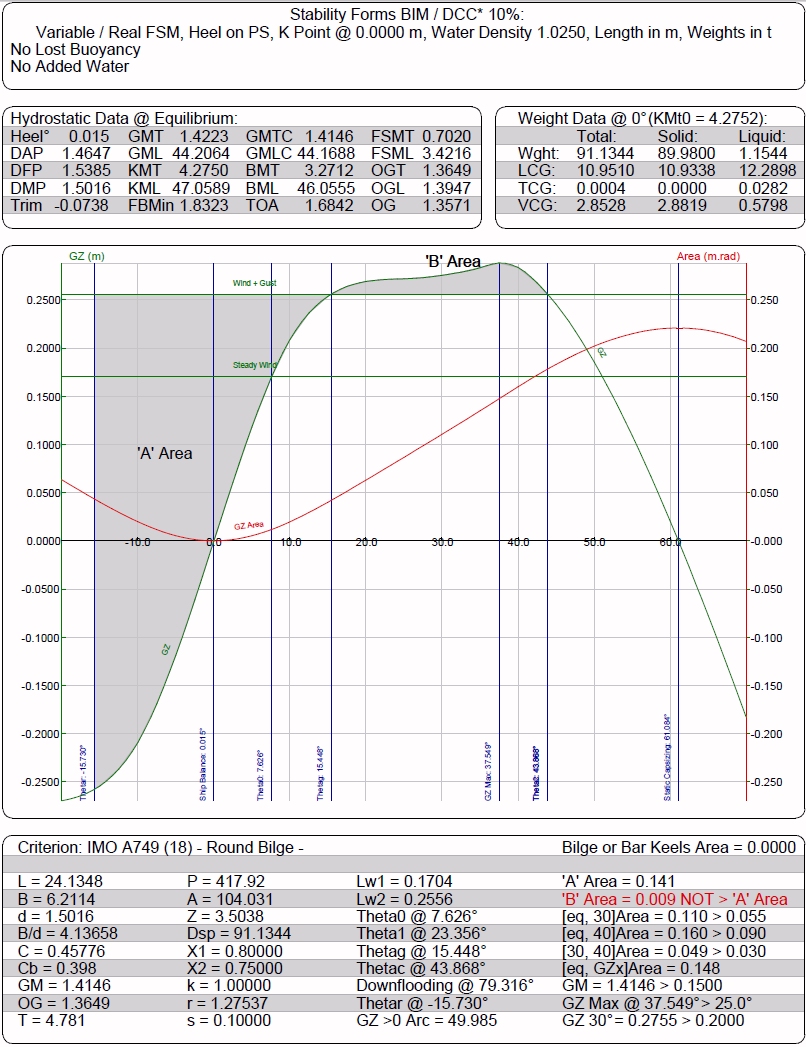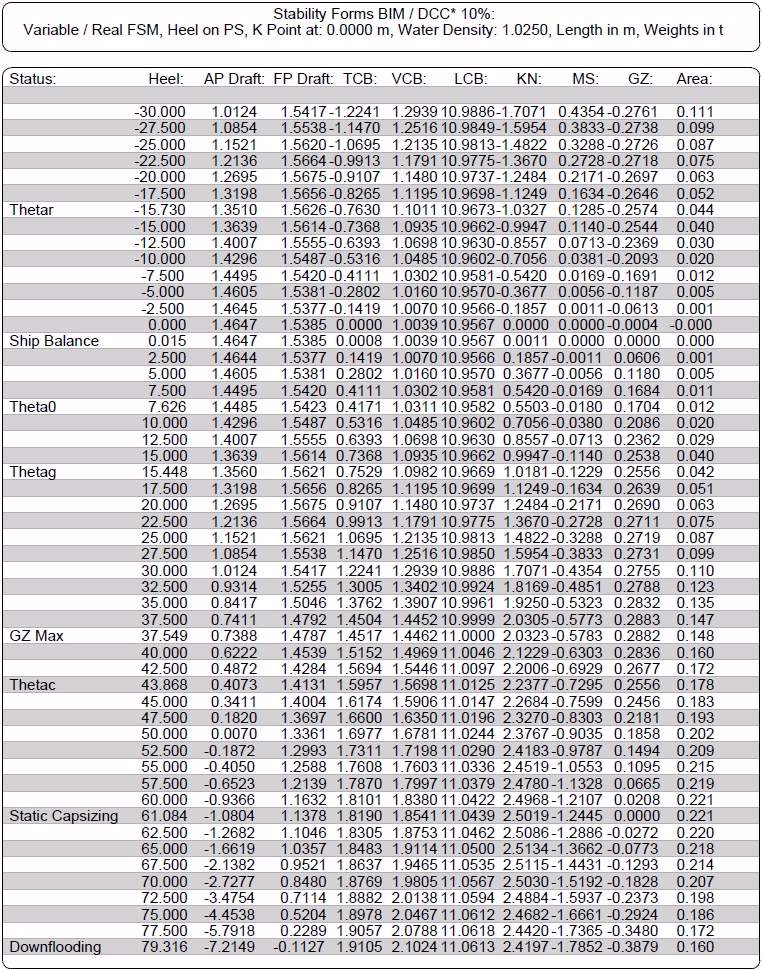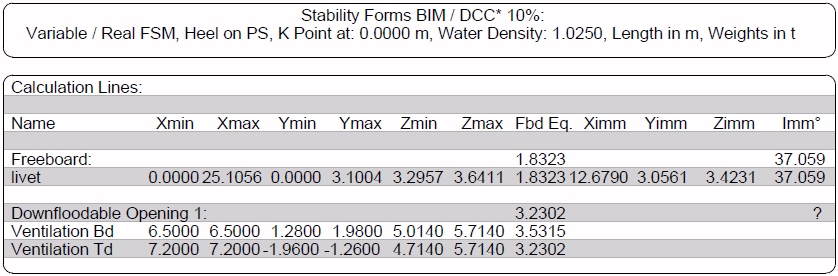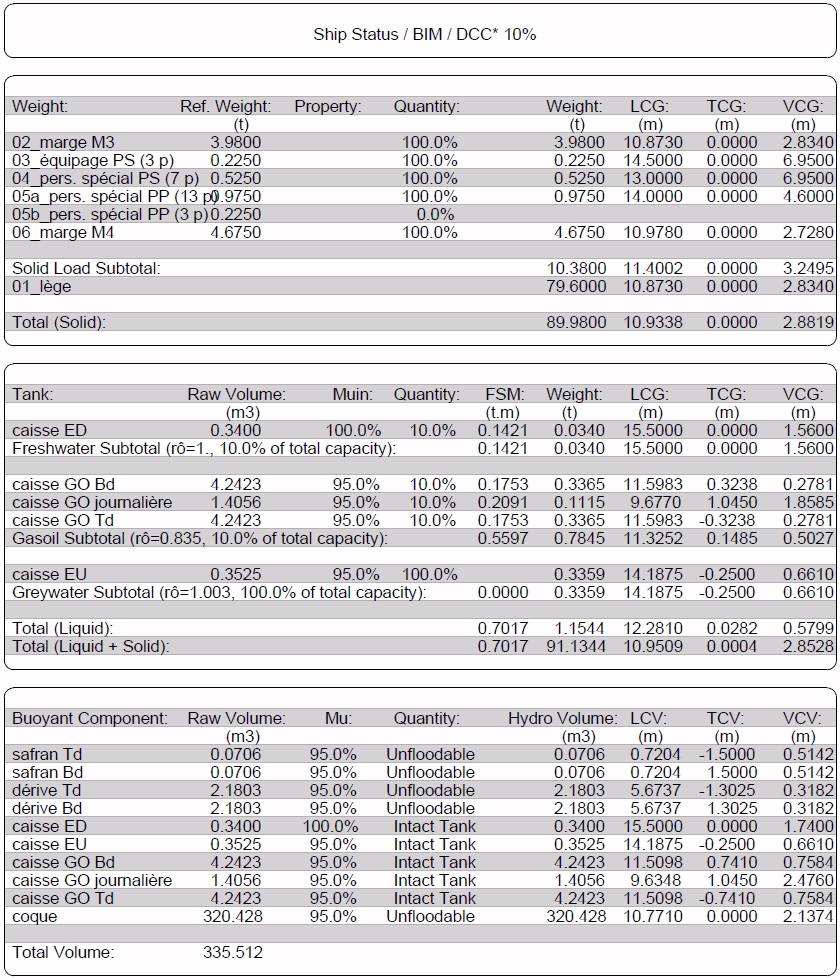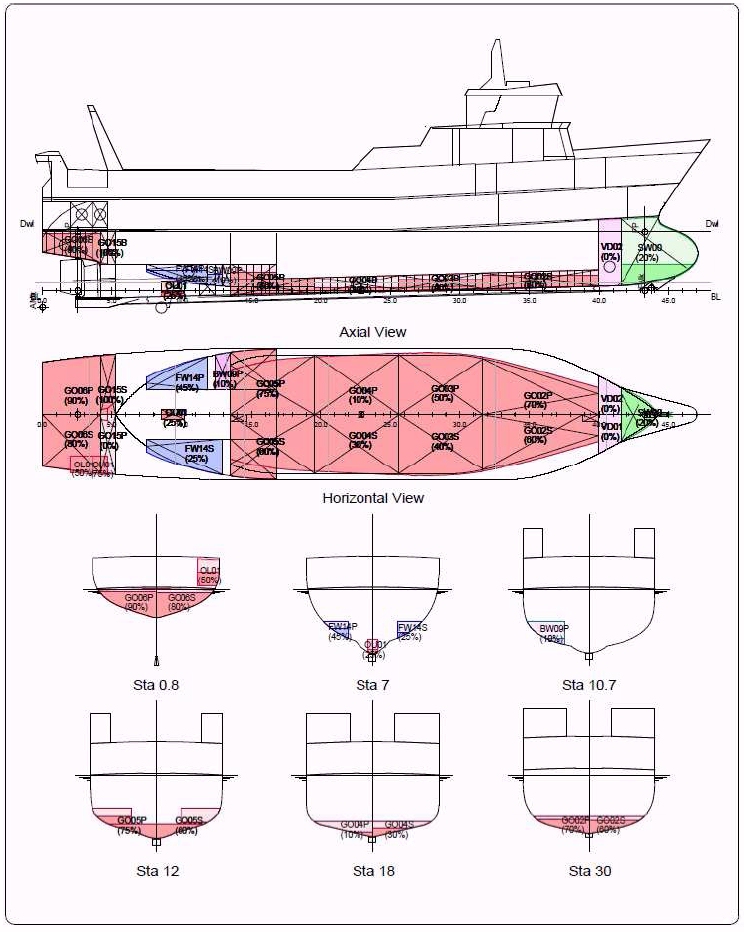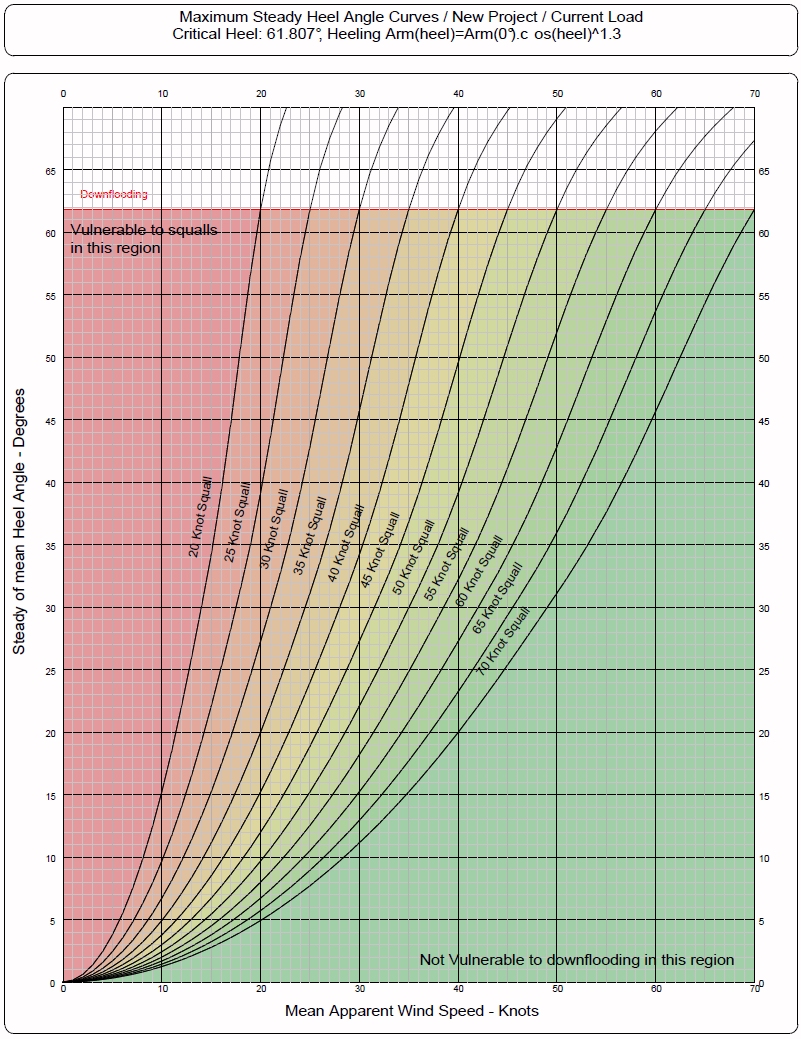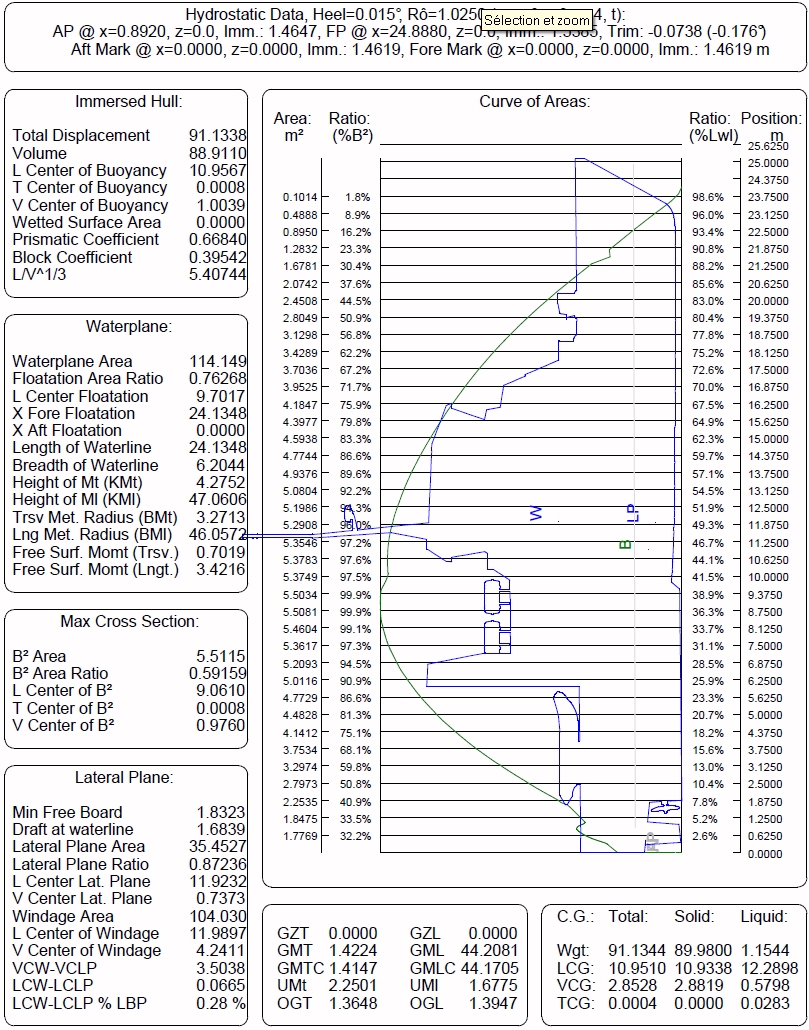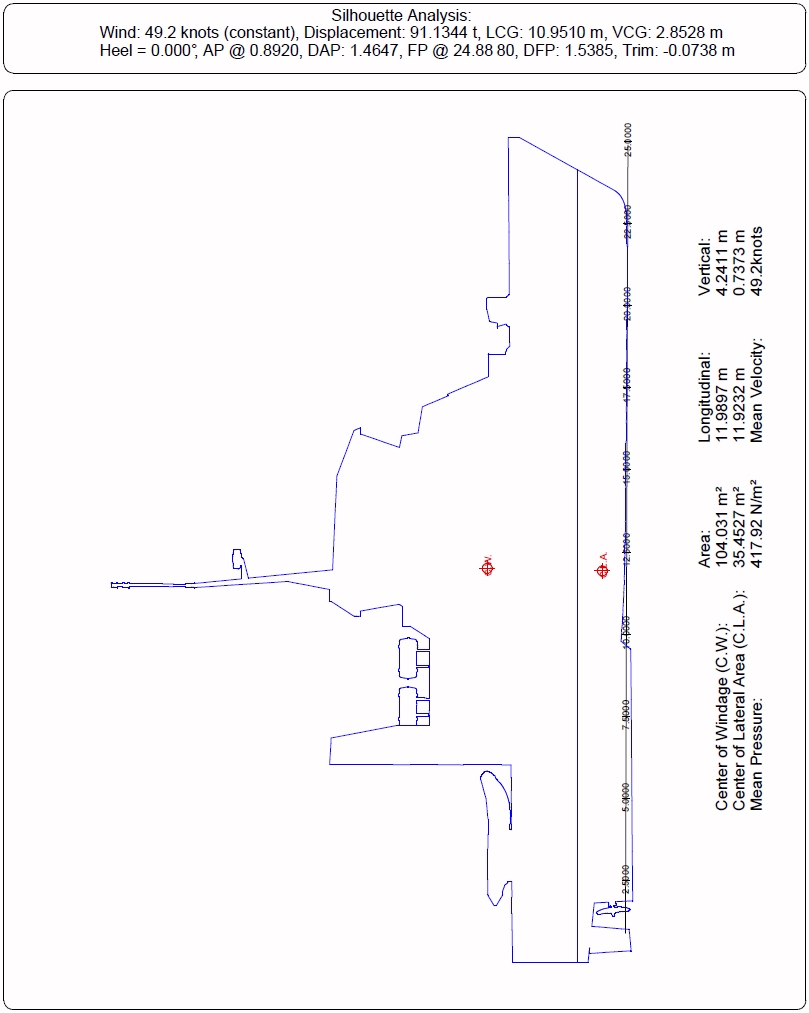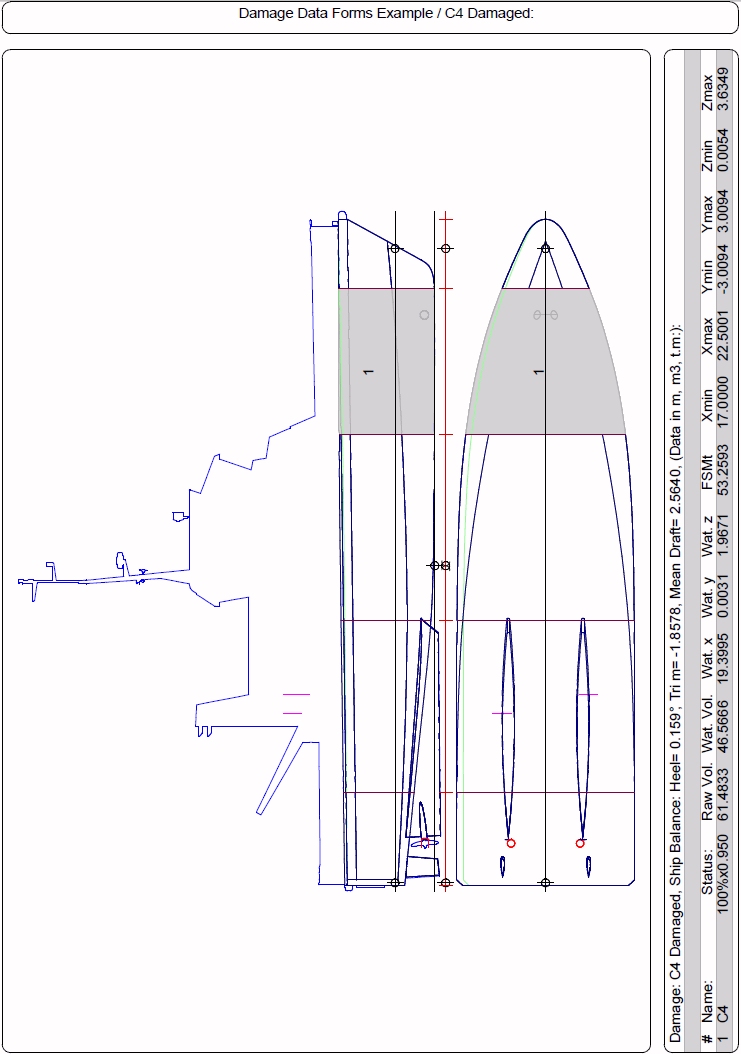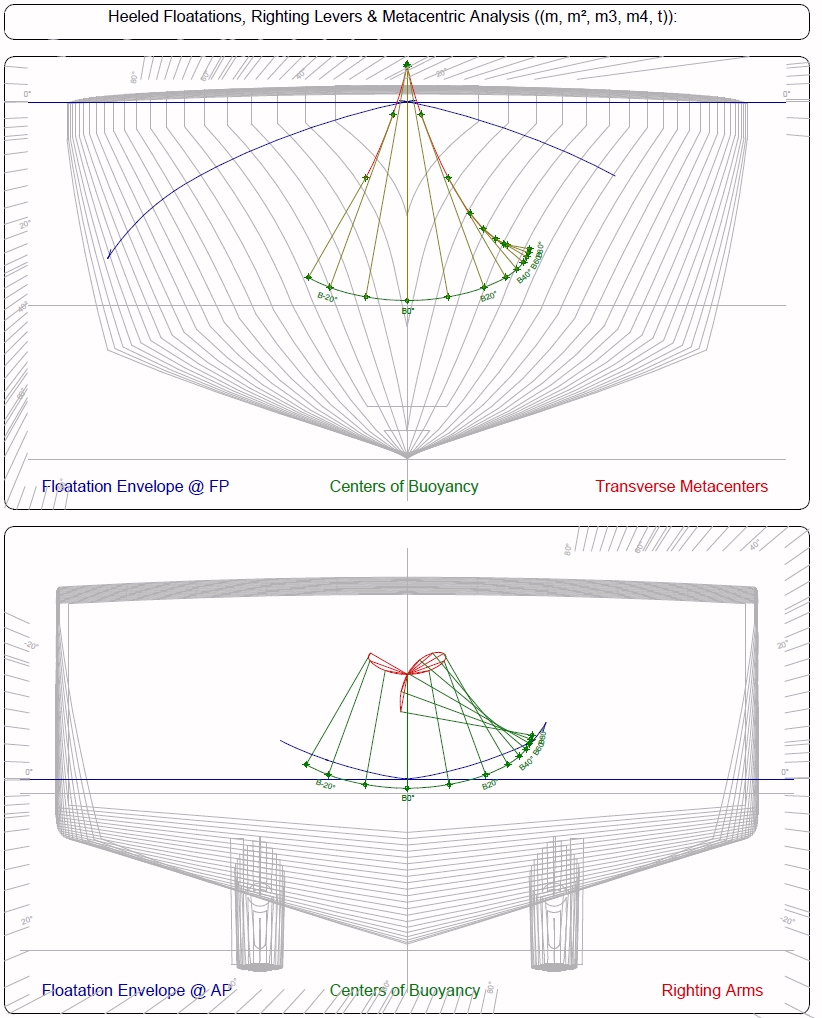Menu bar/Tools/Transverse Stability
____________________________________________________________________________________________________________________
Purpose:
The Transverse Stability Results dialog box allows setting the stability criterion to apply to the calculated data as well as setting various layout and complementary options.
Moreover, this dialog box also allows repeating the current ship stability calculation automatically for all the present loading conditions / damage conditions (see FAQ concerning loading and damage conditions management).
All the reports created with this dialog box can be retained among the [2D] data by clicking on the [Retain] / [Retain All] buttons, otherwise they will be lost after closing the dialog box.
Inputs:
This Dialog Box allows selecting the stability criterion and setting in real-time various options controlling the content and layout of the calculated reports.
The top of the dialog box contains the setting controls and the rest contains 4 display Areas (like for any MAAT Hydro viewport, the current report can be panned by shifting mouse with right button pressed and zoomed by pressing the [Ctrl] key):
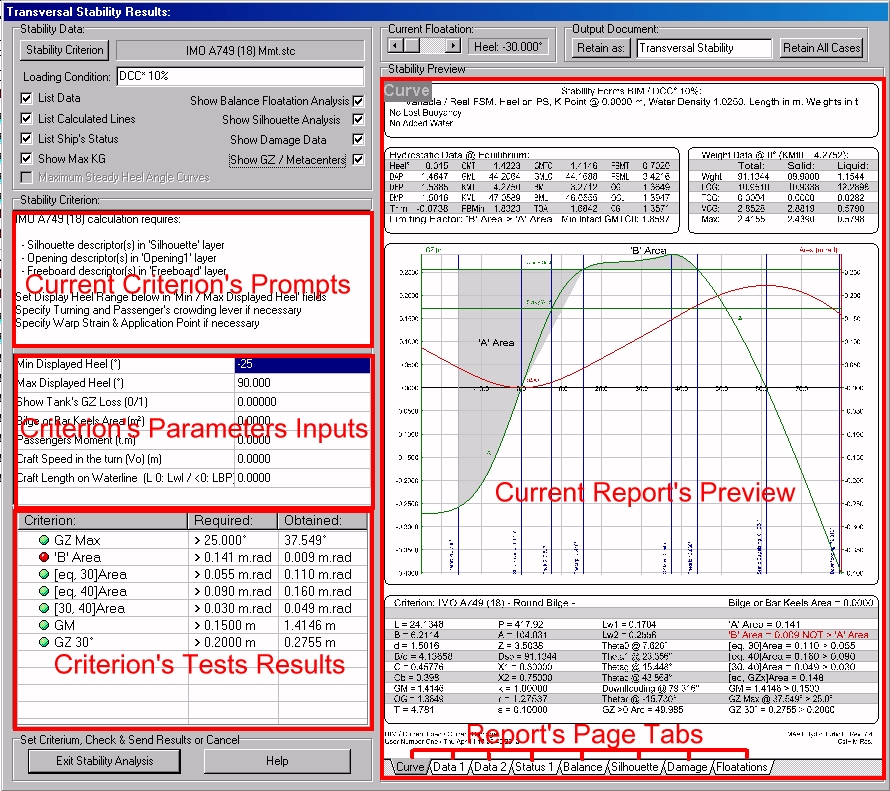
The [Stability Criterion] button allows selecting a criterion among the various STC scripts available in the ‘/ProgData/StabCriteria’ directory (download / see ‘MAAT Hydro’s Scripting Reference Guide’ for more details about criterion scripting:). As soon as a criterion (i.e. an STC script file) is selected, MAAT Hydro applies it to the current stability data and immediately displays the resulting report, if possible. If not, a warning box pops up, detailing the problem (script’s constraints are recalled in the upper left display box). The ‘Basic.stc’ criterion is initially selected by default.
The ‘Loading Condition’ input field allows renaming report’s current loading condition if necessary.
The ‘List Data’ check box allows including / removing the stability data listing associated to the diagram (see output 2 below).
The ‘List Calculated Lines’ check box allows including / removing the information (dimensions, freeboard at equilibrium, angle of immersion) concerning the current freeboard and openings descriptors (see output 3 below).
The ‘List Ship’s Status’ check box allows including / removing the weight, tank and compartment status in / from the current stability report (see output 4 below). These data correspond to ‘/Tools/Float Status’ report.
The ‘Show Max KG’ check box allows including / removing the Max KG corresponding to the selected criterion in stability diagram’s header (see output 5 below). This Max KG , which is calculated for the current solid + liquid load, must only be used for design purpose and must not be confused with the reference (solid) Max KG (more details in FAQ).
The ‘Maximum Steady Heel Angle Curves’ check box allows including / removing the Maximum Steady Heel diagram in / from the current stability report (see output 6 below). This option is greyed when the selected STC script doesn’t include the Maximum Steady Heel statement ‘SetMaxSteadyHeelData’ (by example, see the ‘MCA Intact Sail (Mono).stc’ script; see also MAAT Hydro’s Calculation FAQ dedicated item).
The ‘Show Equilibrium Floatation Analysis’ check box allows including / removing the SAC / hydrostatic analysis diagram at equilibrium (see output 7 below). These data correspond to ‘/Tools/Floatation Analysis’ report.
The ‘Show Silhouette Analysis’ check box allows including / removing the Silhouette analysis diagram at equilibrium (see output 8 below). These data correspond to ‘/Tools/Silhouette Analysis’ report.
The ‘Show Damage Data’ check box allows including / removing the Damage presentation page (see output 9 below). These data correspond to ‘/Tools/Silhouette Analysis’ report.
The ‘Show GZ / Metacenters’ check box allows including / removing the Body plan / GZ polar / Metacenters curves (see output 10 below).
The ‘Current Floatation’ slider allows exploring ship’s behavior in the calculated heel range and displaying ship’s associated SAC and most important data in the hydrostatic viewport. For an optimal use, don’t hesitate to move the Transverse Stability Results dialog box completely down:
The [Retain] button allows including the current reports among the 2D Data (if not clicked, the previewed results will be lost).
The [Retain All Cases] button allows repeating the current calculation for all the loading condition / Damage condition combinations, the current results being therefore simply used as a preview.
The [OK] button can be clicked to exit the Transverse Stability Results dialog box (the current results will ten be lost if not retained among the [2D] thanks to the [Retain] / [Retain all Cases] buttons).
The [Help] button allows displaying the online help (Internet access necessary).
Outputs:
Depending on the checked options (see above), the following outputs can be obtained:
2: Stability Listing
3: Calculated Lines Features:
4: Ship's Status Report
For further details on controlling the tank presentation report's layout, see the corresponding FAQ item.
When a 'Capacity Layout' has been also defined on [Ship] tab's [Capacity Layout] page (see FAQ item), a user-defined tank presentation plan is automatically added:
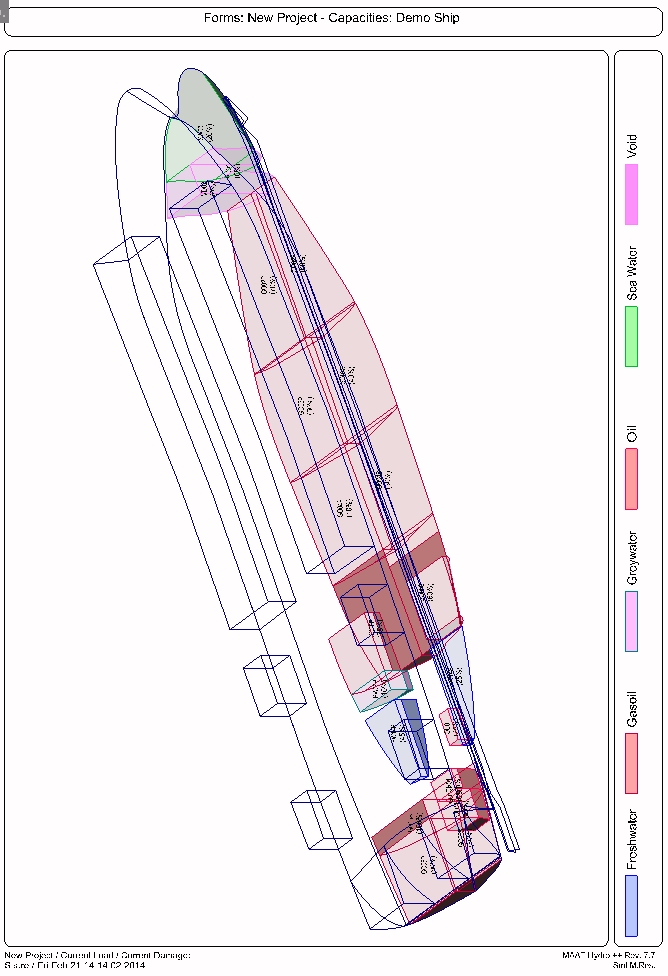
5: Calculated Max KG:
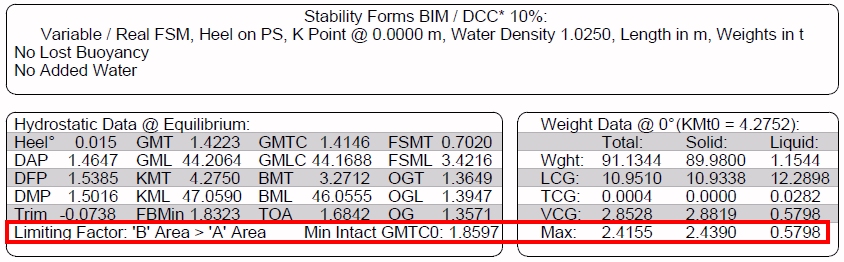
6 Maximum Steady Heel Angle Diagram:
This option is frozen as long as the selected criterion doesn't contain a 'SetMaxSteadyHeelData' statement (see 'MCA Intact Sail Mono' by example).
7 Equilibrium Floatation Analysis:
8 Silhouette Analysis:
Limitations
Depending on the entities contained in the calculated model, its hydrostatic behavior and the calculated heel range, certain criteria may not be usable (by example a criterion calculating a downflooding angle when no opening is defined, or calculating windage data when no silhouette is present, etc…).
When the [Retain all Cases] must be used, don’t forget that certain loading condition / damage condition combinations may not fit with the current heel range, criterion and/or output parameters.
At last, special criteria like Dredge stability, WoD (Stockholm) stability, etc… are not designed to be used here, as dedicated functions are provided in the ‘Tools’ menu for these special processes.
Typical use:
Calculating ship’s Transverse Stability (intact or damaged, depending on virtual ship’s current status) for current loading and damage condition as well as for all the present loading condition / damage condition combinations (see MAAT Hydro’s FAQ).
Example:
- Open the ‘Example Ship.m2a’ file and double click on ‘Damage 100% Supply’ in the 3D browser to select this virtual ship:
- Select '/Tools/Transverse Stability' in the menu bar.
- Click on the [OK] button directly to validate the default settings and start the calculation.
- Click on the [Criterion] button to select the ‘IMO A749 (18).stc’ criterion.
- Check and uncheck various options.
- Click on the [Retain] button to conserve the current report among the 2D data.
- Click on the [OK] button to exit.
- Click on the [2D] tab, at the bottom left of MAAT Hydro’s window, to view the ‘retained’ reports.